Epson RX680 Support Question
Find answers below for this question about Epson RX680 - Stylus Photo Color Inkjet.Need a Epson RX680 manual? We have 5 online manuals for this item!
Question posted by haroldgoldexit on December 31st, 2011
Epson Rx 580 7 680 Cartridge Recognition
I have the 580 & 680 Photo s, and both of them will not reconize the magenta cartridge.
Current Answers
There are currently no answers that have been posted for this question.
Be the first to post an answer! Remember that you can earn up to 1,100 points for every answer you submit. The better the quality of your answer, the better chance it has to be accepted.
Be the first to post an answer! Remember that you can earn up to 1,100 points for every answer you submit. The better the quality of your answer, the better chance it has to be accepted.
Related Epson RX680 Manual Pages
Epson Scan ICM Updater v1.20 (PSB.2008.07.001) - Page 1


...the onscreen prompts to select ICM Adobe RGB, Apple RGB or ColorMatch RGB color profiles from the Epson website (www.epson.com). • Double-click on the filename. You can choose any ... this error:
"Cannot find necessary files. Page 1 of these color profiles. Description of an ICM update that also has Epson Scan installed, an error message occurs when attempting to complete the ...
Product Brochure - Page 1
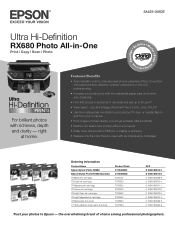
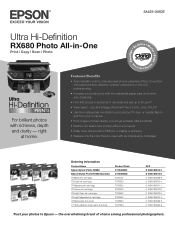
...need with six individual ink cartridges
Ordering Information
Product Name Epson Stylus® Photo RX680 Epson Stylus Photo RX680 (Canada) 78 Black ink cartridge 78 Cyan ink cartridge 78 Magenta ink cartridge 78 Yellow ink cartridge 78 Light Cyan ink cartridge 78 Light Magenta ink cartridge 78 Multi-pack (5 colors) 77 High-capacity multi-pack (5 colors)
Product Code C11C686201 C11C686202 T078120...
Product Brochure - Page 2
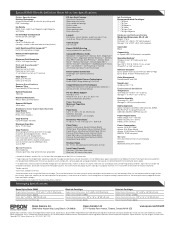
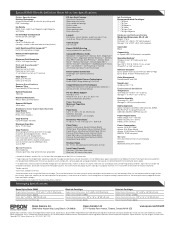
... cartridge after first page, based on black and color text patterns in Draft Mode on images printed, print settings, paper type, frequency of use genuine Epson ink cartridges. Packaging Specifications
Epson Stylus Photo RX680 ... paper
Ink Cartridges Recommended Ink Cartridges3 77 / 78 Black 77 / 78 Cyan 77 / 78 Magenta 77 / 78 Yellow 77 / 78 Light Cyan 77 / 78 Light Magenta
Hardware and ...
Quick Reference Guide - Page 3


Maintaining Your All-in-One 31
Checking the Print Head Nozzles 31 Cleaning the Print Head 32 Checking the Ink Cartridge Status 33 Replacing Ink Cartridges 35
Solving Problems 37
Checking for Software Updates 37 Display Screen Messages 37 Problems and Solutions 38 Where To Get Help 41
Notices 42
Contents 3
Quick Reference Guide - Page 4
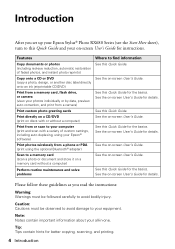
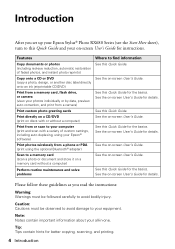
... Quick Guide for instructions. See the on -screen User's Guide.
Tip: Tips contain hints for details.
Please follow these guidelines as you set up your Epson Stylus® Photo RX680 Series (see the Start Here sheet), turn to this Quick Guide and your on a memory card without a computer)
Perform routine maintenance and solve problems...
Quick Reference Guide - Page 6
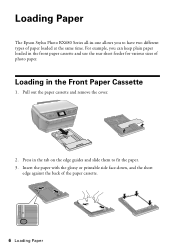
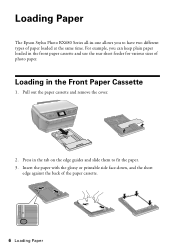
... the front paper cassette and use the rear sheet feeder for various sizes of photo paper.
Insert the paper with the glossy or printable side face-down, and... paper cassette.
6 Loading Paper Pull out the paper cassette and remove the cover.
2. Loading Paper
The Epson Stylus Photo RX680 Series all-in-one allows you can keep plain paper loaded in the Front Paper Cassette
1. For example, you to...
Quick Reference Guide - Page 16
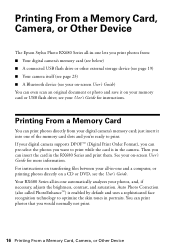
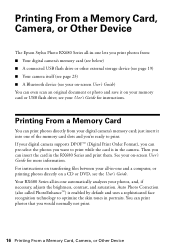
...'s Guide for more information. Then you 're ready to optimize the skin tones in the RX680 Series and print them. Printing From a Memory Card, Camera, or Other Device
The Epson Stylus Photo RX680 Series all-in-one and a computer, or printing photos directly on a CD or DVD, see the User's Guide. For instructions on transferring files between...
Quick Reference Guide - Page 23
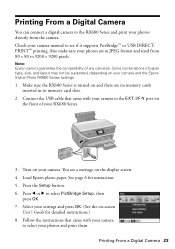
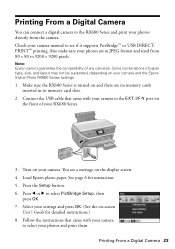
... cameras. Some combinations of paper type, size, and layout may not be supported, depending on your camera and the Epson Stylus Photo RX680 Series settings.
1. Load Epson photo paper. Printing From a Digital Camera 23
Make sure the RX680 Series is turned on -screen
User's Guide for instruction. 5. Connect the USB cable that came with your camera
to...
Quick Reference Guide - Page 24
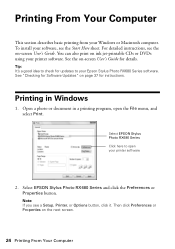
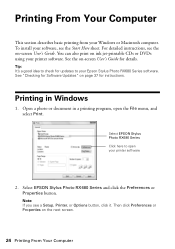
... to check for updates to open the File menu, and select Print.
Select EPSON Stylus Photo RX680 Series Click here to your printer software. Then click Preferences or Properties on -screen... Updates" on ink jet-printable CDs or DVDs using your Epson Stylus Photo RX680 Series software. Select EPSON Stylus Photo RX680 Series and click the Preferences or Properties button. Note: If you see a...
Quick Reference Guide - Page 26
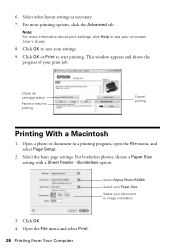
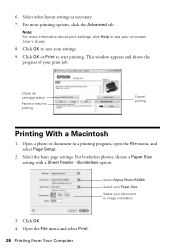
... information about print settings, click Help or see your print job.
Borderless option. Select Stylus Photo RX680 Select your Paper Size Select your settings.
9. Open the File menu and select Print.... orientation
3. Note: For more printing options, click the Advanced tab. Check ink cartridge status
Pause or resume printing
Cancel printing
Printing With a Macintosh
1. Select the basic...
Quick Reference Guide - Page 27
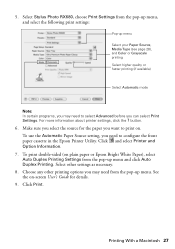
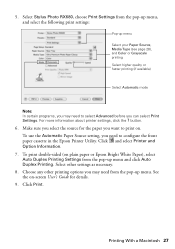
...about printer settings, click the ? See the on plain paper or Epson Bright White Paper), select Auto Duplex Printing Settings from the pop-up... the Epson Printer Utility. Click Print.
5. Click and select Printer and Option Information.
7. Select Stylus Photo RX680, choose Print Settings from the pop-up menu
Select your Paper Source, Media Type (see page 28), and Color or Grayscale...
Quick Reference Guide - Page 29
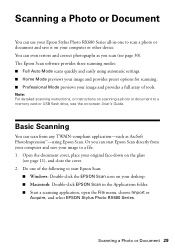
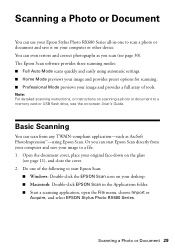
...and select EPSON Stylus Photo RX680 Series.
Do one to scan a photo or document and save your computer or other device. Basic Scanning
You can start Epson Scan:
■ Windows: Double-click the EPSON Scan ...Note: For detailed scanning instructions, or instructions on scanning a photo or document to start Epson Scan directly from any TWAIN-compliant application-such as you can scan ...
Quick Reference Guide - Page 33
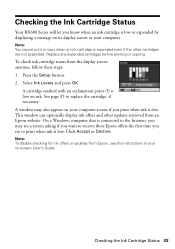
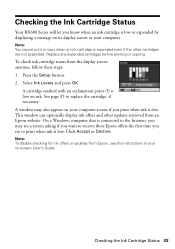
... disable checking for ink offers or updates from Epson, see a screen asking if you want to replace the cartridge, if necessary.
Replace any expended cartridges before printing or copying. Press the Setup button. 2. See page 35 to receive these steps: 1. Checking the Ink Cartridge Status
Your RX680 Series will let you know when an ink...
Quick Reference Guide - Page 34


... a 77 black cartridge, you use genuine Epson cartridges and do not refill them. We recommend that you can still use of ink remains in a cool, dark place. The printer ships with full cartridges, and part of opening the package. If you order or purchase new ink cartridges:
Ink color Black Cyan Light Cyan Magenta Light Magenta Yellow
Part...
Quick Reference Guide - Page 37
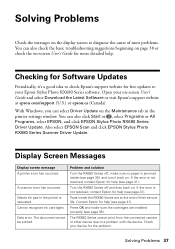
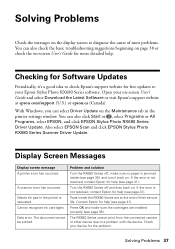
... other device due to your device for help . Solving Problems
Check the messages on the display screen to diagnose the cause of their service life.
Checking for Software Updates
Periodically, it back on the Maintenance tab in the printer is not resolved, contact Epson for the problem.
Also select EPSON Scan and click EPSON Stylus Photo RX680 Series...
Quick Reference Guide - Page 40
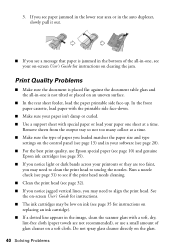
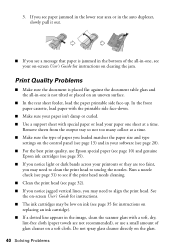
... support sheet with special paper or load your on-screen User's Guide for instructions on replacing an ink cartridge). ■ If a dotted line appears in the image, clean the scanner glass with a soft, dry... (see page 28). ■ For the best print quality, use Epson special paper (see page 10) and genuine
Epson ink cartridges (see paper jammed in the lower rear area or in the auto duplexer...
Quick Reference Guide - Page 41
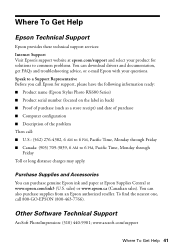
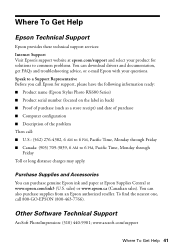
... solutions to common problems. You can download drivers and documentation, get FAQs and troubleshooting advice, or e-mail Epson with your product for support, please have the following information ready: ■ Product name (Epson Stylus Photo RX680 Series) ■ Product serial number (located on the label in back) ■ Proof of purchase (such as a store receipt...
Quick Reference Guide - Page 43
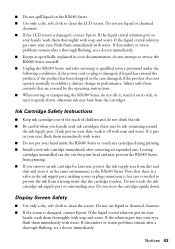
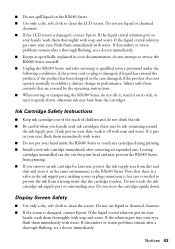
...see a doctor immediately. Leaving cartridges uninstalled can dry out the print head and may prevent the RX680 Series from printing. ■ If you handle used ink cartridges;
If the solution gets into...same environment as the RX680 Series. Do not use liquid or chemical
cleansers. ■ If the LCD screen is damaged, contact Epson. ■ Do not spill liquid on the RX680 Series. ■ ...
Quick Reference Guide - Page 44


... or services required for the defective unit, Epson will ship a replacement printer to the Epson product after its shipment from Epson, e.g., dealer or user-added boards or components. Using this limited warranty. This warranty does not cover ribbons, ink cartridges or third party parts, components, or peripheral devices added to you, freight prepaid, so long...
Quick Reference Guide - Page 47


...device. If this publication may be reproduced, stored in a retrieval system, or transmitted in those circumstances may not be liable to the purchaser of this Epson product. Epson... ICES-003. Trademarks
Epson and Epson Stylus are registered trademarks and Exceed Your Vision and USB DIRECTPRINT are service marks of Epson America, Inc. Epson disclaims any Epson product. Copyright Notice
...
Similar Questions
Epson Stylus Photo Rx680 Error Ink Cartridges Cannot Be Recognized Make Sure
ink cartridges are correctly installed
ink cartridges are correctly installed
(Posted by badl 10 years ago)
Epson Stylus Photo Rx680 Ink Cartridges Cannot Be Recognized
(Posted by mayava 10 years ago)
Cartridge Recognition Problem
I have an EPSON WP 4350 and am receiving the following message: Can't recognise the following cartri...
I have an EPSON WP 4350 and am receiving the following message: Can't recognise the following cartri...
(Posted by heather22999 10 years ago)
Epson Cx5000 - Stylus Color Inkjet Will Only Print On Bright, White...
jams with card stock
jams with card stock
(Posted by paulaseymour3 11 years ago)
Can You Use A Epson 79 High-capacity Cartridge In A Epson Rx 580?
(Posted by williamslc57 12 years ago)

