Epson RX620 Support Question
Find answers below for this question about Epson RX620 - Stylus Photo Color Inkjet.Need a Epson RX620 manual? We have 6 online manuals for this item!
Question posted by soAlex on September 9th, 2014
How To Clean Epson Rx620 Print Head
The person who posted this question about this Epson product did not include a detailed explanation. Please use the "Request More Information" button to the right if more details would help you to answer this question.
Current Answers
There are currently no answers that have been posted for this question.
Be the first to post an answer! Remember that you can earn up to 1,100 points for every answer you submit. The better the quality of your answer, the better chance it has to be accepted.
Be the first to post an answer! Remember that you can earn up to 1,100 points for every answer you submit. The better the quality of your answer, the better chance it has to be accepted.
Related Epson RX620 Manual Pages
Technical Brief (Ink Jet Printers) - Page 2


... apparent in photos and laser sharp text. The size and number of droplets varies by model, but offers these benefits:
• Different ink droplet sizes can be combined to produce a greater number of different colored "printed dots" because a wider range of different ink droplet sizes.
Epson printers are unique in printing. Thermal technologies...
Product Brochure - Page 1


...
- ALL-IN-ONE
EPSON® STYLUS® PHOTO RX620
Great for traditional and digital photography, the Epson Stylus Photo RX620 is the only all-in-one that lasts.
Premium photo viewer and photo proof sheet make it easy to 5760 x 1440 optimized dpi
- Copier. Delivers incredible color and detail with superior 6-color Photo Inks and up to 17 ppm*
Print and copy everyday documents...
Product Information Guide - Page 10


... size of glass
5.
Epson Stylus Photo RX620
11/04 Letter
Matte - Letter
For these options:
Type and size options
Prem. To print one or a few photos, use the l and r buttons to navigate to the first photo you want to print, then use it to select photos for details. 1. Printing the Selected Photos
1. Selecting One or More Photos to Print
Follow these steps to...
Product Information Guide - Page 14
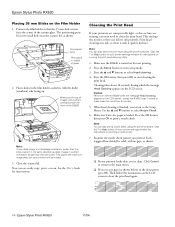
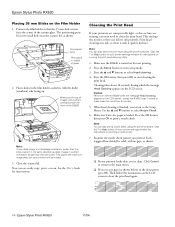
.... Press the OK button, then press OK to select Head cleaning. 4. Epson Stylus Photo RX620
11/04 The positioning posts fit in middle of the scanner glass. Cleaning the Print Head
If your printout looks okay, you printed. Press the u and d buttons to print a nozzle check. Note: You can also clean the print head using the printer software. Flourescent lamp Film strip is loaded...
Product Information Guide - Page 15


... and Installing Ink Cartridges
Be sure you have obtained a replacement.
Look at least once a month to maintain good print quality. Epson Stylus Photo RX620
If you don't see any dried ink to soften-and then try cleaning the print head again. When your ink starts getting low, make sure you have replacement cartridges available.
Leave the empty cartridge...
Product Information Guide - Page 16
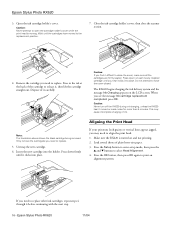
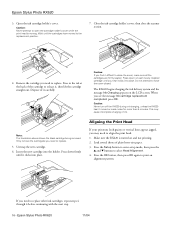
... cause incomplete charging of the cartridge to open the cartridge holder's cover while the print head is turned on and not printing. 2. Insert the new cartridge into place. Open the ink cartridge holder's cover. Do not attempt to replace.
5.
Epson Stylus Photo RX620
3.
Remove the cartridge you find it click into the holder. Caution: If you need...
Product Information Guide - Page 17
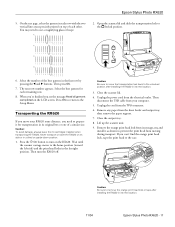
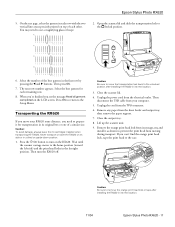
....
6. Press the P On button to the home position (toward the left side) and the print head locks in a tilted or upside-down position.
1. Wait until the scanner carriage moves to turn the RX620 off. Close the output tray.
8. Epson Stylus Photo RX620
5. Select the number of the best pattern in each row with the two vertical lines...
Product Information Guide - Page 18


...carefully until it .
Related Documentation
CPD-15868 CPD-15867 CPD-15866
Epson Stylus Photo RX620 Start Here sheet
Epson Stylus Photo RX620 Quick Guide
Epson Stylus Photo RX620 CD-ROM (includes on-screen Reference Guide)
18 - Repack the RX620 and its attachments in quality, clean the print head (see page 16). Caution: Keep the RX620 level as you notice a decline in the original box using...
Quick Reference Guide - Page 4
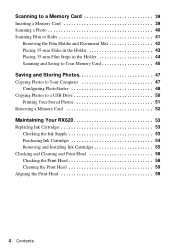
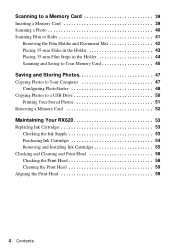
... 48
Copying Photos to a USB Drive 50 Printing Your Stored Photos 51
Removing a Memory Card 52
Maintaining Your RX620 53
Replacing Ink Cartridges 53 Checking the Ink Supply 53 Purchasing Ink Cartridges 54 Removing and Installing Ink Cartridges 55
Checking and Cleaning and Print Head 58 Checking the Print Head 58 Cleaning the Print Head 59
Aligning the Print Head 59
4 Contents
Quick Reference Guide - Page 54
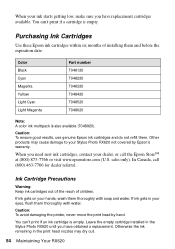
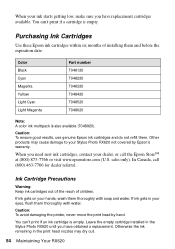
... T048420 T048520 T048620
Note: A color ink multipack is also available (T048920).
Otherwise the ink remaining in the print head nozzles may cause damage to your Stylus Photo RX620 not covered by hand. You can 't print if an ink cartridge is empty.
Other products may dry out.
54 Maintaining Your RX620 In Canada, call the Epson StoreSM at (800) 873...
Quick Reference Guide - Page 59
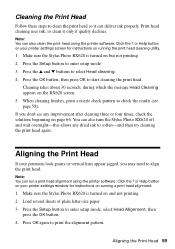
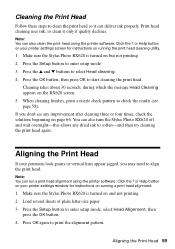
... paper. 3. Press the Setup button to align the print head. Press OK again to start cleaning the print head. Press the OK button, then press OK to print the alignment pattern. When cleaning finishes, print a nozzle check pattern to enter setup mode. 3. Print head cleaning uses ink, so clean it can also turn the Stylus Photo RX620 off and wait overnight-this allows any improvement...
Quick Reference Guide - Page 61
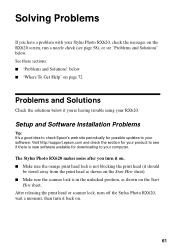
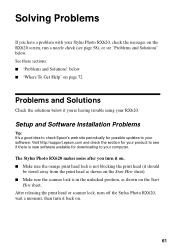
...'s a good idea to check Epson's web site periodically for downloading to your computer. After releasing the print head or scanner lock, turn off the Stylus Photo RX620, wait a moment, then turn it on. ■ Make sure the orange print head lock is not blocking the print head (it back on the Start
Here sheet. The Stylus Photo RX620 makes noise after you turn...
Quick Reference Guide - Page 63
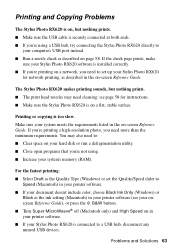
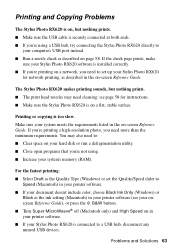
...'t include color, choose Black Ink Only (Windows) or
Black as described in the on-screen Reference Guide.
You may need cleaning; If you're printing a high-resolution photo, you 're not using a USB hub, try connecting the Stylus Photo RX620 directly to a USB hub, disconnect any unused USB devices. If the check page prints, make
sure your Stylus Photo RX620 software is...
Quick Reference Guide - Page 64


.... ■ Make sure your copy.
You may need cleaning; Scanning Problems
Your system doesn't recognize the Stylus Photo RX620. The Stylus Photo RX620 doesn't scan. ■ Wait until the fluorescent lamp ...print head nozzles may not be recognized correctly. The printer prints blank pages. ■ Make sure the paper size settings are using a USB hub, try connecting the Stylus Photo RX620 ...
Quick Reference Guide - Page 66


... never be above the arrow on , and press the x Color button. Turn the Stylus Photo RX620 off . Then reload the paper. Print Quality Problems
You see page 58 for the paper you use...Media Type (Macintosh) setting in your printouts or copies.
■ Clean the print head; ■ If paper jams, turn off your Stylus Photo RX620, lift open the scanner section, and remove any paper that's ...
Quick Reference Guide - Page 68
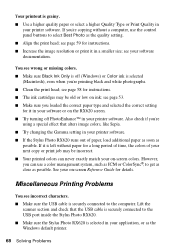
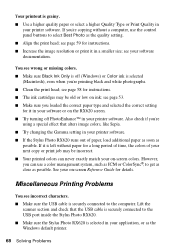
...Stylus Photo RX620. ■ Make sure the Stylus Photo RX620 is selected in your software documentation.
If it in a smaller size; Also check if you 're printing black and white photographs. ■ Clean the print head... software. ■ If the Stylus Photo RX620 runs out of your next copy or print job may be incorrect. ■ Your printed colors can use the control panel buttons...
Quick Reference Guide - Page 77


...cartridge for a Class B digital device, pursuant to radio or television reception...LCD display is needed to clean the LCD display. If... and printing. ■ If you could damage the print head. ■...printed on your skin, wash it off thoroughly with soap and water.
If this can radiate radio frequency energy and, if not installed and used in the same environment as the Stylus Photo RX620...
Quick Reference Guide - Page 83
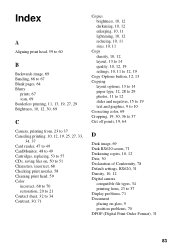
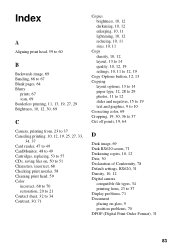
...replacing, 53 to 57 CDs, saving files on, 50 to 51 Characters, incorrect, 68 Checking print nozzles, 58 Cleaning print head, 59 Color
incorrect, 68 to 70 restoration, 20 to 21 Contact sheet, 32 to 34 Contrast, 30, ... 29 photos, 11 to 12 slides and negatives, 15 to 19 text and graphics, 9 to 10 Correcting color, 69 Cropping, 19, 30, 36 to 37 Cut off prints, 19, 64
D
Dark image, 69 Dark RX620 screen,...
Quick Reference Guide - Page 85


... setting, 30 Photos
cropping, 36 to 37 placing on glass, 9 position problems, 70 restoring color in, 20 to 21 scanning to memory card, 40 to 46 supported file types, 23 transferring to computer, 47 to 49 PhotoStarter, 48 to 49 PictBridge, 34
Print head aligning, 59 to 60 cleaning, 59
Print head noise, 61, 62 Print quality, 10...
Start Here Card - Page 7
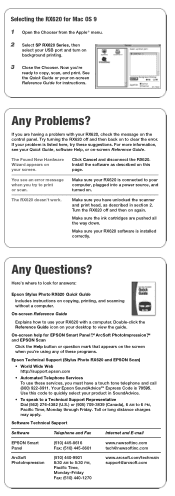
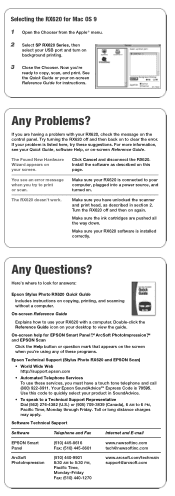
... programs.
Epson Technical Support (Stylus Photo RX620 and EPSON Scan) • World Wide Web http://support.epson.com • Automated Telephone Services To use your RX620 with your product in section 2. The Found New Hardware Wizard appears on the control panel.
Toll or long distance charges may apply. Now you must have unlocked the scanner and print head, as...
Similar Questions
How Do I Manually Clean The Print Head On My Epson Nx415
(Posted by saalex 9 years ago)
How To Perform A Manual Head Cleaning On An Epson Rx620
(Posted by gregmMela 9 years ago)
How To Fix Remove Rx620 Printer Head
(Posted by brospri 9 years ago)
How To Remove Epson Rx620 Print Head
(Posted by brynoAXI 10 years ago)

