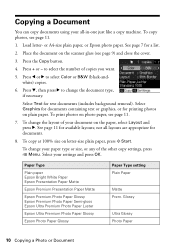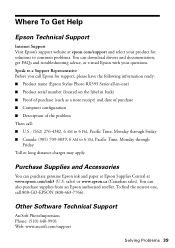Epson RX595 Support Question
Find answers below for this question about Epson RX595 - Stylus Photo Color Inkjet.Need a Epson RX595 manual? We have 4 online manuals for this item!
Question posted by WALTEROMWOYO on January 26th, 2012
How To Download Epson T*595 Resetter
The person who posted this question about this Epson product did not include a detailed explanation. Please use the "Request More Information" button to the right if more details would help you to answer this question.
Current Answers
Related Epson RX595 Manual Pages
Similar Questions
How Can I Set Up My Stylus Rx 595 Printer Without Disk
(Posted by theaPo 9 years ago)
Can I Download Airprint To Epson Stylus Nx330 Printer
(Posted by fasggJpo 10 years ago)
Rx 595 With Win 7. Keep Getting Error Messages. Wiireless Possible? Usb Cord Mig
Can I set up my rx595 w win 7 laptop as wireless printing?
Can I set up my rx595 w win 7 laptop as wireless printing?
(Posted by edie19411 11 years ago)
Epson Cx5000 - Stylus Color Inkjet Will Only Print On Bright, White...
jams with card stock
jams with card stock
(Posted by paulaseymour3 11 years ago)
Can I Set Up My Epson Stylus Photo Rx595 To Be Wireless?
Can I set up my Epson Stylus Photo RX595 to be wireless?
Can I set up my Epson Stylus Photo RX595 to be wireless?
(Posted by markwithduffyrealty 12 years ago)