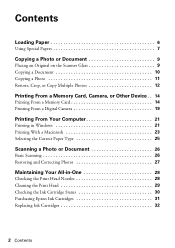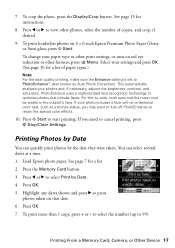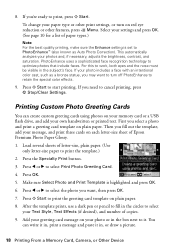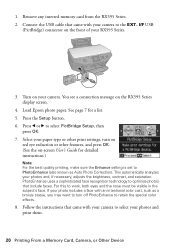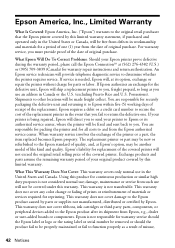Epson RX595 Support Question
Find answers below for this question about Epson RX595 - Stylus Photo Color Inkjet.Need a Epson RX595 manual? We have 4 online manuals for this item!
Question posted by oceankidsworld on July 2nd, 2012
Exchange Of Printer
Dear Sir,
We have your epson tyle photo R230. becuase of several costly colour cartgage works at a time, it becomes diffucult to take blank print out when one cartage gets empty. and each carrtgage hardly gives printout of more than 500 pages so ge we want to exchane it with any of printer and ready to pay difference if any.. please let us know your reply on email id at [email protected].. thanks
Current Answers
Related Epson RX595 Manual Pages
Similar Questions
Paper Jam Error Message-no Paper In Printer
I turned on my printer for the first time in quite a while. I got an error message saying that paper...
I turned on my printer for the first time in quite a while. I got an error message saying that paper...
(Posted by kimberlynicoleknox 9 years ago)
How Can I Set Up My Stylus Rx 595 Printer Without Disk
(Posted by theaPo 9 years ago)
Epson Artisan 730 All In One Printer Cannot Recognize Color Inkjet All In One
(Posted by mormahdds 10 years ago)
Epson Stylus Photo Rx595 Using Scanner When Printer Needs Cartridge
(Posted by rnbtest 10 years ago)
Epson Cx5000 - Stylus Color Inkjet Will Only Print On Bright, White...
jams with card stock
jams with card stock
(Posted by paulaseymour3 11 years ago)