Epson RX580 Support Question
Find answers below for this question about Epson RX580 - Stylus Photo Color Inkjet.Need a Epson RX580 manual? We have 6 online manuals for this item!
Question posted by ronaldvess on March 9th, 2013
Print Server For Rx580
Is there a print server that will work with an Epson rx580 printer?
Current Answers
There are currently no answers that have been posted for this question.
Be the first to post an answer! Remember that you can earn up to 1,100 points for every answer you submit. The better the quality of your answer, the better chance it has to be accepted.
Be the first to post an answer! Remember that you can earn up to 1,100 points for every answer you submit. The better the quality of your answer, the better chance it has to be accepted.
Related Epson RX580 Manual Pages
Technical Brief (Ink Jet Printers) - Page 1


...;ll in solid areas
Crisp text
Epson Sales Training
5/07
Print Quality-Core Printing Technologies
The core technologies used in Epson printers and all
ink solution. Detailed information on each component is on the core technologies used in Epson ink jet printers work together to produce brilliant Photo Quality color, sharp text, and incredible print speeds
Small Ink Droplet Size...
Basics Guide - Page 3
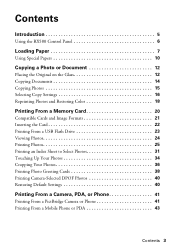
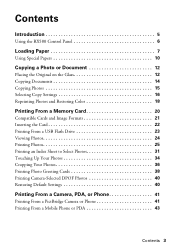
... 5
Using the RX580 Control Panel 6
Loading Paper 7
Using Special Papers 10
Copying a Photo or Document 12
Placing the Original on the Glass 12 Copying Documents 14 Copying Photos 15 Selecting Copy Settings 16 Reprinting Photos and Restoring Color 18
Printing From a Memory Card 20
Compatible Cards and Image Formats 21 Inserting the Card 22 Printing From a USB...
Basics Guide - Page 5


... a quick copy of a document or photo ■ Restore color in faded photos ■ Print photos stored on a memory card ■ Print photos directly from your camera, mobile phone, or PDA ■ Print on CDs or DVDs ■ Print a basic document or photo from your computer ■ Scan a document or photo ■ Back up your Epson Stylus® Photo RX580 all-in-one as you read...
Basics Guide - Page 11


... color changes and lengthen display life:
■ Frame prints under glass or a protective plastic sleeve to protect them from atmospheric contaminants like humidity, smoke, and high levels of paper types and sizes varies by location. Using Special Papers 11
The special Epson Claria™ inks designed for your printer provide the ultimate combination of photo...
Basics Guide - Page 14
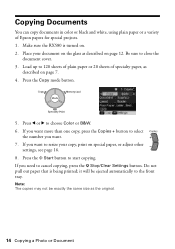
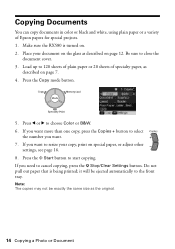
Make sure the RX580 is being printed;
Press the x Start button to choose Color or B&W. 6. Note: The copies may not be ejected automatically to the front tray. Place your copy, print on page 7. 4. Press l or r to start copying. If you want more than one copy, press the Copies + button to select
the number you need...
Basics Guide - Page 15


... selected when you copy photos: Borderless prints, automatically sized to fit on 4 × 6-inch Premium Photo Paper Glossy.
■ If you want to use.
Place your settings, even after you want to copy using 4 × 6 Epson Premium Photo Paper Glossy. The easiest way to copy photos (using default settings) is being printed; Copying Photos
You can easily resize...
Basics Guide - Page 28


... size, and print layout, as described below :
For this paper
Epson Premium Photo Paper Glossy Epson Premium Glossy Photo Paper
Epson Ultra Premium Photo Paper Glossy Epson Ultra Premium Glossy Photo Paper
Epson Photo Paper Glossy Epson Glossy Photo Paper
Plain paper Epson Bright White Paper Epson Iron-on Cool Peel Transfer Paper
Epson Premium Presentation Paper Matte Epson Matte Paper Heavyweight...
Basics Guide - Page 31
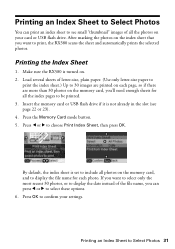
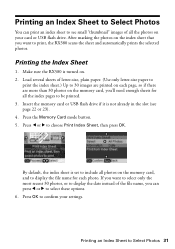
... to display the date instead of all the index pages to print, the RX580 scans the sheet and automatically prints the selected photos. After marking the photos on . 2. If you want to be printed. 3. Press l or r to Select Photos 31 Make sure the RX580 is turned on the index sheet that you 'll need enough sheets for each...
Basics Guide - Page 62


...
Premium Presentation Paper Matte
Presentation Paper Matte
Ultra Premium Photo Paper Luster Envelope
62 Printing From Your Computer Selecting the Correct Paper Type
Select the correct Type (see page 57) or Media Type (see page 60) setting in your printer software. This tells the RX580 what kind of paper you're using, so the...
Basics Guide - Page 81


... not recommended), or use Epson special paper (see page 62) and genuine Epson ink cartridges (see page...RX580 is cut off, try turning off the Fit Frame setting. Print Quality Problems
If you have any problems with the copy or print... quality, try these solutions:
■ Make sure the type of paper you loaded matches the paper size and paper type settings on the control panel or in your printer...
Basics Guide - Page 90
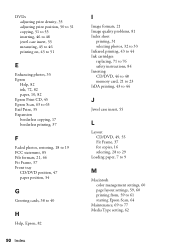
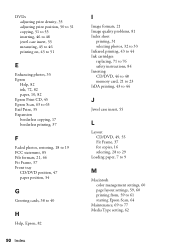
..., 46 to 48 jewel case insert, 55 measuring, 45 to 46 printing on, 45 to 51
E
Enhancing photos, 35 Epson
Help, 82 ink, 72, 82 paper, 10, 82 Epson Print CD, 45 Epson Scan, 63 to 65 Exif Print, 35 Expansion borderless copying, 17 borderless printing, 37
F
Faded photos, restoring, 18 to 19 FCC statement, 85 File formats, 21...
Basics Guide - Page 92


..., 78 to 81 Type setting, Windows, 57, 62
U
Ultra Premium photo papers, 10 USB device
backing up photos, 67 to 68 printing from, 23 to 24
V
Viewing photos, 24
W
Warranty, 86 to 88 Windows
color management settings, 58 Paper Type setting, 62 printing with, 56 to 58 starting Epson Scan, 64 Type setting, 57
Z
Zip drive, backing up...
Product Information Guide - Page 1


...
Edge guide
LCD screen
Document cover
Control panel
Tray lever Front tray
Front tray extensions
Epson Stylus Photo RX580
AC inlet
USB port
Document table
EXT. I/F USB port (for PictBridge® or
Infrared port
USB storage devices)
Memory card slots
Scanner unit
Cartridge cover
CD/DVD tray
Copy a photo or document View and print photos on memory card;
Product Information Guide - Page 2


... of paper types varies by Epson's warranties. Epson Stylus Photo RX580
11/06 Don't use genuine Epson cartridges and do not refill them.
Epson Media
Paper name*
Size
Part number
Epson Ultra Premium Photo Paper Glossy
Borderless 4 × 6 inches Letter (8.5 × 11 inches)
S041934 S041935
Epson Ultra Premium Glossy Photo Paper
Epson Premium Photo Paper Glossy
Borderless 4 ×...
Product Information Guide - Page 3


... Epson Stylus Photo RX580
Product Specifications
Printing
Printing method On-demand ink jet
Ink Configuration Six individual ink cartridges in 1 dpi increments)
Scanning speed 1200 dpi B/W: Approximately 10 msec per line
1200 dpi Color: Approximately 28 msec per line
Image data
16 bits per pixel per color internal
8 bits per pixel per color external (maximum)
Light source
RGB three color...
Product Information Guide - Page 6


... printed Basics Guide for special projects.
1. Be sure to choose Color or B&W.
5. See your original with a standard 3-mm margin. Adjust any size paper you need to close the document cover.
2.
Note: The copies may not be ejected automatically to copy on a different size or type of copies. Press the Copy mode button.
4. Epson Stylus Photo RX580...
Product Information Guide - Page 7


...if you print borderless photos, your original by a specific percentage using the Color Restoration feature. Reprinting Photos and Restoring Color
If you have faded photos (up...Print button. 4. Press u or d to highlight Reprint/Restore Photos, then
press OK. 5. Repeat-4 Prints a photo four times on one sheet. Epson Stylus Photo RX580
Layout Setting for Copying
Repeat Copy Prints a photo...
Product Information Guide - Page 8


...-printable and regular CDs and DVDs should indicate five copies. 6. Epson Stylus Photo RX580
11/06 Press OK when you are reprinting or restoring photos.
❏ Color Effect: choose Off (to print in color) or B&W (to print in black and white).
❏ Expansion: When you print customized text, graphics, and photos directly on and several sheets of special effects. Selecting the...
Product Information Guide - Page 12


...to install the ink. To avoid damaging the RX580, never move the print head by each time cartridges are vacuum packed to your RX580 not covered by Epson's warranty.
1. Epson Stylus Photo RX580
When you're done, press l or ... straight out. Don't remove the green IC chip from the cartridge. the label identifying the color should be on , the CD/DVD tray is not inserted, and the front tray is ...
Product Information Guide - Page 14


...or colors are faint, follow the steps in progress. Please Wait" appears on the LCD screen. This saves ink.
Checking the Print Head Nozzles
1. The nozzle check pattern prints:
Print head ... the Print Head
1. Press u or d to be cleaned. Cleaning takes several seconds. Epson Stylus Photo RX580
11/06 Press OK. Caution: Do not turn off the RX580 during copying, the documents or photos on ...
Similar Questions
Epson Rx580 Printer Cannot Recognize Cartridges
(Posted by myernp 9 years ago)
How To Reset Epson Rx580 Printer
(Posted by Nyanash 10 years ago)
Rx580 Printer Error Cannot Recognize Cartridges
(Posted by KOTBaz 10 years ago)
Can I Print Cards On This Printer ? If So How
Can I print cards on tis printer - if so how ?
Can I print cards on tis printer - if so how ?
(Posted by storer 11 years ago)
Epson Cx5000 - Stylus Color Inkjet Will Only Print On Bright, White...
jams with card stock
jams with card stock
(Posted by paulaseymour3 11 years ago)

