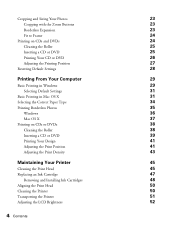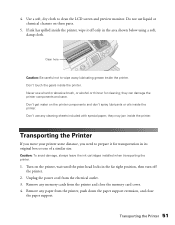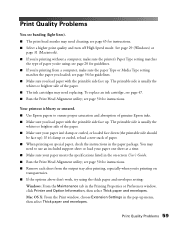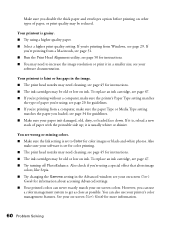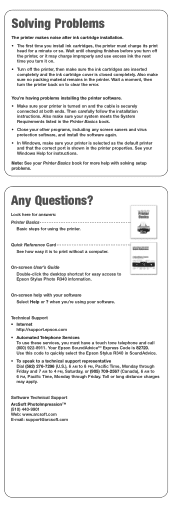Epson R340 Support Question
Find answers below for this question about Epson R340 - Stylus Photo Color Inkjet Printer.Need a Epson R340 manual? We have 6 online manuals for this item!
Question posted by hhowansky on September 15th, 2011
How Do I Stop The Printer With The Ink Cartridges In A Position To Remove Them?
The person who posted this question about this Epson product did not include a detailed explanation. Please use the "Request More Information" button to the right if more details would help you to answer this question.
Current Answers
Related Epson R340 Manual Pages
Similar Questions
Will Epson 78 Ink Cartridges Fit The Stylus Photo 1400
(Posted by dianes4roo 9 years ago)
Is There A Driver For An R340 Driver 9.0 For Mac Epson Photo Printer
(Posted by veGEv 9 years ago)
Ink Cartridges
Does the Epson Stylus Photo 1400 printeruse the same ink cartridges as the Epson Stylus Photo R300 p...
Does the Epson Stylus Photo 1400 printeruse the same ink cartridges as the Epson Stylus Photo R300 p...
(Posted by drreyes3 11 years ago)
Epson R340 Printer
I HAVE AN EPSON R340 PRINTER WHICH IS GIVING ME THE MESSAGE SERVICE REQUIRED. HOW CAN I CLEAR THIS ...
I HAVE AN EPSON R340 PRINTER WHICH IS GIVING ME THE MESSAGE SERVICE REQUIRED. HOW CAN I CLEAR THIS ...
(Posted by asmith133 12 years ago)
Can You Use 78 Series Ink Cartridges In A 1400 Photo Printer
(Posted by rjg3674 12 years ago)