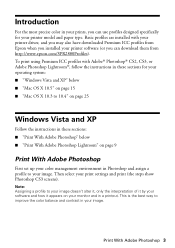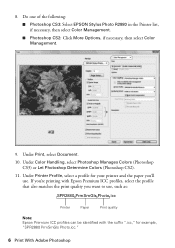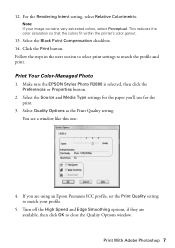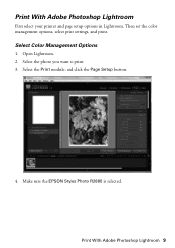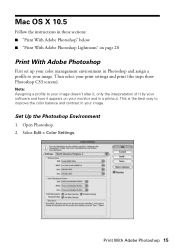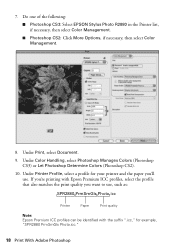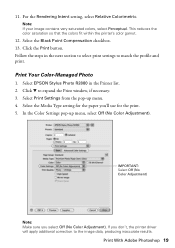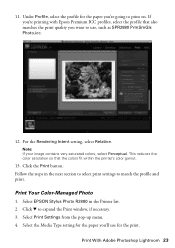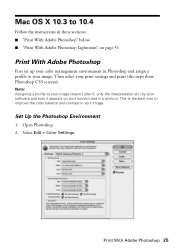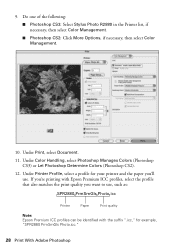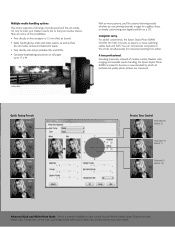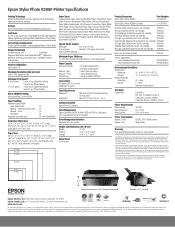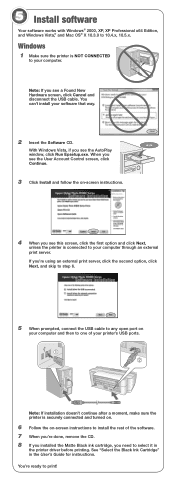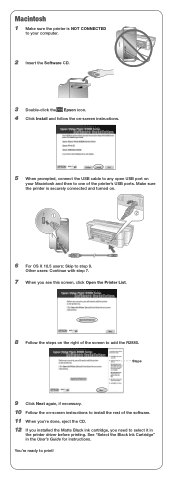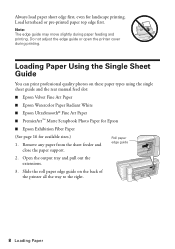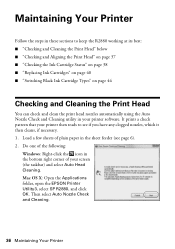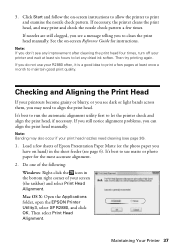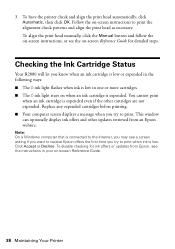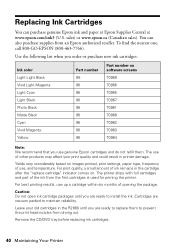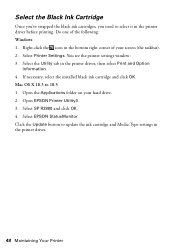Epson R2880 Support Question
Find answers below for this question about Epson R2880 - Stylus Photo Color Inkjet Printer.Need a Epson R2880 manual? We have 4 online manuals for this item!
Question posted by bubsz on July 21st, 2012
Power Outage
Current Answers
Answer #1: Posted by hzplj9 on July 26th, 2012 12:17 PM
Power up the device and reconnect to the PC/Laptop to see if your problem has been resolved. If it still refuses to work then maybe the printer has a power supply fault and you should contact a repairer. Raise another question with more information if no luck.
Epson site link: www.epson.com
Related Epson R2880 Manual Pages
Similar Questions
Hi everyone, I'm new to this page so please bear with me if my terminology isn't right! I've had my ...
what should i do with my L200 epson printer because it can feed paper but cant'print?