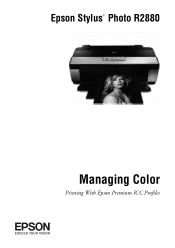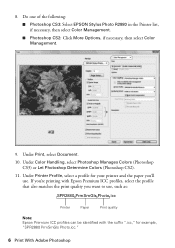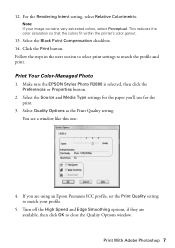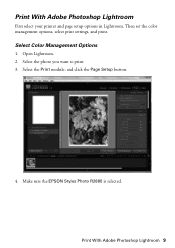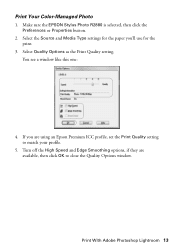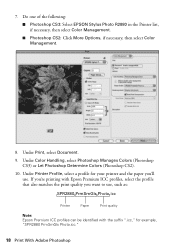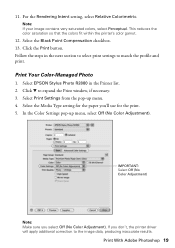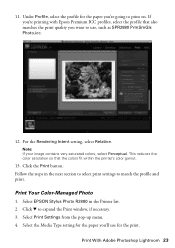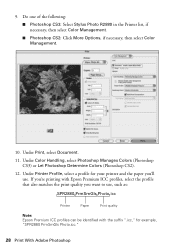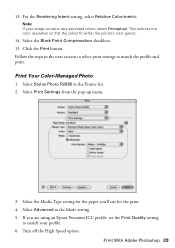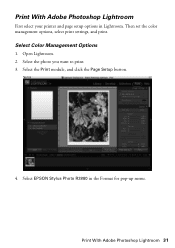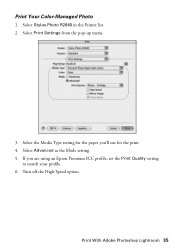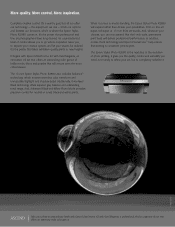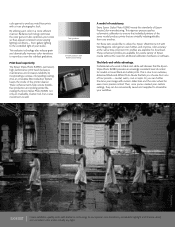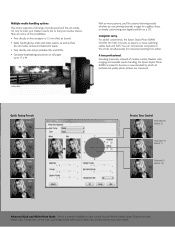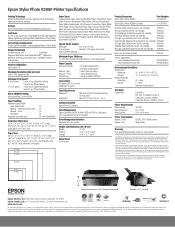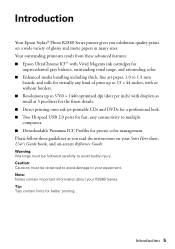Epson R2880 Support Question
Find answers below for this question about Epson R2880 - Stylus Photo Color Inkjet Printer.Need a Epson R2880 manual? We have 4 online manuals for this item!
Question posted by parinaycomet on September 16th, 2011
My Printer (epson ) Is Offline Mode?
The person who posted this question about this Epson product did not include a detailed explanation. Please use the "Request More Information" button to the right if more details would help you to answer this question.
Current Answers
Related Epson R2880 Manual Pages
Similar Questions
Printer Stuck On Photo Paper Type
(Posted by albford 10 years ago)
Epson Stylus Photos R280 Printer
Can I just replace one cartridges if I only want to use black ink only? Can I used genetic brand car...
Can I just replace one cartridges if I only want to use black ink only? Can I used genetic brand car...
(Posted by juliageof 11 years ago)
I Can't Get My Printer Back Online After Copying.
(Posted by annewebster 11 years ago)
L200 Epson Printer
what should i do with my L200 epson printer because it can feed paper but cant'print?
what should i do with my L200 epson printer because it can feed paper but cant'print?
(Posted by leylysalomon76 11 years ago)
Toshiba Laptop Offline Printer
I have apple wireless network sharing epson artisan 730 with MacBook Pro and toshiba windows 7 based...
I have apple wireless network sharing epson artisan 730 with MacBook Pro and toshiba windows 7 based...
(Posted by Knoxhop 11 years ago)