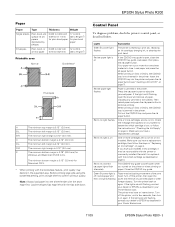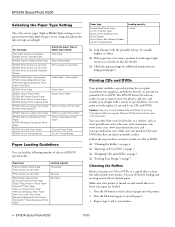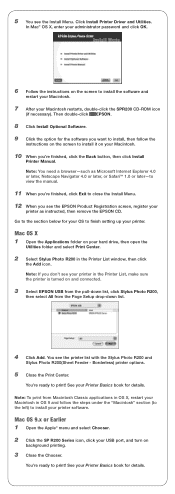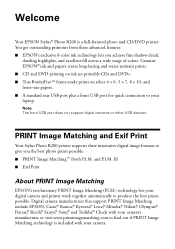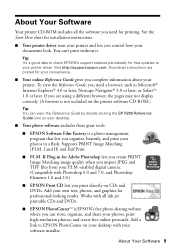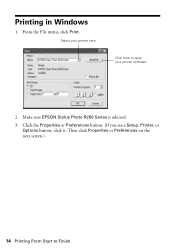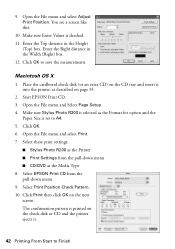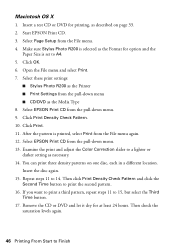Epson R200 Support Question
Find answers below for this question about Epson R200 - Stylus Photo Color Inkjet Printer.Need a Epson R200 manual? We have 7 online manuals for this item!
Question posted by riwayne on August 25th, 2014
Epson R200 Won't Print Cds With Windows 8
The person who posted this question about this Epson product did not include a detailed explanation. Please use the "Request More Information" button to the right if more details would help you to answer this question.
Current Answers
Related Epson R200 Manual Pages
Similar Questions
My Epson Stylus Wont Print
The printer is flashing two red lights. l have changed all the cartilages. Can you help
The printer is flashing two red lights. l have changed all the cartilages. Can you help
(Posted by willerie 11 years ago)
How Do I Select The Print Resolution
Unable to change print resolution from stand on my imac OS X 10.7.5
Unable to change print resolution from stand on my imac OS X 10.7.5
(Posted by alantoseland 11 years ago)
Can't Print Cd/dvd's Using Osx 7.4.
My R 220 works fine if I am printing on paper but will not allow me to print on cd/dvds. Is there ne...
My R 220 works fine if I am printing on paper but will not allow me to print on cd/dvds. Is there ne...
(Posted by martysoper66 11 years ago)
My Epson R200 Is Leakjng All Its Ink To The Bottem Of The Printer
(Posted by dromo432 11 years ago)
Text Blurred In Print Cd
My SP R285 has been printing CDs fine for a couple of years, but suddenly the text is printing all f...
My SP R285 has been printing CDs fine for a couple of years, but suddenly the text is printing all f...
(Posted by rp 11 years ago)