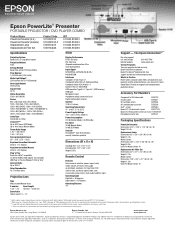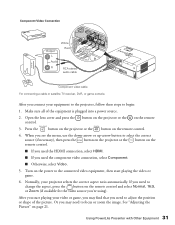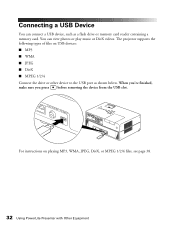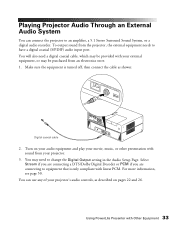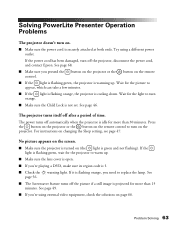Epson PowerLite Presenter Support Question
Find answers below for this question about Epson PowerLite Presenter - Projector/DVD Player Combo.Need a Epson PowerLite Presenter manual? We have 5 online manuals for this item!
Question posted by gregblaney on August 22nd, 2012
Connect To A Mac
Can I connect my Mac to an Epson H335A and if so, what cable connections do I need?
Current Answers
Related Epson PowerLite Presenter Manual Pages
Similar Questions
Eject Dvd From Epson Powerlite Presenter
The DVD is stuck inside the projector, not responding to the eject button.
The DVD is stuck inside the projector, not responding to the eject button.
(Posted by dsinger30910 9 years ago)
How To Replace The Epson Lcd Projector Lamp Model H335a
How do I replace the lamp for the Epson LCD Projector Model H335a?
How do I replace the lamp for the Epson LCD Projector Model H335a?
(Posted by donaldedwards1977 10 years ago)
How To Remove Lines On Epson Projector Powerlite 1750?
how to remove lines on epson projector powerlite 1750?
how to remove lines on epson projector powerlite 1750?
(Posted by Anonymous-120484 10 years ago)
Can You Use A Dvd Player Instead Of A Pc Or Mac
can you use a dvd player instead of a pc or mac
can you use a dvd player instead of a pc or mac
(Posted by lmf1101 11 years ago)
Connection Problems Using Hdmi Connection.
I'm using a Dell XPS model:L501X laptop and connecting it to the Epson Powerlite Presenter model:H33...
I'm using a Dell XPS model:L501X laptop and connecting it to the Epson Powerlite Presenter model:H33...
(Posted by dringe 12 years ago)