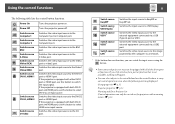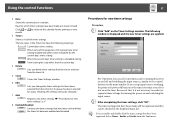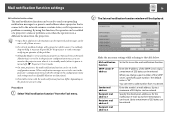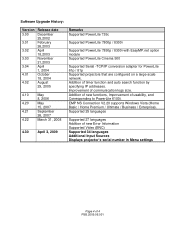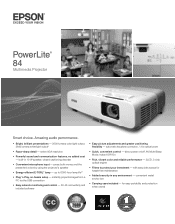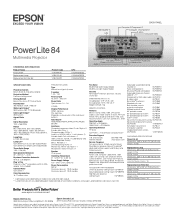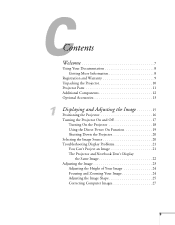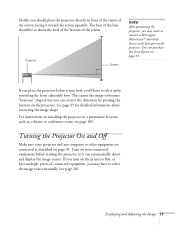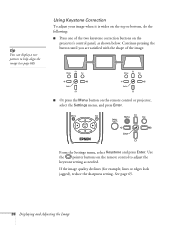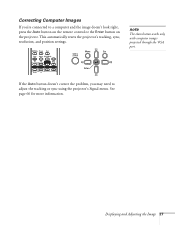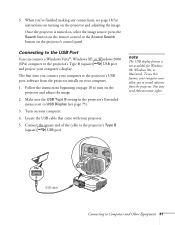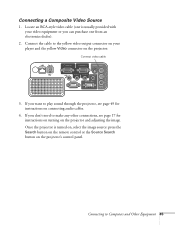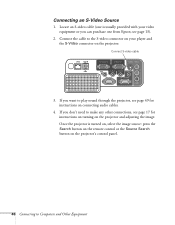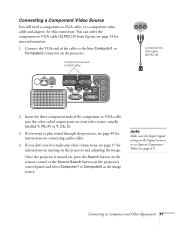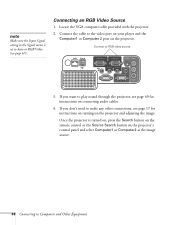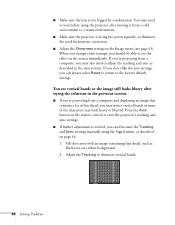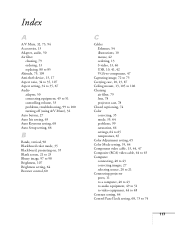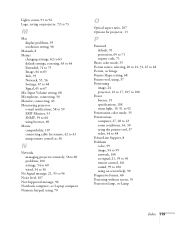Epson PowerLite 84 Support Question
Find answers below for this question about Epson PowerLite 84.Need a Epson PowerLite 84 manual? We have 8 online manuals for this item!
Question posted by csoderbe on February 3rd, 2014
The Image Projected Is Purple.
How do I adjust the settings? The bulb has 804 hours.
Current Answers
Related Epson PowerLite 84 Manual Pages
Similar Questions
Blurry Image
The image projected is great except the words are blurry and the focus does not fully correct it. I ...
The image projected is great except the words are blurry and the focus does not fully correct it. I ...
(Posted by kebere3 7 years ago)
How To Replace The Bulb To A Powerlite 8350 Projector
(Posted by ChHanww 9 years ago)
How To Remove Lines On Epson Projector Powerlite 1750?
how to remove lines on epson projector powerlite 1750?
how to remove lines on epson projector powerlite 1750?
(Posted by Anonymous-120484 10 years ago)
Black And White Image
The image projected is in B&W where it should be be in color. I am using an s-video connection.
The image projected is in B&W where it should be be in color. I am using an s-video connection.
(Posted by unclelarrysdesign 11 years ago)
Projector Is Projecting A Yellow Tint On Everything .
When I turn on my projector in my classroom, the stuff that is being projected has a yellow tint to ...
When I turn on my projector in my classroom, the stuff that is being projected has a yellow tint to ...
(Posted by erinklenhart 12 years ago)