Epson PowerLite S5 Support Question
Find answers below for this question about Epson PowerLite S5.Need a Epson PowerLite S5 manual? We have 8 online manuals for this item!
Question posted by unclelarrysdesign on November 11th, 2012
Black And White Image
The image projected is in B&W where it should be be in color. I am using an s-video connection.
Current Answers
There are currently no answers that have been posted for this question.
Be the first to post an answer! Remember that you can earn up to 1,100 points for every answer you submit. The better the quality of your answer, the better chance it has to be accepted.
Be the first to post an answer! Remember that you can earn up to 1,100 points for every answer you submit. The better the quality of your answer, the better chance it has to be accepted.
Related Epson PowerLite S5 Manual Pages
Product Information Guide - Page 3


... should be set at a refresh rate (vertical frequency) that could block the vent under the projector. Table Convenient for compatible formats. Rear For projecting behind a translucent screen recommended.
PowerLite S5 Series / 77c Projector
Compatible Computer Display Formats
To project images output from a computer, the computer's external monitor signal must be set to adjust the...
Product Information Guide - Page 7
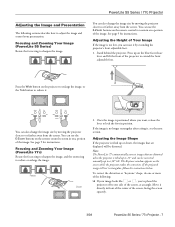
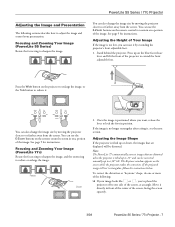
..., release the lever to or farther away from the screen. If the projected image still isn't rectangular, follow the instructions below.
Press up to zoom in front of the center of the screen, facing the screen squarely.
3/08
PowerLite S5 Series / 77c Projector - 7
The Keystone window appears on the remote control to a 30° tilt...
Product Information Guide - Page 9
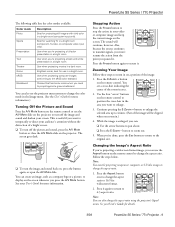
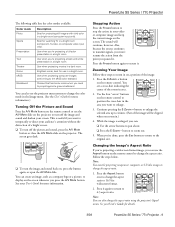
Use when you need to project against a green chalkboard. Choose this fixed color mode when you 're projecting a black and white presentation in .)
4. You can create an image, such as a company logo or a picture, to change the aspect ratio.
1. The sound will be projecting component, composite, or S-Video images to display on the remote control. Press the E-Zoom + button on the...
User's Guide - Page 7
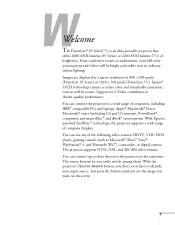
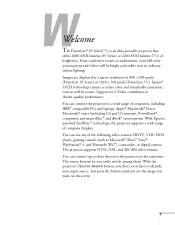
... of 800 × 600 pixels (PowerLite S5 Series) or 1024 × 768 pixels (PowerLite 77c). You can connect the projector to the projector at a native resolution of computer displays. Welcome
The PowerLite® S5 Series/77c is an ultra-portable projector that
offers 2000 ANSI lumens (S5 Series) or 2200 ANSI lumens (77c) of the following video sources: HDTV, VCR, DVD...
User's Guide - Page 16


... much space as shown. Try to control it . Use the figure below to place it . Place the projector somewhere between the projector and the screen to 3.6 feet Positioning the Projector
Before connecting the projector, you need to decide where to help you determine exactly how far. PowerLite S5 Series
29.4 feet PowerLite 77c
5.8 to 8.6 feet 2.9 to 4.2 feet
28.4 to...
User's Guide - Page 19
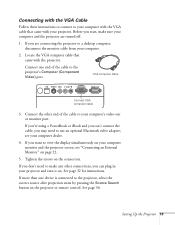
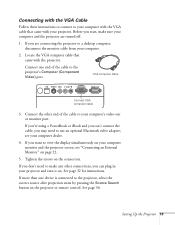
... computer cable
3. See page 32 for instructions. If you can plug in your projector. If you may need to make sure your computer and the projector are connecting the projector to use an optional Macintosh video adapter; Connect the other connections, you can 't connect the cable, you don't need to a desktop computer, disconnect the monitor cable from your computer...
User's Guide - Page 20
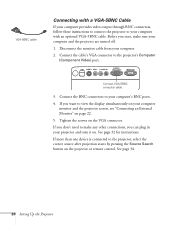
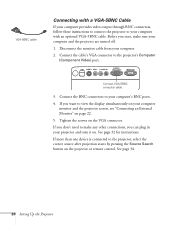
... connectors to the projector's Computer (Component Video) port. See page 32 for instructions. If more than one device is connected to view the display simultaneously on your computer monitor and the projector screen, see "Connecting an External Monitor" on the projector or remote control. If you want to the projector, select the correct source after projection starts by...
User's Guide - Page 24
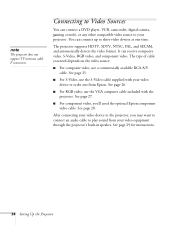
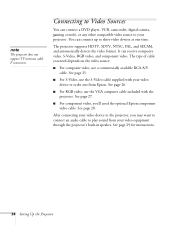
.... It can connect up to the projector, you 'll need depends on the video source:
■ For composite video, use the VGA computer cable included with your video device to three video devices at one from your projector. The type of cable you need the optional Epson component video cable. See page 25.
■ For S-Video, use the S-Video cable supplied with...
User's Guide - Page 26


..., which is connected to the projector, select the correct source after projection starts by pressing the Source Search button on page 29. Connecting an S-Video Source
If your video source has an S-Video jack, you can plug in your projector and turn it to project a higher quality video image. You'll need to make sure the projector and your video source. Connect S-Video cable
2. If...
User's Guide - Page 37
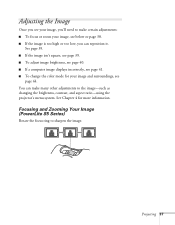
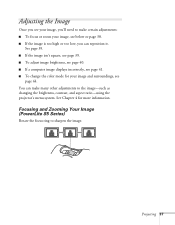
..., you 'll need to make many other adjustments to sharpen the image. Focusing and Zooming Your Image (PowerLite S5 Series)
Rotate the focus ring to the image-such as changing the brightness, contrast, and aspect ratio-using the projector's menu system. Adjusting the Image
Once you see your image, you can make certain adjustments: ■ To focus or zoom...
User's Guide - Page 39
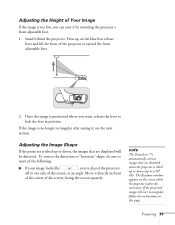
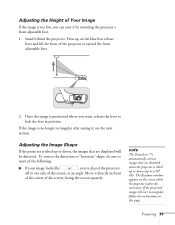
... correction. Projecting 39 The Keystone window appears on this page. To correct the distortion or "keystone" shape, do one side of the screen, at an angle. Adjusting the Height of Your Image
If the image is too low, you 've placed the projector off to a 30°
tilt). Stand behind the projector. note
The PowerLite 77c...
User's Guide - Page 41
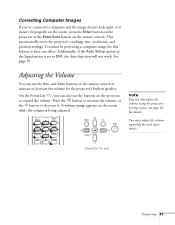
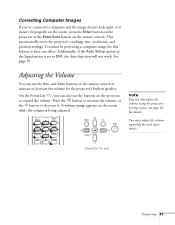
Correcting Computer Images
If you can also use the Vol- See page 59.
On the PowerLite 77c, you 've connected a computer and the image doesn't look right, or it .
See page 61 for each input source. You must be projecting a computer image for the projector's built-in the Signal menu is being adjusted. and Vol+ buttons on the remote...
User's Guide - Page 45
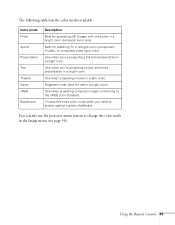
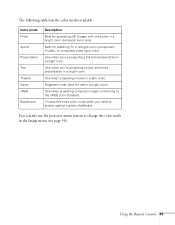
... mode, best for use the projector menu system to change the color mode in a bright room.
Use when projecting movies in a bright room (component, S-video, or composite video input only). Choose this fixed color mode when you need to the sRGB color standard. The following table lists the color modes available. Use when you 're projecting a full-color presentation in the Image menu (see...
User's Guide - Page 56


... brightness mode in the image.
56 Fine-tuning the Projector Sports: For watching TV in a bright room.
note
You can select from a computer with analog video). Text: For black and white presentations in a bright room (Computer input only). Blackboard: Fixed color mode for each computer and/or video source:
Photo: For projecting still images with vivid color in a bright room...
User's Guide - Page 63
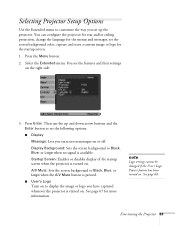
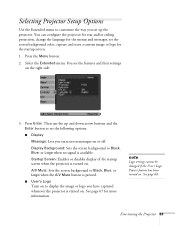
... screen messages on . A/V Mute: Sets the screen background to Black, Blue, or Logo when the A/V Mute button is turned on or off. Selecting Projector Setup Options
Use the Extended menu to customize the way you set the screen background color, capture and store a custom image or logo for the startup screen.
1. Press the Menu button...
User's Guide - Page 87
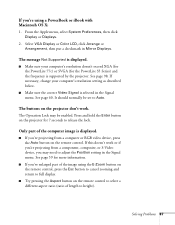
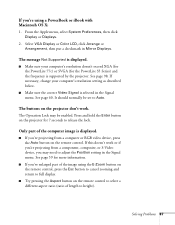
... the PowerLite S5 Series) and the frequency is supported by the projector. The Operation Lock may need to adjust the Position setting in the Signal menu. Select VGA Display or Color LCD, click Arrange or Arrangement, then put a checkmark in the Signal menu. The buttons on the projector don't work or if you're projecting from...
User's Guide - Page 89


... in the previous section.
■ If you're projecting from a computer and displaying an image that doesn't work, try adjusting the Sync and Tracking settings in the Signal menu.
Clean the lens as
described on the projector to PAL60. You may be able to see "Compatible Video Formats" on
page 98. ■ If you...
User's Guide - Page 91
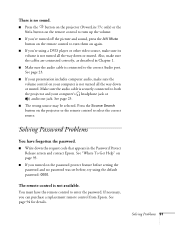
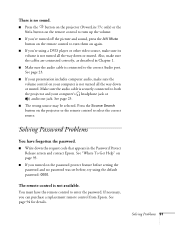
...9632; Press the button on the projector (PowerLite 77c only) or the Vol+ ... before setting the password and no password was set before, try using a DVD player or other video source, make sure its volume is not turned all the way ...remote control from Epson. See page 23.
■ If your computer is connected to enter the password. Solving Problems 91 Solving Password Problems
You have the ...
User's Guide - Page 95
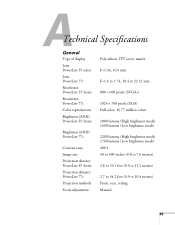
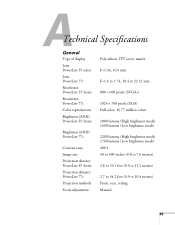
...Technical Specifications
General
Type of display Lens PowerLite S5 series Lens PowerLite 77c Resolution PowerLite S5 Series Resolution PowerLite 77c Color reproduction Brightness (ANSI) PowerLite S5 Series
Brightness (ANSI) PowerLite 77c
Contrast ratio Image size Projection distance PowerLite S5 Series Projection distance PowerLite 77c Projection methods Focus adjustment
Poly-silicon TFT active...
User's Guide - Page 99


...® SPARCstation™ . To project images output from VGA through an external monitor port, you created them for compatible formats.
Epson's patented SizeWise chip supports computer display formats ranging from a computer, the computer's external monitor signal must be set at the projector's native resolution of 800 × 600 pixels (PowerLite S5 Series) or 1024 ×...
Similar Questions
Epson Projector Emp-s5 Driver
I have the old Epson EMP-S5 projector without driver. It is absolutely useless now. So I would be gr...
I have the old Epson EMP-S5 projector without driver. It is absolutely useless now. So I would be gr...
(Posted by tandarajure 6 years ago)
How To Remove Lines On Epson Projector Powerlite 1750?
how to remove lines on epson projector powerlite 1750?
how to remove lines on epson projector powerlite 1750?
(Posted by Anonymous-120484 10 years ago)
Epson Powerlite S5 Power Cable
Where can I buy replacement power cables for the Epson Powerlite S5 projector? Encompass no longer c...
Where can I buy replacement power cables for the Epson Powerlite S5 projector? Encompass no longer c...
(Posted by goldberg 12 years ago)

