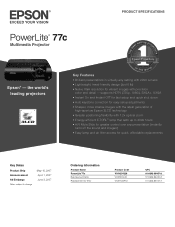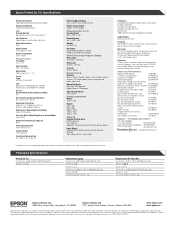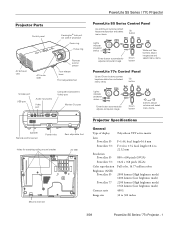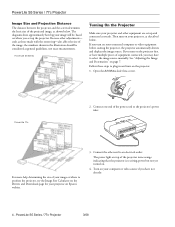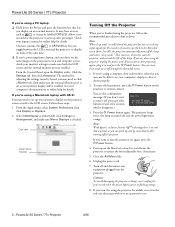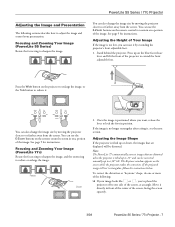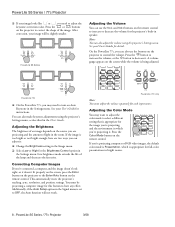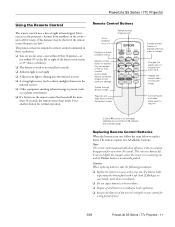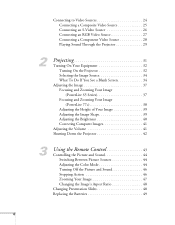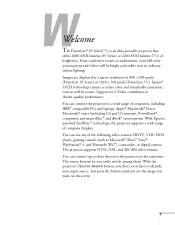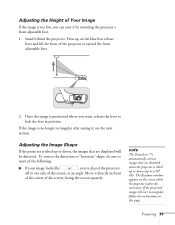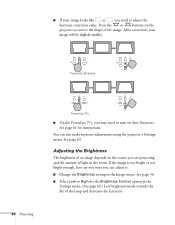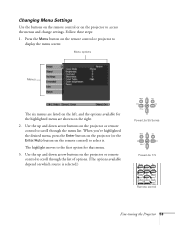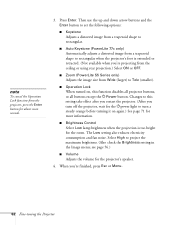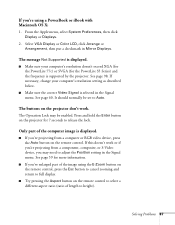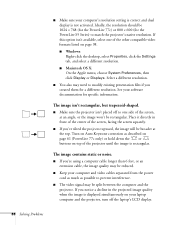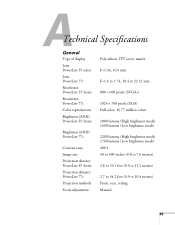Epson PowerLite 77c Support Question
Find answers below for this question about Epson PowerLite 77c.Need a Epson PowerLite 77c manual? We have 7 online manuals for this item!
Question posted by jlvadenart on March 2nd, 2015
My Powerlite 77c Is Displaying Upside Down How Do I Change It?
Current Answers
Answer #1: Posted by BusterDoogen on March 2nd, 2015 10:16 AM
I hope this is helpful to you!
Please respond to my effort to provide you with the best possible solution by using the "Acceptable Solution" and/or the "Helpful" buttons when the answer has proven to be helpful. Please feel free to submit further info for your question, if a solution was not provided. I appreciate the opportunity to serve you!
Related Epson PowerLite 77c Manual Pages
Similar Questions
My powerlite projector is only displaying everything using a blue color. Regular colors are not show...
We are looking to purchase it today and want to know whether it is reverse mountable?
What info is on the User's Guide info CD rom for PowerLite 77c series projector? The CD ran when I f...