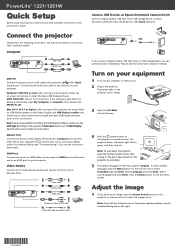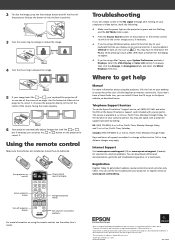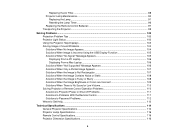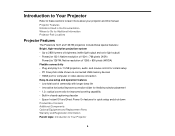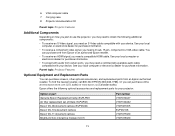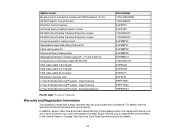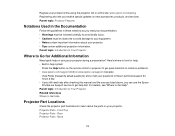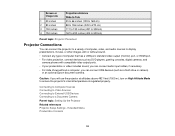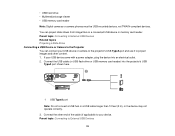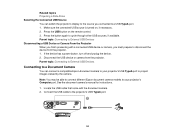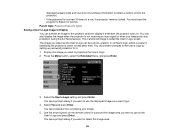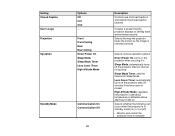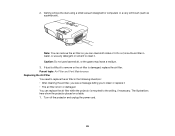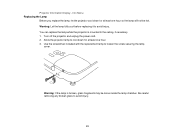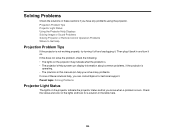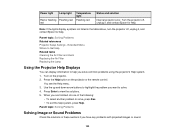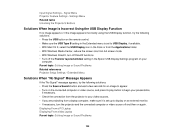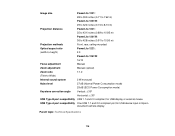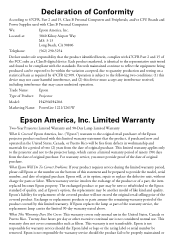Epson PowerLite 1261W Support Question
Find answers below for this question about Epson PowerLite 1261W.Need a Epson PowerLite 1261W manual? We have 4 online manuals for this item!
Question posted by rfrancis62057 on February 14th, 2013
Can A Epson Model H429a Projection Be Mounted On The Ceiling Upside Down
Current Answers
Answer #1: Posted by tintinb on February 16th, 2013 1:06 AM
http://www.helpowl.com/manuals/Epson/PowerLite1261W/119437
If you have more questions, please don't hesitate to ask here at HelpOwl. Experts here are always willing to answer your questions to the best of our knowledge and expertise.
Regards,
Tintin
Related Epson PowerLite 1261W Manual Pages
Similar Questions
how can we adjust the picture on the screen. its upside down?
how to remove lines on epson projector powerlite 1750?
I have an epson LCD projector elp 5100. Would like to know if they make a ceiling mount for the proj...