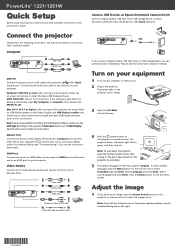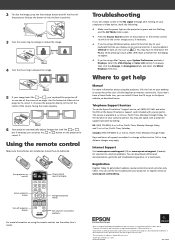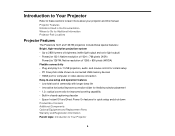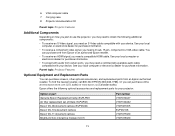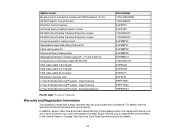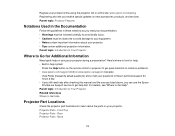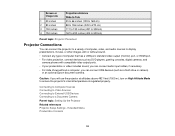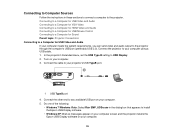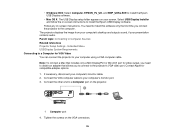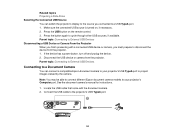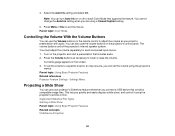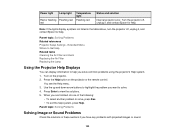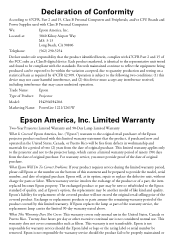Epson PowerLite 1261W Support Question
Find answers below for this question about Epson PowerLite 1261W.Need a Epson PowerLite 1261W manual? We have 4 online manuals for this item!
Question posted by willy564 on February 26th, 2015
En Mi Epson H429a Me Sale Error En Auto Iris
Current Answers
Answer #1: Posted by hzplj9 on February 27th, 2015 7:40 AM
Turning On Auto Iris
In certain color modes, you can turn on the Auto Iris setting to automatically optimize the image based on the brightness of the content you project.
1. Turn on the projector and switch to the image source you want to use.
2. Press the Menu button.
3. Select the Image menu and press Enter to set the Auto Iris to On.
This is a link to Epson where more help can be found.
Related Epson PowerLite 1261W Manual Pages
Similar Questions
Please help to fix an auto iris error
How do I fix an Auto Iris Error on my Epson ex 50?
what is "error in Auto Iris" and how can this be fixed in an Epson 475w