Epson EX50 Support Question
Find answers below for this question about Epson EX50.Need a Epson EX50 manual? We have 7 online manuals for this item!
Question posted by mjdonahue on October 13th, 2014
Auto Iris Error Message
How do I fix an Auto Iris Error on my Epson ex 50?
Current Answers
There are currently no answers that have been posted for this question.
Be the first to post an answer! Remember that you can earn up to 1,100 points for every answer you submit. The better the quality of your answer, the better chance it has to be accepted.
Be the first to post an answer! Remember that you can earn up to 1,100 points for every answer you submit. The better the quality of your answer, the better chance it has to be accepted.
Related Epson EX50 Manual Pages
Warranty Statement - Page 1
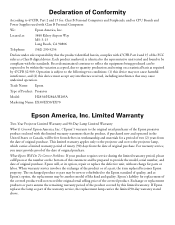
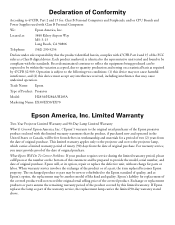
..., Inc. Located at the number on a statistical basis as required by this device must provide proof of the date of Product: Projector
Model:
H283A/H284A/H285A
Marketing Name: EX30/EX50/EX70
Epson America, Inc. Operation is identical to the representative unit tested and found to be new or refurbished to provide the model...
Product Brochure - Page 2


...
Epson DC-10s document camera ELPDC10S
Kensington security lock
ELPSL01
PACKAGING SPECIFICATIONS
EX50 Dimensions...projector and laptop
ELPKS61
Molded hardshell case
ELPKS58
50" portable screen
ELPSC06
60" portable pop-up screen
ELPSC07
80" portable pop-up and down, help, auto...Projector is Mac compatible via DVI to VGA adapter (not included)
Contrast Ratio Up to 2000:1 with Auto Iris...
Quick Setup - Page 2
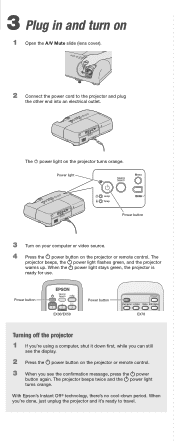
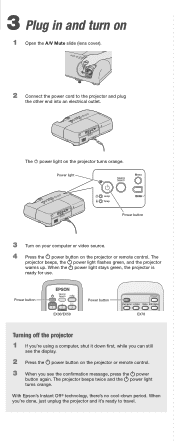
... 're done, just unplug the projector and it down period. The projector beeps twice and the power light turns orange.
With Epson's Instant Off® technology, there's no cool-down first, while you can still
see the confirmation message, press the power
button again. The power light on the projector or remote control.
3 Plug in...
User's Guide - Page 5


... Video Source 29 Connecting an S-Video Source 30 Connecting a Component Video Source 31 Connecting an RGB Video Source 32
Connecting an External Monitor (EX30 or EX50 only 33
Playing Sound Through the Projector 34 Connecting a Digital Camera or Other USB Device
(EX70 Only 34 Inserting an SD Card
(EX70 Only 36
5
User's Guide - Page 9


..., sleep mode, Instant Off ®/On ■ Easy picture adjustment-ultra flexible, Auto Keystone correction and digital zoom (EX50/EX70 only) ■ One-touch filter replacement ■ Top-loading easy lamp access ■ Security features-password protection, user's logo, projector button lock, security cable attachment (cable not included), and a slot for an optional...
User's Guide - Page 10
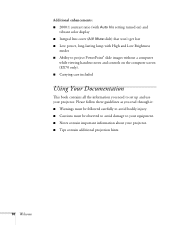
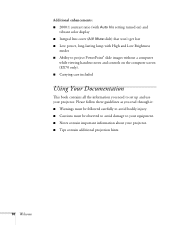
Additional enhancements: ■ 2000:1 contrast ratio (with Auto Iris setting turned on) and
vibrant color display ■ Integral lens cover (A/V Mute ...carefully to avoid bodily injury. ■ Cautions must be observed to avoid damage to set up and use your projector. ■ Tips contain additional projection hints.
10 Welcome Please follow these guidelines as you need to your equipment. ...
User's Guide - Page 25


... control or the projector.
7. Follow the instructions on your computer's current desktop displayed by the projector. 4. Messages appear on the screen to the projector's TypeB (square)...projector (see Chapter 2 for instructions on your notebook or desktop computer.
Setting Up the Projector 25
Connect the flat end of the USB cable that came with the
projector to install the Epson...
User's Guide - Page 31
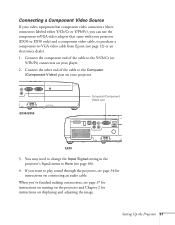
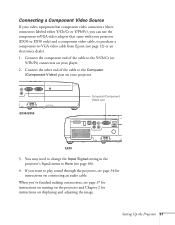
... Input Signal setting in the projector's Signal menu to -VGA video cable from Epson (see page 12) or an electronics dealer.
1. When you want to play sound through the projector, see page 34 for instructions on your projector (EX30 or EX50 only) and a component video cable, or purchase a component-to Auto (see page 37 for instructions...
User's Guide - Page 44
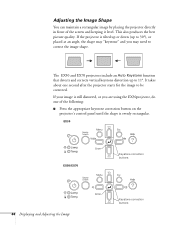
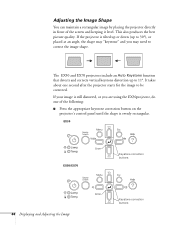
...
Keystone correction buttons
44 Displaying and Adjusting the Image
Keystone correction buttons
This also produces the best picture quality. The EX50 and EX70 projectors include an Auto Keystone function that detects and corrects vertical keystone distortion up to 30°), or placed at an angle, the shape may "keystone" and you are ...
User's Guide - Page 47


.... Select from one of these Aspect options: EX30 or EX50 ■ Normal (for instructions. Displaying and Adjusting the Image... 63 for images sent through the available options. EX70 ■ Auto (HDMI images only): Automatically sets the aspect ratio according to automatically... images using the USB TypeB port or from the projector's Signal menu.
Press the Aspect button repeatedly to project ...
User's Guide - Page 61
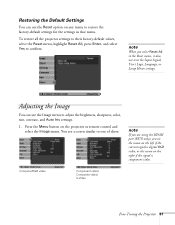
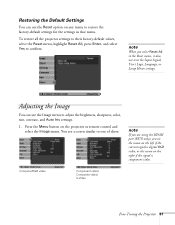
... can use the Image menu to adjust the brightness, sharpness, color, tint, contrast, and Auto Iris settings.
1. Press the Menu button on any menu to restore the factory-default settings for the...
Fine-Tuning the Projector 61 Restoring the Default Settings
You can use the Reset option on the projector or remote control and select the Image menu. To restore all the projector settings to their ...
User's Guide - Page 62


... quickly adjust the color and brightness for the current input source.)
62 Fine-Tuning the Projector The Brightness setting changes the opacity of the image. Select Brightness Control in the image.... projector's LCD panels. Select Red, Green, Blue to adjust red, green, and blue hue and saturation values. (Not available if sRGB is selected as the Color Mode setting.)
■ Auto Iris ...
User's Guide - Page 65
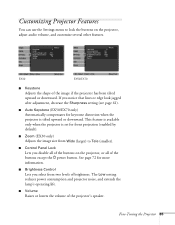
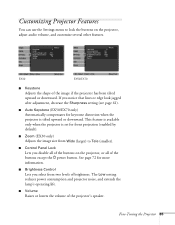
... Control Lets you notice that lines or edge look jagged after adjustment, decrease the Sharpness setting (see page 61).
■ Auto Keystone (EX50/EX70 only) Automatically compensates for keystone distortion when the projector is set for front projection (enabled by default).
■ Zoom (EX30 only) Adjusts the image size from two levels of...
User's Guide - Page 69


... enter the four digit password.
■ EX30 or EX50: Use the numeric keypad to enter a four digit password. Do one of the following :
■ If the password is enabled, you see a confirmation message, reenter the password. 7.
Write down the error code, then disconnect the projector's power cord from the electrical outlet, reconnect it, and...
User's Guide - Page 70


...projector is not receiving a signal or when you press the A/V Mute button.
You can save an image up to use from your startup screen. You can also use it as your computer or video source to use. When you see a message... the password, contact Epson with the request code number that appears in succession, the projector remains locked and you must contact Epson to arrange for service...
User's Guide - Page 88
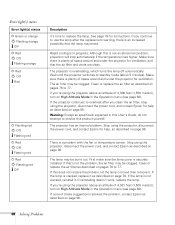
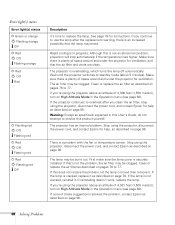
... is plenty of these suggestions resolves the problem, contact Epson as described on page 96. If you continue to 77. The projector has an internal problem.
First make sure the lamp ...let the lamp cool and then remove it. If reinstalling doesn't work, replace the lamp. Error light(s) status
Error light(s) status P Green or orange
Flashing orange Off P Red
Off Flashing orange P Red
Off...
User's Guide - Page 100
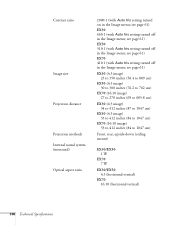
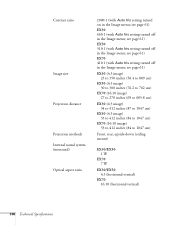
... menu; see page 61) EX30 460:1 (with Auto Iris setting turned on in the Image menu; see page 61) EX50 510:1 (with Auto Iris setting turned off in the Image menu; Contrast ratio
Image size Projection distance Projection methods Internal sound system (monaural) Optical aspect ratio
2000:1 (with Auto Iris setting turned off in the Image menu...
User's Guide - Page 101


...
Remote Control
Range Batteries (2)
Dimensions
Height Width Depth Weight (without lens)
EX30 Digital 1:1.35
EX50/EX70 Manual 1:1.2
28 dB in Low Brightness mode 35 dB in use to 11°...this product when not in High Brightness mode
Manual: ±30° vertical Auto Keystone (EX50/EX70 only): 0 to prolong the life of the projector.
3.6 inches (92 mm), not including feet
12.9 inches (327 mm)
...
User's Guide - Page 103


Some images are automatically resized using Epson's SizeWize™ technology to display correctly; EX30/EX50
Computer, component video, composite video, and S-Video...The frequencies of some computers may not allow images to display in the projector's native format. Compatible Video Formats
These projectors support the high definition video and computer display formats listed here.
see your...
User's Guide - Page 113
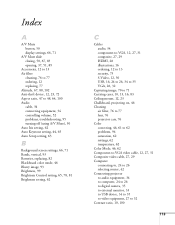
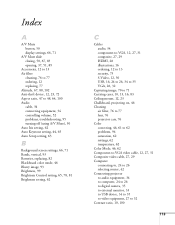
... 34 controlling volume, 52 problems, troubleshooting, 95 turning off (using A/V Mute), 50 Auto Iris setting, 62 Auto Keystone setting, 44, 65 Auto Setup setting, 63
B
Background screen settings, 66, 71 Bands, vertical, 93 Batteries..., 12, 23 Chalkboard, projecting on, 46 Cleaning
air filter, 76 to 77 lens, 76 projector case, 76 Color correcting, 46, 61 to 62 problems, 94 saturation, 62 settings, 62 ...
Similar Questions
How Do I Fix An Auto Iris Error
Please help to fix an auto iris error
Please help to fix an auto iris error
(Posted by byeimpresa 7 years ago)
Is Epson Lcd Projector Model H309a The Same As Epson Ex 31
(Posted by buildena 9 years ago)
Iris Error
why does it appear iris error on my proyector Epson EX50 ?
why does it appear iris error on my proyector Epson EX50 ?
(Posted by joneynunez18 11 years ago)
Ex50 Projector Laptop Videos Are Slow On Projector Screen.
I just bought Epson EX50 projector. I hooked it up to my laptop with the included USB cable. I do g...
I just bought Epson EX50 projector. I hooked it up to my laptop with the included USB cable. I do g...
(Posted by mrsaggu 13 years ago)

