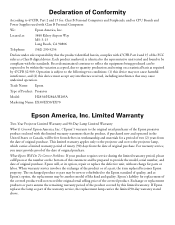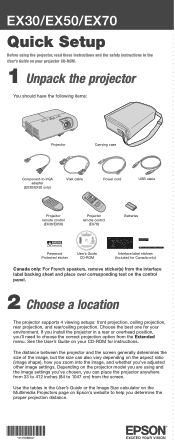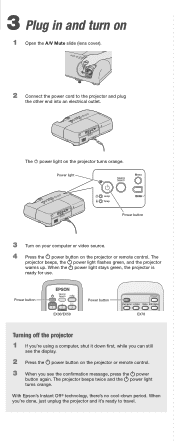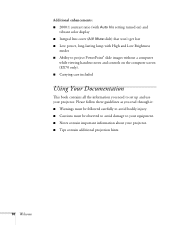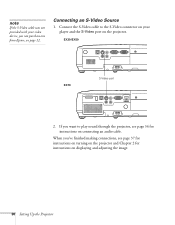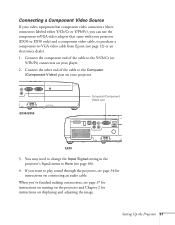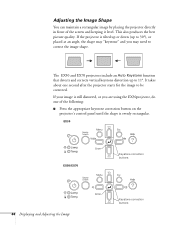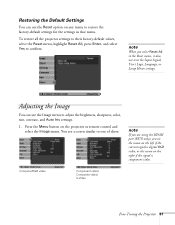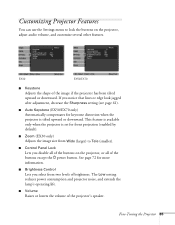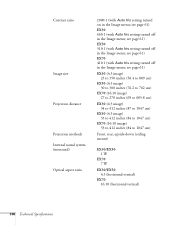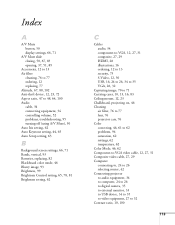Epson EX50 Support Question
Find answers below for this question about Epson EX50.Need a Epson EX50 manual? We have 7 online manuals for this item!
Question posted by kydo on March 7th, 2014
How To Fix Epson Auto Iris Error
The person who posted this question about this Epson product did not include a detailed explanation. Please use the "Request More Information" button to the right if more details would help you to answer this question.
Current Answers
Related Epson EX50 Manual Pages
Similar Questions
How Do I Fix An Auto Iris Error
Please help to fix an auto iris error
Please help to fix an auto iris error
(Posted by byeimpresa 7 years ago)
Auto Iris Error Message
How do I fix an Auto Iris Error on my Epson ex 50?
How do I fix an Auto Iris Error on my Epson ex 50?
(Posted by mjdonahue 9 years ago)
Epson Brightlink 450wi Projector Has Auto Iris Error. How Do I Fix This?
(Posted by dopangle 9 years ago)
Iris Error
why does it appear iris error on my proyector Epson EX50 ?
why does it appear iris error on my proyector Epson EX50 ?
(Posted by joneynunez18 11 years ago)
Ex50 Projector Laptop Videos Are Slow On Projector Screen.
I just bought Epson EX50 projector. I hooked it up to my laptop with the included USB cable. I do g...
I just bought Epson EX50 projector. I hooked it up to my laptop with the included USB cable. I do g...
(Posted by mrsaggu 13 years ago)