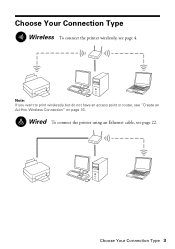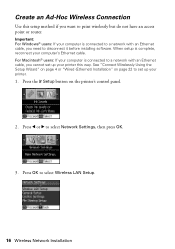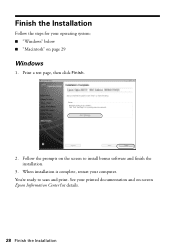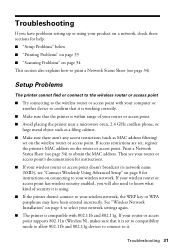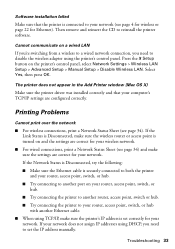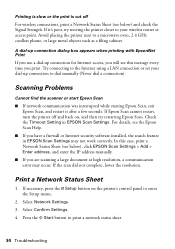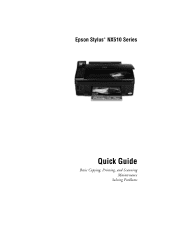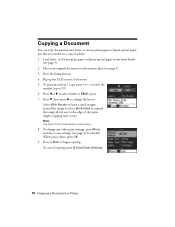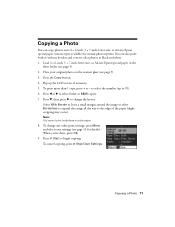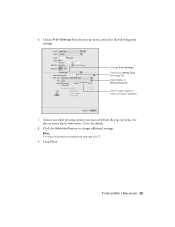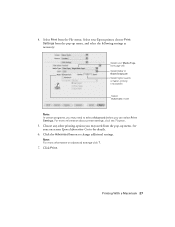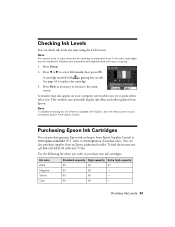Epson NX515 Support Question
Find answers below for this question about Epson NX515 - Stylus Color Inkjet.Need a Epson NX515 manual? We have 4 online manuals for this item!
Question posted by janets6107 on August 31st, 2013
Printing A Bed Bath Coupon Only Prints On Half Page
The person who posted this question about this Epson product did not include a detailed explanation. Please use the "Request More Information" button to the right if more details would help you to answer this question.
Current Answers
Answer #1: Posted by freginold on September 2nd, 2013 7:51 AM
Hi, you should try printing something else, such as a Word document or image file, to see if the problem is with the printer or with that specific coupon or the program that it came from. If the problem is with the coupon program, try using a different coupon website or program, or you may just need to print the coupon again.
Related Epson NX515 Manual Pages
Similar Questions
Epson Stylus Nx230 How To Print Document When Color Ink Is Empty
(Posted by hobrodm 10 years ago)
Epson Cx5000 - Stylus Color Inkjet Will Only Print On Bright, White...
jams with card stock
jams with card stock
(Posted by paulaseymour3 11 years ago)
Epson Stylus Nx515 Won't Print From Pc But Will Print From Laptop. Help?
Both systems have Windows 7 64 bit. The only thing I can think of is it having something to do with ...
Both systems have Windows 7 64 bit. The only thing I can think of is it having something to do with ...
(Posted by ddmail007 12 years ago)