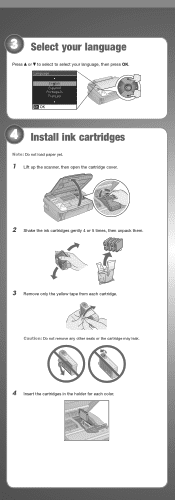Epson NX415 Support Question
Find answers below for this question about Epson NX415 - Stylus Color Inkjet.Need a Epson NX415 manual? We have 3 online manuals for this item!
Question posted by shelton021413 on February 4th, 2017
Not Printing In Color
i installed new ink cartridges but its not printing color
Current Answers
Related Epson NX415 Manual Pages
Similar Questions
Epson Stylus Nx410 Cannot Recognized Ink Cartridges
(Posted by berean 9 years ago)
Install New Ink Cartridge To Computer But Can't Print Epson Stylus Nx230
(Posted by 9INmo 10 years ago)
Nx415 Cannot Recognize Ink Cartridges
(Posted by jsauvCro 10 years ago)
Epson Stylus Nx415 Cannot Recognize Ink Cartridges
(Posted by shoreza2 10 years ago)
Stopped Printing After I Installed New Ink Cartridge. How Make It Print?
(Posted by mba85016 11 years ago)