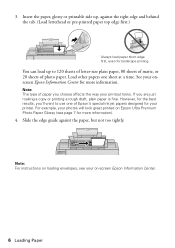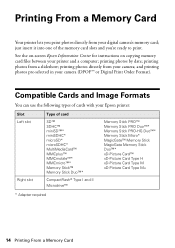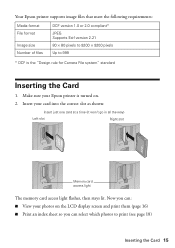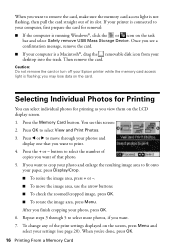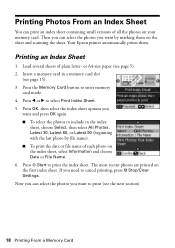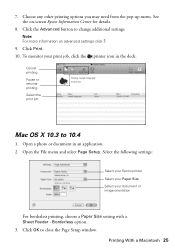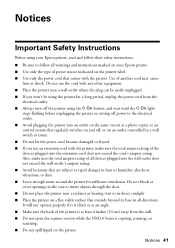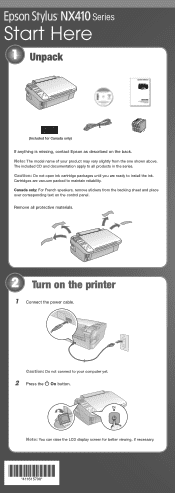Epson NX415 Support Question
Find answers below for this question about Epson NX415 - Stylus Color Inkjet.Need a Epson NX415 manual? We have 3 online manuals for this item!
Question posted by Richardgrace on September 3rd, 2011
Where Does The Printer Cable Plug In To The Printer
The person who posted this question about this Epson product did not include a detailed explanation. Please use the "Request More Information" button to the right if more details would help you to answer this question.
Current Answers
Related Epson NX415 Manual Pages
Similar Questions
Printer Says Cannot Recognize Ink Epson Nx415
(Posted by GnarleySh 9 years ago)
Can I Use High Capacity Color Cartridges In My Epson Stylus Nx415 Printer
(Posted by smedinzo 10 years ago)
What Kind Of Usb Cable For Epson Stylus Nx230 Printer
(Posted by Doki 10 years ago)
Airprint
Can I upgrade my nx415 so I can use airprint with my ipad4?
Can I upgrade my nx415 so I can use airprint with my ipad4?
(Posted by imcskimming 11 years ago)
Is There A Specific Sixe Or Type Of Usb Cable For A Stylus Nx230 Printer.
(Posted by TedTahoe 11 years ago)