Epson NX415 Support Question
Find answers below for this question about Epson NX415 - Stylus Color Inkjet.Need a Epson NX415 manual? We have 3 online manuals for this item!
Question posted by GnarleySh on June 7th, 2014
Printer Says Cannot Recognize Ink Epson Nx415
The person who posted this question about this Epson product did not include a detailed explanation. Please use the "Request More Information" button to the right if more details would help you to answer this question.
Current Answers
There are currently no answers that have been posted for this question.
Be the first to post an answer! Remember that you can earn up to 1,100 points for every answer you submit. The better the quality of your answer, the better chance it has to be accepted.
Be the first to post an answer! Remember that you can earn up to 1,100 points for every answer you submit. The better the quality of your answer, the better chance it has to be accepted.
Related Epson NX415 Manual Pages
Product Brochure - Page 1


... enhancement tools - Simple. make multiple copies (1 - 99) with one 69 Black
ink cartridge and three 69 color ink cartridges All-in different sizes
• Truly touchable photos and documents - Amazing. restore the color to 2400 dpi - individual ink cartridges, available in -One
Epson Stylus® NX415
Print | Copy | Scan | Photo
Smart.
scan important papers, recipes, bills...
Product Brochure - Page 2


..., instruction booklet, CD-ROM containing printer drivers and software (Windows and Macintosh®), one 69 Black ink cartridge, one 69 Cyan ink cartridge, one 69 Magenta ink cartridge, and one . For more information on system configuration, software, and page complexity. Epson Stylus NX415 Print | Copy | Scan | Photo
Specifications
Printing Technology
4-color (CMYK) drop-on-demand...
Quick Guide - Page 3


Maintaining Your Printer 30
Checking the Print Head Nozzles 30 Cleaning the Print Head 31 Checking Ink Levels 32 Purchasing Epson Ink Cartridges 32 Replacing Ink Cartridges 33
Solving Problems 36
Checking for Software Updates 36 Error Indicators 37 Problems and Solutions 38 Where to Get Help 40
Notices 41
Contents 3
Quick Guide - Page 4


...After you have set up your Epson printer as you how to avoid bodily injury.
For additional instructions, see the on-screen Epson Information Center (which includes your user...important information about your computer ■ Scan a document or photo and restore or correct the color ■ Perform routine maintenance and solve simple problems This book tells you read the instructions:
Warning...
Quick Guide - Page 6
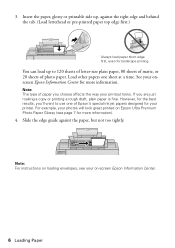
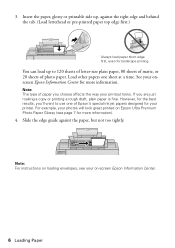
... plain paper, 80 sheets of matte, or 20 sheets of photo paper. For example, your printer.
If you choose affects the way your printout looks. Note: For instructions on loading envelopes, see page... can load up , against the paper, but not too tightly. Note: The type of Epson's special ink jet papers designed for landscape printing.
Load other papers one of paper you are just making ...
Quick Guide - Page 10


... (see
page 9). 4. Press the P On button to enter copy mode. 5. Press d, then press r to select Color or B&W copies. 8. To change the layout. Press l or r to change any other print settings, press Menu and select your Epson printer. 2.
Copying a Document
You can copy documents onto letter- Load letter- To print more than 1 copy, press...
Quick Guide - Page 11


... you need to cancel copying, press y Stop/Clear Settings. Note: You cannot print borderless on your Epson printer. 2. Press x Start to select Color or B&W copies. 8. Copying a Photo
You can also print with or without borders and convert color photos to black and white. 1. Press the Copy button. 5. to select the
number (up the LCD...
Quick Guide - Page 23
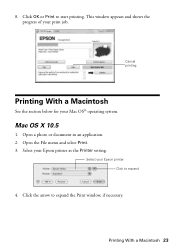
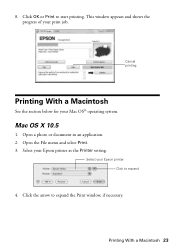
Cancel printing
Printing With a Macintosh
See the section below for your Epson printer Click to expand
4. Open a photo or document in an application. 2. Select your Mac OS® operating... to expand the Print window, if necessary. 8. This window appears and shows the progress of your Epson printer as the Printer setting.
Mac OS X 10.5
1. Open the File menu and select Print. 3.
Quick Guide - Page 27
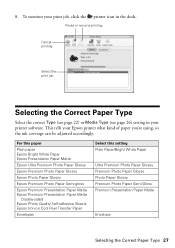
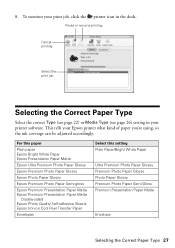
... your print job, click the printer icon in your Epson printer what kind of paper you're using, so the ink coverage can be adjusted accordingly. For this paper
Plain paper Epson Bright White Paper Epson Presentation Paper Matte
Epson Ultra Premium Photo Paper Glossy
Epson Premium Photo Paper Glossy
Epson Photo Paper Glossy
Epson Premium Photo Paper Semi-gloss...
Quick Guide - Page 30


...Epson printer looking like new, don't place anything on -screen Epson Information Center. or A4-size paper in the sheet feeder (see your printouts are faint or have gaps in them, some of the nozzles in the print head may be clogged or ink... checking and cleaning the print head nozzles and replacing ink cartridges. Maintaining Your Printer
Follow the instructions in the lines. Follow the steps...
Quick Guide - Page 31


... print a few pages at least six hours to let any improvement after cleaning the print head four times, turn off your Epson printer during head cleaning or you see any dried ink soften. Then try cleaning the print head again.
You must replace the cartridge first (see page 5).
2. or A4-size paper in...
Quick Guide - Page 32


... or purchase new ink cartridges:
Ink color Black Cyan Magenta Yellow
Moderate Use 88 88 88 88
Standard-capacity High-capacity
69
68
69
-
69
-
69
-
32 Maintaining Your Printer You can optionally display ink offers and other cartridges are not expended. This window can also purchase supplies from an Epson authorized reseller. Purchasing Epson Ink Cartridges
You...
Quick Guide - Page 33


... the cartridge after removing the old ones.
For print quality, a small amount of ink remains in the print head nozzles may affect your Epson printer. 2. Turn on the LCD display screen, press Setup, press l or r to install the ink. Your printer ships with full cartridges and part of other products may dry out.
1. Cartridges are...
Quick Guide - Page 35


Insert the new ink cartridge into the holder and push it down until it clicks into place.
8.... expended ink cartridge, you see an ink replacement message on the display screen, ink charging is charging or you replace all the cartridges securely. Close the scanner. 10. This takes
about 2 minutes. Replacing Ink Cartridges 35 Caution: Never turn off your Epson printer while ink is ...
Quick Guide - Page 37


...unit Paper is jammed in the printer. No photos could be recognized. Make sure your Epson printer off the printer and turn it on the scanner glass (see page 9).
A printer error has occurred. Please see ... still appears, the cartridge is not resolved, contact Epson for help (see page 40).
Problem and solution
Replace the expended ink cartridges (see
and remove the paper. If you ...
Quick Guide - Page 38


... of matte, or 20 sheets of the scanner glass.
Contact Epson Support. You can load up to separate the sheets a little. LCD display screen message
Problem and solution
The printer's ink pads are cropped, move your original away from the sheet feeder.
Cannot recognize the memory card or disk.
The memory card is not...
Quick Guide - Page 42


...not operate normally or exhibits a distinct change in the ink supply port, making covers or plugs unnecessary, but care is damaged, contact Epson. Doing so may leak from dirt and dust and....
■ When storing or transporting the printer, do not drink the ink. ■ Be careful when you remove an ink cartridge for later use, protect the ink supply area from the cartridges.
■ ...
Quick Guide - Page 45


... date of the replacement. This warranty does not cover ribbons, ink cartridges or third party parts, components, or peripheral devices added to the Epson product after its authorized service center, where the printer will ship a replacement printer to return the defective one (1) year from the Epson authorized service center. Shipments to other locations will be repaired...
Start Here - Page 1
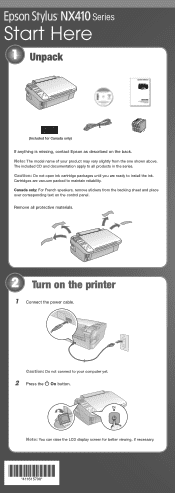
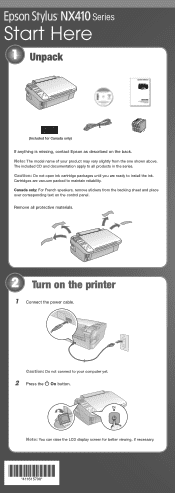
...The included CD and documentation apply to maintain reliability. Caution: Do not open ink cartridge packages until you are vacuum packed to all protective materials.
2 Turn on... Caution: Do not connect to install the ink. Note: You can raise the LCD display screen for Canada only)
If anything is missing, contact Epson as described on the printer
1 Connect the power cable. Canada only:...
Start Here - Page 8


... Cyan Magenta Yellow
Moderate Use
88 88 88 88
Standardcapacity
69 69 69 69
Highcapacity
68 - - - Epson disclaims any and all rights in XXXXXX
Epson Stylus® NX410 Series Ink Cartridges
Color Black Cyan Magenta Yellow
Moderate Use
88
88
88
88
Standardcapacity
69
69
69
69
Highcapacity
68
- - - This information is a service mark of...
Similar Questions
Epson Stylus Nx415 Error Code Can Not Recognize Ink Cartridges
(Posted by Subhmorv 9 years ago)
Epson Won't Recognize Ink Nx415
(Posted by cyri2chiefy 10 years ago)
Epson Stylus Photo Rx580 Inkjet Printer Cannot Recognize Ink
(Posted by mediwa 10 years ago)
Epson Stylus Nx415 Cannot Recognize Ink Cartridges
(Posted by shoreza2 10 years ago)

