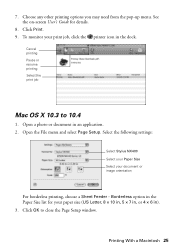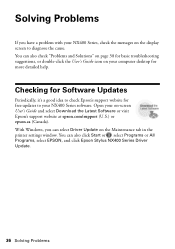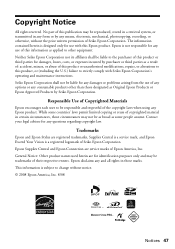Epson NX400 Support Question
Find answers below for this question about Epson NX400 - Stylus Color Inkjet.Need a Epson NX400 manual? We have 3 online manuals for this item!
Question posted by annaccpeter on June 29th, 2014
How To Reset Epson Stylus Nx400
The person who posted this question about this Epson product did not include a detailed explanation. Please use the "Request More Information" button to the right if more details would help you to answer this question.
Current Answers
Related Epson NX400 Manual Pages
Similar Questions
Epson Cx5000 - Stylus Color Inkjet Will Only Print On Bright, White...
jams with card stock
jams with card stock
(Posted by paulaseymour3 11 years ago)
Epson Stylus Nx400 Won't Print
After istallin the Apple operating system upgrade Mac OS X Snow Leopard, my Epson stylus NX400 print...
After istallin the Apple operating system upgrade Mac OS X Snow Leopard, my Epson stylus NX400 print...
(Posted by azureblue518 12 years ago)
Save Photos From Epson Stylus Nx400 To Acer Computer
I have an Epson Stylus NX400 printer that I have a photo memory card inserted in. I want to save the...
I have an Epson Stylus NX400 printer that I have a photo memory card inserted in. I want to save the...
(Posted by jimmyncarolthomp 12 years ago)
Have An Epson Stylus Nx400 How Do I Download Pics From My Camers To Pc
(Posted by lulu68 13 years ago)