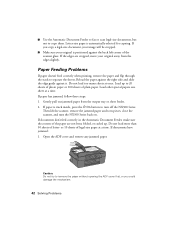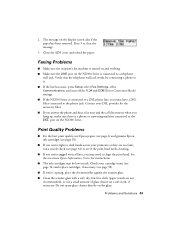Epson NX300 Support Question
Find answers below for this question about Epson NX300 - Stylus Color Inkjet.Need a Epson NX300 manual? We have 3 online manuals for this item!
Question posted by fdtu on February 24th, 2014
How To Turn Off An Epson Nx300
The person who posted this question about this Epson product did not include a detailed explanation. Please use the "Request More Information" button to the right if more details would help you to answer this question.
Current Answers
Related Epson NX300 Manual Pages
Similar Questions
Epson Artisan 730 All In One Printer Cannot Recognize Color Inkjet All In One
(Posted by mormahdds 10 years ago)
Epson Cx5000 - Stylus Color Inkjet Will Only Print On Bright, White...
jams with card stock
jams with card stock
(Posted by paulaseymour3 11 years ago)
How To Use My Fax Machine On My Epson Stylus Nx300
I want to use my fax machine for the first time on my epson stylus nx300 machime..How do I do it? T...
I want to use my fax machine for the first time on my epson stylus nx300 machime..How do I do it? T...
(Posted by ocalagal50 11 years ago)
I Need To Reinstall My Epson Stylus Nx300 Printer To My Acer Computer. Help
i need to reinstall my epson stylus nx300 printer to my acer computer. what do i do.
i need to reinstall my epson stylus nx300 printer to my acer computer. what do i do.
(Posted by kasaundratodd 12 years ago)