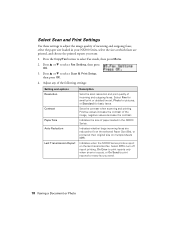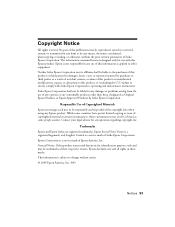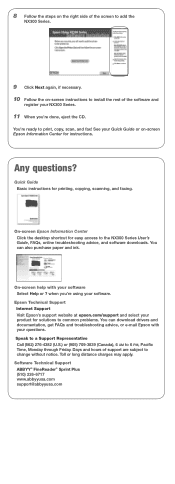Epson NX300 Support Question
Find answers below for this question about Epson NX300 - Stylus Color Inkjet.Need a Epson NX300 manual? We have 3 online manuals for this item!
Question posted by Janksta on May 28th, 2014
How Do You Scan A Picture On Epson Stylus Nx300
The person who posted this question about this Epson product did not include a detailed explanation. Please use the "Request More Information" button to the right if more details would help you to answer this question.
Current Answers
Related Epson NX300 Manual Pages
Similar Questions
How Do You Scan From Epson Nx300 Onto A Mac
(Posted by Inspete 9 years ago)
Epson Stylus Nx415 How To Scan Pictures And Save Photos In Jeps
(Posted by mpolitkdif 9 years ago)
Can Stylus Cx9400fax Scan Pictures
(Posted by anDiebo 9 years ago)
How To Use My Fax Machine On My Epson Stylus Nx300
I want to use my fax machine for the first time on my epson stylus nx300 machime..How do I do it? T...
I want to use my fax machine for the first time on my epson stylus nx300 machime..How do I do it? T...
(Posted by ocalagal50 11 years ago)