Epson NX300 Support Question
Find answers below for this question about Epson NX300 - Stylus Color Inkjet.Need a Epson NX300 manual? We have 3 online manuals for this item!
Question posted by Inspete on August 20th, 2014
How Do You Scan From Epson Nx300 Onto A Mac
The person who posted this question about this Epson product did not include a detailed explanation. Please use the "Request More Information" button to the right if more details would help you to answer this question.
Current Answers
There are currently no answers that have been posted for this question.
Be the first to post an answer! Remember that you can earn up to 1,100 points for every answer you submit. The better the quality of your answer, the better chance it has to be accepted.
Be the first to post an answer! Remember that you can earn up to 1,100 points for every answer you submit. The better the quality of your answer, the better chance it has to be accepted.
Related Epson NX300 Manual Pages
Product Brochure - Page 1


... with ease - Turn documents into editable text with high quality scanning - Individual ink cartridges
• Get laser quality text and brilliant color images - All-in color or black-and-white - Built-in, 30-page Automatic Document Feeder
• Fax in -One
Epson Stylus® NX300
Print | Copy | Scan | Fax
Great features at a great value.
With Auto Photo...
Product Brochure - Page 2


...Color text up to 15 ppm1
Copy Speed
Black text up to 31 cpm1 Color text up to 9 cpm1
Scanner Type
Color flatbed
Photoelectric Device
Color...x64, 2000 Mac OS® X 10.3.9, 10.4.x and 10.5.x
Epson printer driver, Web to Page†, Epson Scan, Epson Easy Photo...Epson Stylus NX300 Print | Copy | Scan | Fax
Printing Technology
4-color (CMYK) drop-on plain paper. and Canada
Epson Stylus NX300...
Quick Guide - Page 1


Epson Stylus® NX300 Series
Quick Guide
Basic Printing, Copying, Scanning, and Faxing Maintaining Your All-in-One Solving Problems
Quick Guide - Page 4


... faxing, copying, scanning, and printing.
4 Introduction Tip: Tips contain hints for printing from your computer ■ Scan multiple pages ■...Epson Information Center by double-clicking its icon on your computer! Caution: Cautions must be observed to avoid damage to your equipment. Introduction
After you have set up your Epson Stylus® NX300 Series as you read your NX300...
Quick Guide - Page 11


...the numeric keypad to select the number of copies you would on the NX300 Series. 2. or A4-size plain paper, Epson Bright White Paper, or Epson
Presentation Paper Matte in the Automatic Document Feeder (see page 5). 3...., press Menu, press u or d to select Maintenance, press u or d to make color or black-and-white copies. To change any other print settings, press u or d and select your original document(s)...
Quick Guide - Page 12


... glass. To cancel copying, press y Stop/Clear Settings.
Load Epson photo paper in the sheet feeder (see page 8). 4.
■..., press u or d
to 99). 6. Press the x B&W or x Color button to enter Copy mode. 5. After you choose.
8. Copying a Photo
You...selecting your settings, press OK and then Menu to turn on the NX300 Series. 2. Place them at least 1/4 inch
(5 mm) apart (see page 5)....
Quick Guide - Page 21


...B&W or x Color button to manually enter the fax number. Select or type the number of the following fax settings, press Menu:
■ Resolution to increase the scanning resolution of ...a faxed document.
■ Contrast to change any time. Press 1 to enter another number, press 2 to continue with the selection made .
■ If you've connected a telephone to the NX300...
Quick Guide - Page 22


...size of rings before the NX300 Series answers, see the error message Paper out. Auto Answer light
Stop/ Clear Settings
Auto Answer/ Space
Copy/Fax
B&W Color
Speed Dial Group Dial/ ...this screen after one minute.
If the incoming fax pages are scanning with the Automatic Document Feeder, your document is scanned:
If you need to continue. Receiving Faxes
Before receiving faxes,...
Quick Guide - Page 24


... Click here to your Windows or Macintosh computer.
Before you start, make sure you see the on-screen Epson Information Center. Select EPSON NX300 Series and click the Preferences or Properties button. Then click Preferences or Properties on page 40 for instructions. See "Checking for Software Updates" on the ...
Quick Guide - Page 26


Mac OS ® X 10.5
1. Open a photo or document in an application, open the File menu, and select Print.
2. Click the arrow to start printing.... Print to expand the Print window, if necessary.
26 Printing From Your Computer This window appears and shows the progress of your Mac operating system. Select EPSON Stylus NX300 as the Printer setting. Select EPSON Stylus NX300 Click to expand
3.
Quick Guide - Page 28


For borderless printing, choose a Sheet Feeder - See the on-screen Epson Information Center for details.
7. To monitor your document or image orientation
3. Select...Click OK. 4. Click Print. 8. Choose any other printing options you may need from the pop-up menu. Select Stylus NX300 Select your Paper Size Select your print job, click the printer icon in the dock. Open a photo or document in...
Quick Guide - Page 29


... on -screen Epson Information Center for details.
7. See the on advanced settings click ?.
8. Note: For more information about printer settings, click the ? 5.
Select Stylus NX300, choose Print ...Settings from the pop-up menu, and select the following print settings:
Select your Media Type (see page 30) Select Color or Grayscale output ...
Quick Guide - Page 31


...-down on the glass, in the Applications folder.
■ If you are scanning from an application, start your application. Scanning a Document or Photo
You can use your Epson Stylus NX300 Series to scan original documents and photos and save your image to start Epson Scan directly from your computer and save them as shown on your computer or...
Quick Guide - Page 34


Checking the Print Head Nozzles
If your on-screen Epson Information Center. Press u or d to select Nozzle Check, then
press the x Color button. 5. Nozzles are no gaps, the print head is ...print head, if necessary, see if there are gaps in this chapter for details.
34 Maintaining Your NX300 Series
Press the Copy/Fax button, then press Menu. 3. Load letter-size plain paper in one ...
Quick Guide - Page 35


... to run a nozzle check and confirm that doesn't help, contact Epson as described on the display screen. Then try printing again. If that...
1. Press u or d to select Head Cleaning, then
press the x Color button.
If quality does not improve, one of the ink cartridges may need... cleaning the print head three times, turn off your NX300 Series often, it is clean.
You must replace the...
Quick Guide - Page 40


... in the printer settings window. With Windows, you have a problem with your Epson Stylus NX300 Series software. Checking for Software Updates
Periodically, it's a good idea to diagnose the cause. Solving Problems
If you can also click or Start , select All Programs or Programs, select EPSON, select EPSON NX300 Series, and click Driver Update.
40 Solving Problems
Start Here - Page 1


... install the ink. Start Here
Epson Stylus® NX300 Series
1 Unpack
(Included for Canada only)
If anything is missing, contact Epson as described on the NX300 Series
1 Connect the power cable....
Caution: Do not connect to your computer yet.
2 Press the On button.
3 Choose your settings
Copy/Fax
Stop/ Clear Settings
B&W Color...
Start Here - Page 6


...the NX300 Series software CD. 3 Double-click the Epson icon. 4 Click Install and follow the on
your NX300 Series.
7 When you're done, eject the CD. Use any open USB port on .
6 Mac OS ... securely connected and turned on the NX300 Series.
6 Follow the on -screen User's Guide for instructions. Make sure the NX300 Series is NOT CONNECTED to print, copy, scan, and fax! 5 When prompted,...
Start Here - Page 7
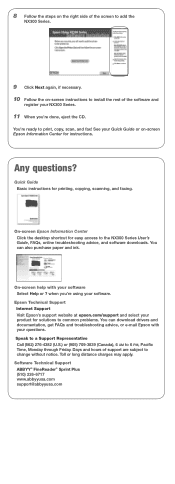
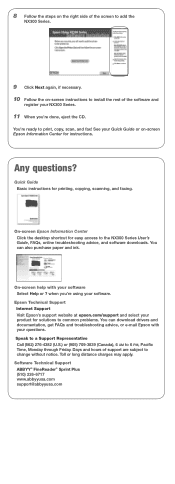
... User's
Guide, FAQs, online troubleshooting advice, and software downloads. 8 Follow the steps on the right side of the screen to add the
NX300 Series.
9 Click Next again, if necessary. 10 Follow the on -screen Epson Information Center for instructions. On-screen Epson Information Center Click the desktop shortcut for printing, copying, scanning, and faxing.
Start Here - Page 8


... them at Epson Supplies CentralSM at Epson Supplies Central. It's as easy as remembering your local reseller. Epson NX300 Series Ink ...EPSON (800-463-7766). Genuine Epson Inks
Look for the numbers below to the right and keep it with you can also purchase supplies from an Epson authorized reseller.
Need paper and ink? Use genuine Epson paper and ink.
Epson and Epson Stylus...
Similar Questions
How To Use Epson Stylus Nx300 Scanner On Mac
(Posted by kppgunew 9 years ago)
How To Find Documents In Scanned Document Epson Stylus Nx300
(Posted by landBrian 9 years ago)
How Do You Scan On Mac With Epson Stylus Nx415
(Posted by Aniylpurpu 10 years ago)

