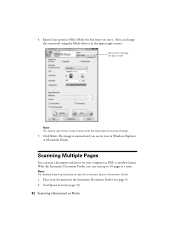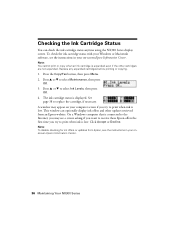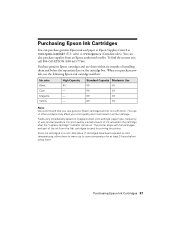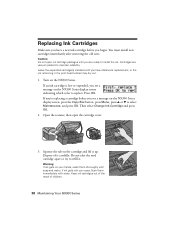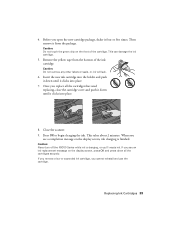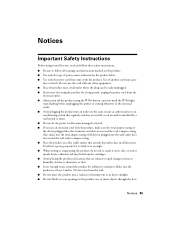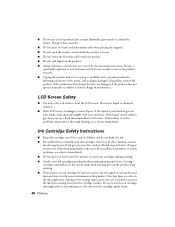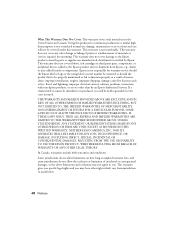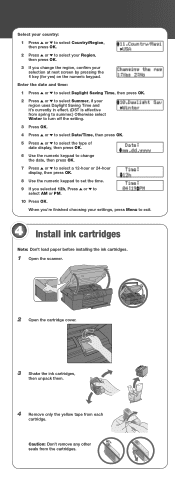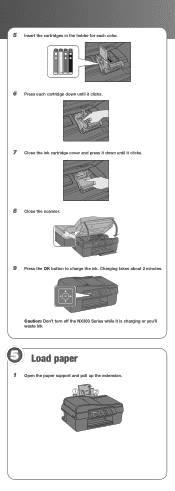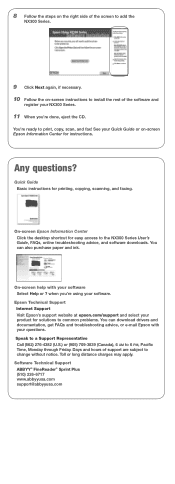Epson NX300 Support Question
Find answers below for this question about Epson NX300 - Stylus Color Inkjet.Need a Epson NX300 manual? We have 3 online manuals for this item!
Question posted by irvc1pam on July 10th, 2011
Changing Ink- Ink Compartment Does Not Open To Allow The Changing Of Ink
The person who posted this question about this Epson product did not include a detailed explanation. Please use the "Request More Information" button to the right if more details would help you to answer this question.
Current Answers
Related Epson NX300 Manual Pages
Similar Questions
Why When I Have Refilled Ink Carteiges They Are Running Out Fastand Not Reading
how to fill ink cartriges
how to fill ink cartriges
(Posted by crystalackerman069 10 years ago)
Ink Cartridge Is Stuck
There is no paper jammed in my Epson NX300. I get the error of "Paper Jammed" when I want to print. ...
There is no paper jammed in my Epson NX300. I get the error of "Paper Jammed" when I want to print. ...
(Posted by lordliliyan 12 years ago)
How To Change The Ink Cartridges
(Posted by salahsalman2 12 years ago)