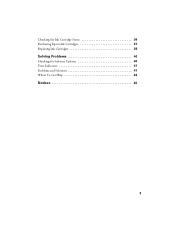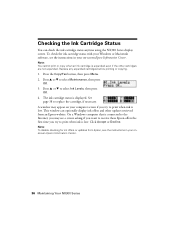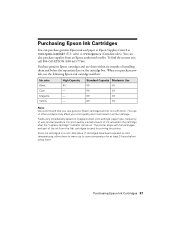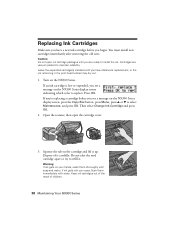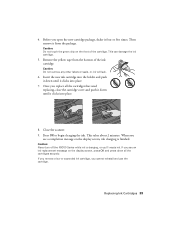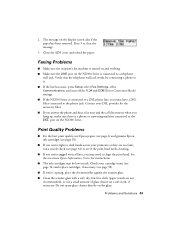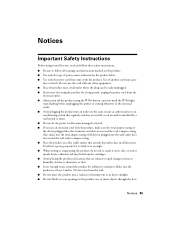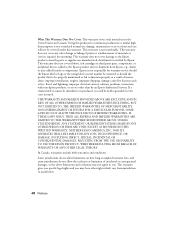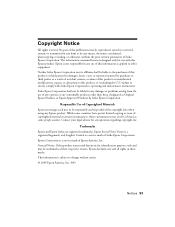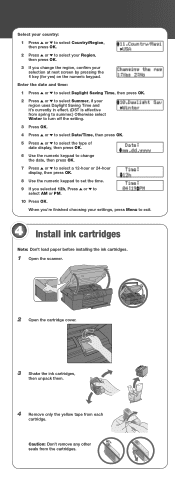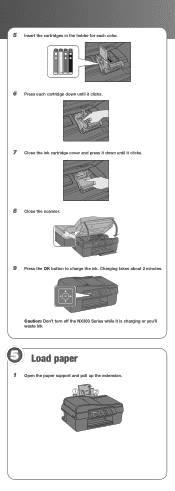Epson NX300 Support Question
Find answers below for this question about Epson NX300 - Stylus Color Inkjet.Need a Epson NX300 manual? We have 3 online manuals for this item!
Question posted by lordliliyan on February 7th, 2012
Ink Cartridge Is Stuck
There is no paper jammed in my Epson NX300. I get the error of "Paper Jammed" when I want to print. The ink cartridge seems to be stuck. It moves just an inch and stops. Makes a very high-pitched sound and shows a message on the screen of the printer as: "Printer Error: See your documentation".
I can not work with any of the other functions of my equipment (like scanning or copying). What should I do? Thanks a lot
Current Answers
Answer #1: Posted by massists on February 7th, 2012 6:30 PM
The last thing you want to do is try and rip it out and ruin the printer or even snap the plastic holster that holds the ink cartridge. Try to wiggle and tug while pushing upwards to ensure no damage to be done, if you cannot remove it its hard to tell you what to do. If it was the right cartridge you can send it of to HP to get a new/repaired machine, but its the wrong one so I doubt they will give support. Just don't give up just wiggle and pull upwards and good luck to you.
Related Epson NX300 Manual Pages
Similar Questions
Why Is My Printer Saying Document Error Then Cancelling The Copying?'
im also seeing a blue box with the letter I in the box
im also seeing a blue box with the letter I in the box
(Posted by harleylife4life 7 years ago)
Epson Nx300 Does Not Recognize Ink Cartridge
(Posted by kschjezh 9 years ago)
Why The Lcd Screen On My Epson Stylus Nx430 Printer Doesn't Work
(Posted by ratoby 10 years ago)
Epson Nx300 All-in-one Printer
Why is that after i have changed my ink cartridges & did some photocopying that my printer is no...
Why is that after i have changed my ink cartridges & did some photocopying that my printer is no...
(Posted by ravioli28 12 years ago)
How To Change The Ink Cartridges
(Posted by salahsalman2 12 years ago)