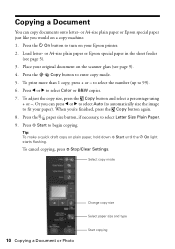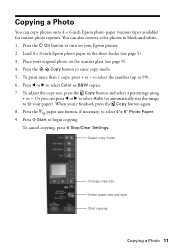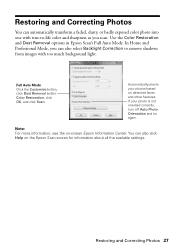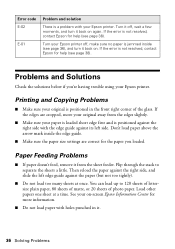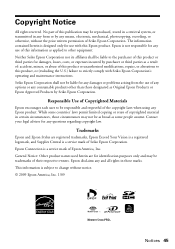Epson NX215 Support Question
Find answers below for this question about Epson NX215 - Stylus Color Inkjet.Need a Epson NX215 manual? We have 3 online manuals for this item!
Question posted by TOPBgdesi on June 22nd, 2014
How To Use Scanner Epson Nx215
The person who posted this question about this Epson product did not include a detailed explanation. Please use the "Request More Information" button to the right if more details would help you to answer this question.
Current Answers
Related Epson NX215 Manual Pages
Similar Questions
How To Use The Scanner Epson Stylus Nx215
(Posted by mumen 10 years ago)
Epson Stylus Photo Rx595 Using Scanner When Printer Needs Cartridge
(Posted by rnbtest 10 years ago)
How To Replace Ink Cartridge In Epson Stylus Nx215
(Posted by cdolrhube 10 years ago)
Install Scanner Or How To Use Scanner For Epson Workforce 435
Am trying to scan a document in order to attach it to an email. I cannot seem to work out how to fin...
Am trying to scan a document in order to attach it to an email. I cannot seem to work out how to fin...
(Posted by annbrook 11 years ago)
How Do Install Ink Catridges In The Epson Stylus Nx215 Printer?
(Posted by oneblessedchick 12 years ago)