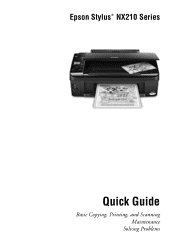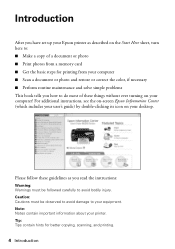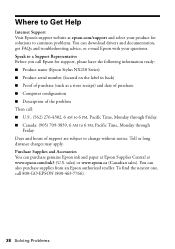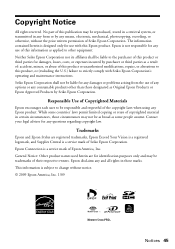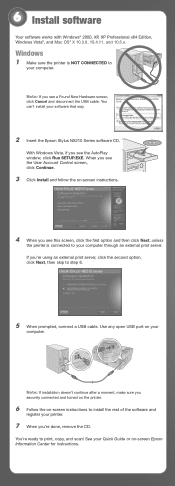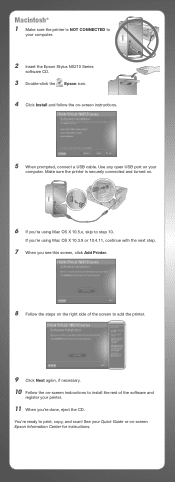Epson NX215 Support Question
Find answers below for this question about Epson NX215 - Stylus Color Inkjet.Need a Epson NX215 manual? We have 3 online manuals for this item!
Question posted by RalFa on July 22nd, 2014
What To Do If Your Epson Stylus Nx215 Isn't Reading Cartridge
The person who posted this question about this Epson product did not include a detailed explanation. Please use the "Request More Information" button to the right if more details would help you to answer this question.
Current Answers
Related Epson NX215 Manual Pages
Similar Questions
How To Put Ink Cartridge In Epson Stylus Nx215
(Posted by acsCm1249 9 years ago)
How To Remove Ink Cartridge From Epson Stylus Nx215
(Posted by furmathem 10 years ago)
Epson Stylus Nx215 Can't Change Cartridge
(Posted by ple5nec 10 years ago)
Can I Use Black Cartridge Without Color Cartridges With Epson Stylus Nx330
(Posted by tolegodi 10 years ago)
Epson Cx5000 - Stylus Color Inkjet Will Only Print On Bright, White...
jams with card stock
jams with card stock
(Posted by paulaseymour3 11 years ago)