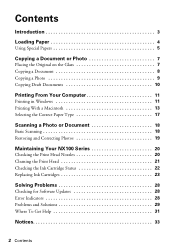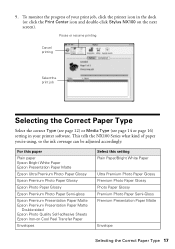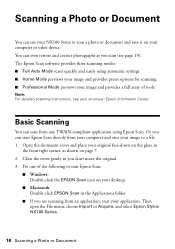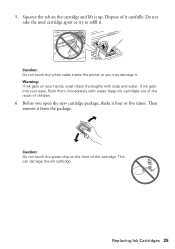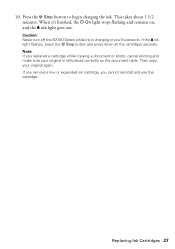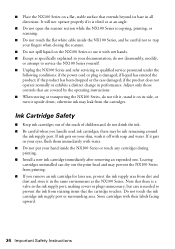Epson NX100 Support Question
Find answers below for this question about Epson NX100 - Stylus All-In-One.Need a Epson NX100 manual? We have 4 online manuals for this item!
Question posted by Saleh8715 on March 26th, 2017
Is This Printer A Defect?
Even after properly installing brand new ink cartridges and assuring all connections were made, the printer still prints out blank pages.
Current Answers
Answer #1: Posted by Odin on March 26th, 2017 6:59 AM
The printer is probably not defective. See https://epson.com/faq/SPT_C11CA25201~faq-115097.
Hope this is useful. Please don't forget to click the Accept This Answer button if you do accept it. My aim is to provide reliable helpful answers, not just a lot of them. See https://www.helpowl.com/profile/Odin.
Related Epson NX100 Manual Pages
Similar Questions
How To Change Ink Cartridge Epson Stylus Nx100
(Posted by merch 9 years ago)
How To Load Ink Cartridges Into Epson Stylus Nx100 Printer
(Posted by Trmafuta 9 years ago)
Epson Stylus Cx8400 Won't Recognize New Ink Cartridges
(Posted by jmcuja1 10 years ago)
How Do You Load Ink Cartridges If The Printer Hasn't Been Used For A Long Time?
(Posted by aishab77 10 years ago)
How Do I Install New Ink Cartridges In My Workforce Printer 545?
How do I install new ink cartridges in my workforce 545 printer?
How do I install new ink cartridges in my workforce 545 printer?
(Posted by elwkc 11 years ago)