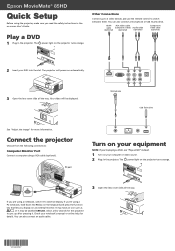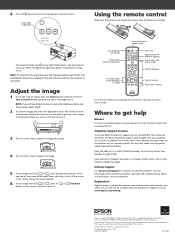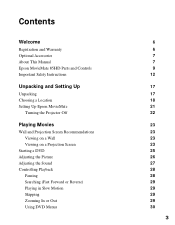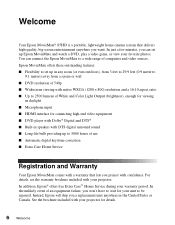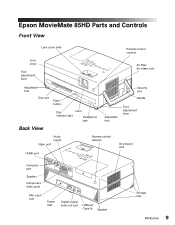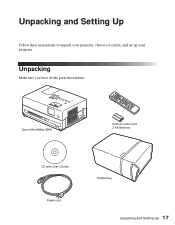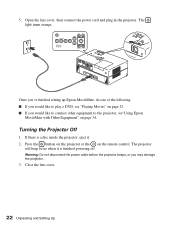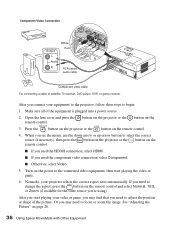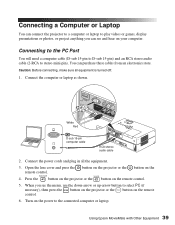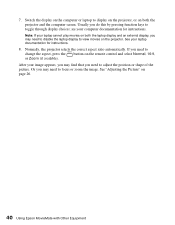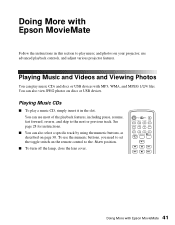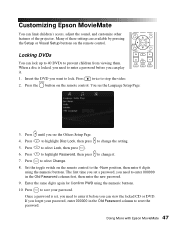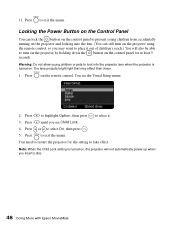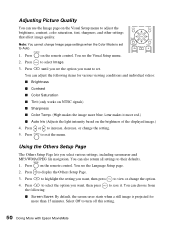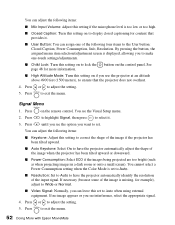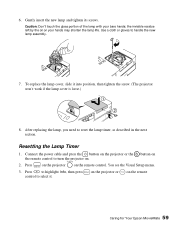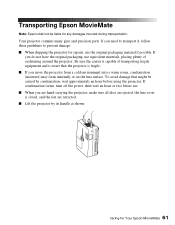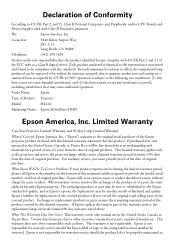Epson MovieMate 85HD Support Question
Find answers below for this question about Epson MovieMate 85HD.Need a Epson MovieMate 85HD manual? We have 3 online manuals for this item!
Question posted by PaulLawinger on March 7th, 2014
Universal Remote That Will Work
Have an Epson Model H412A Movie Mate 85HD would like to find a remote for it. What is the cost if I buy (if I can) the remote for it? Is there universal remote brands that will work with it?
Current Answers
Related Epson MovieMate 85HD Manual Pages
Similar Questions
Capabilities
Does the Epson moviemate 85hd have the capability to show powerpoint presentation slides?
Does the Epson moviemate 85hd have the capability to show powerpoint presentation slides?
(Posted by bdmoore2000 9 years ago)
Monitor Out Plug?
need to order an Epson projector monitor out plug for model # H284A
need to order an Epson projector monitor out plug for model # H284A
(Posted by execdiroutback 11 years ago)
Projector Remote Up/down Keys Not Working
The page up/down buttons are not working on the remote. All other keys are working properly. Model# ...
The page up/down buttons are not working on the remote. All other keys are working properly. Model# ...
(Posted by tweil 12 years ago)
Remote Control
I need one Remote Control for model Epson Movie mate 62.what is price
I need one Remote Control for model Epson Movie mate 62.what is price
(Posted by gurujiom 12 years ago)
Lost Remote.
What is the epson movie mate 30 remote control code for a universal remote?
What is the epson movie mate 30 remote control code for a universal remote?
(Posted by lancedickson 12 years ago)