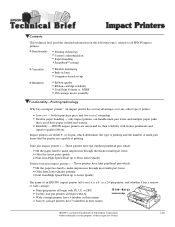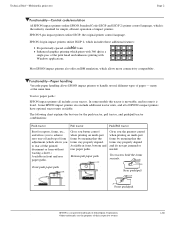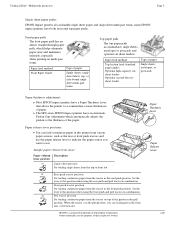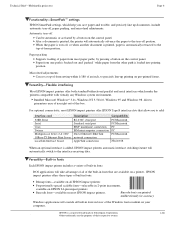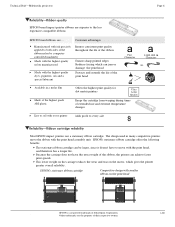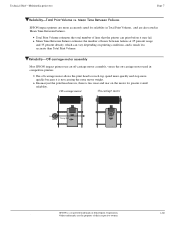Epson LQ-2170 Support Question
Find answers below for this question about Epson LQ-2170 - Impact Printer.Need a Epson LQ-2170 manual? We have 3 online manuals for this item!
Question posted by josephgoods on December 21st, 2014
Pause Button Light Always On
The pause button light on the control panel is always on. The printer cannot print.
Current Answers
Answer #1: Posted by hzplj9 on December 22nd, 2014 4:25 PM
If you still have issues then try accessing the link attached. Take a look at the FAQ's.
Related Epson LQ-2170 Manual Pages
Similar Questions
Is There Drivers Epson Lq-2170 Printer For Windows 7?
(Posted by osvaldoperez 8 years ago)
Why Epson Lx-300 Ii Impact Printer Cannot Print
(Posted by rojabw 9 years ago)
Why Printer Printing Sidn And Symbols Like , &$@ Like Dis Its Continously Print
why printer printing sidn and symbols LIke , &$@ like dis its continously print
why printer printing sidn and symbols LIke , &$@ like dis its continously print
(Posted by rohits4evr 10 years ago)
Printer Problem
hi could you help me to solve my problem ,my printre lq 2170 do not pull the paper right and tear it...
hi could you help me to solve my problem ,my printre lq 2170 do not pull the paper right and tear it...
(Posted by aliameli30 11 years ago)
Driver Epson Lq-2170
Please help me, I need a printer driver epson LQ-2170
Please help me, I need a printer driver epson LQ-2170
(Posted by estiadiadi 11 years ago)