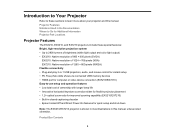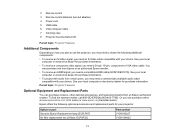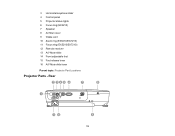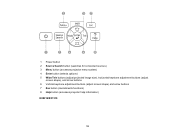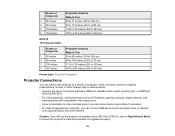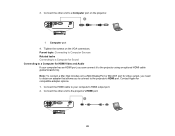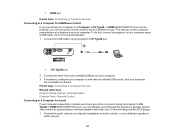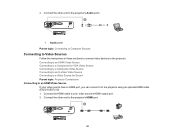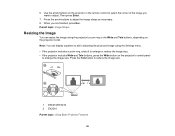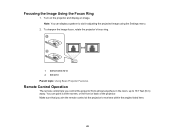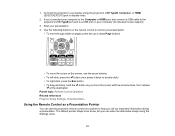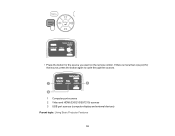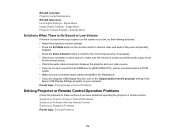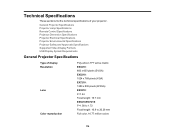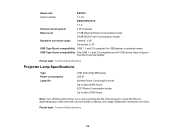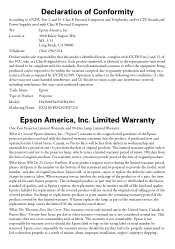Epson EX7210 Support Question
Find answers below for this question about Epson EX7210.Need a Epson EX7210 manual? We have 3 online manuals for this item!
Question posted by vaughnvs on October 28th, 2015
Inserting New Bulb
I having difficulty putting a new bulb into our Epson EX7210. I thought it may be the new bulb but I tried putting the old bulb back in and can't insert that either. Any suggestions.
Current Answers
Answer #1: Posted by Odin on October 28th, 2015 9:24 AM
Hope this is useful. Please don't forget to click the Accept This Answer button if you do accept it. My aim is to provide reliable helpful answers, not just a lot of them. See https://www.helpowl.com/profile/Odin.
Related Epson EX7210 Manual Pages
Similar Questions
My Macbook Pro Keeps Shutting Down When Epson Ex7210 Is Connected
why is this happening and someone help me please
why is this happening and someone help me please
(Posted by Josephk433 2 years ago)
Replacing Bulb
I have replaced the bulbs in our Epson EX7210 many times but this time it is not going in. I have ch...
I have replaced the bulbs in our Epson EX7210 many times but this time it is not going in. I have ch...
(Posted by vaughnvs 8 years ago)
New Bulb Powers Up Lo Lamp Lit
new bulb wont turn on but unit powers on and then orange flashing from lamp panel
new bulb wont turn on but unit powers on and then orange flashing from lamp panel
(Posted by sveasy 11 years ago)
I See No Signal After Usb Connection From Computar To Epson Ex7210 Projector
(Posted by kingjazzzzz 11 years ago)
New Bulb Installed & Won't Work
1 second after I press power button it goes from green to red light. Have cleaned filter. Please hel...
1 second after I press power button it goes from green to red light. Have cleaned filter. Please hel...
(Posted by barryburke4 12 years ago)