Epson EX31 Support Question
Find answers below for this question about Epson EX31.Need a Epson EX31 manual? We have 5 online manuals for this item!
Question posted by josephsiemens on January 18th, 2014
How To Setup Mac Book For H309a Projector?
The person who posted this question about this Epson product did not include a detailed explanation. Please use the "Request More Information" button to the right if more details would help you to answer this question.
Current Answers
There are currently no answers that have been posted for this question.
Be the first to post an answer! Remember that you can earn up to 1,100 points for every answer you submit. The better the quality of your answer, the better chance it has to be accepted.
Be the first to post an answer! Remember that you can earn up to 1,100 points for every answer you submit. The better the quality of your answer, the better chance it has to be accepted.
Related Epson EX31 Manual Pages
Product Brochure - Page 1
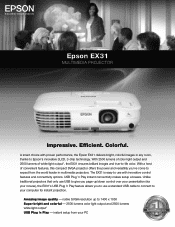
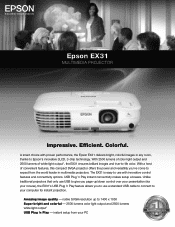
... - Colorful. native SVGA resolution up /down control over your presentation (via your PC
The be
st selling proj
Epson Projectors in the world
ectors
USB Plug 'n Play instant connectivity makes setup a breeze. With a host of white light output1, the EX31 ensures brilliant images and true-to Epson's innovative 3LCD, 3-chip technology. Efficient. instant...
Product Brochure - Page 2
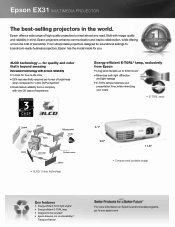
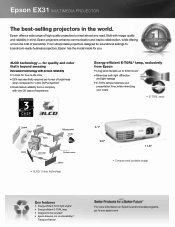
Epson EX31 MULTIMEDIA PROJECTOR
The best-selling projectors in mind, Epson projectors enhance communication and inspire collaboration, while offering a ... on Epson's environmental programs, go to boardroom-ready business projectors, Epson has the model made for educational settings to eco.epson.com From ultraportable projectors designed for you.
3LCD technology - Epson offers a wide...
Product Brochure - Page 3
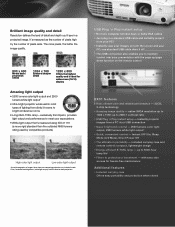
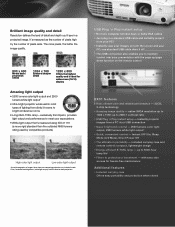
... screen and your
PC; USB Plug 'n Play instant setup
• No more rigid standard than the outdated ANSI...a standard USB cable and instantly project
from two competing projectors run in a projected image. instantly projects images from dimly...from your PC! • Instantly view your images on the remote control
EX31 features
• Rich, vibrant color and reliable performance - 3LCD, 3-chip...
Product Brochure - Page 4
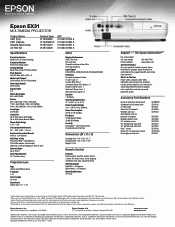
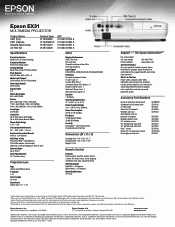
...projector remote control, batteries, user manual CD, Quick Setup Sheet, PrivateLine support card, registration card and password protection sticker
Accessory Part Numbers
Universal projector...improves fuel efficiency. Epson EX31
MULTIMEDIA PROJECTOR
Product Name EX31 (U.S.) EX31 (Canada) Genuine Epson ... ± 30 degrees USB Plug 'n Play Projector is Mac® compatible via DVI to VGA adapter (...
Quick Start - Page 1


... from the following connections:
Computer Monitor Port
Connect a computer using the VGA cable that came with the projector.
EX31/EX51/EX71
Quick Setup
Before using the projector, make sure you are using a
notebook, switch it to external display.
Connect the square end of the cable to any USB port on your computer's
...
Quick Start - Page 3


... the remote control, see an image, press the Source Search button on the
projector or the remote control to select the image source.
2 To raise the image...projector volume
Navigate projector menus
You can also use the remote as shown (two included AA batteries). Release the button to lock the foot in front of the center
of the screen, facing the screen squarely.
6 If your User's Guide. EX31...
Warranty Statement - Page 1
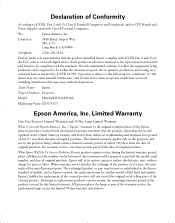
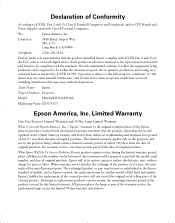
...becomes Epson property. If Epson replaces the lamp as part of Product: Projector
Model:
H309A/H311A/H310A
Marketing Name: EX31/51/71
Epson America, Inc. Trade Name: Epson
Type of the ...representative unit tested and found to be compliant with this limited warranty. Limited Warranty
One-Year Projector Limited Warranty and 90-Day Lamp Limited Warranty
What Is Covered: Epson America, Inc. ("...
User's Guide - Page 5
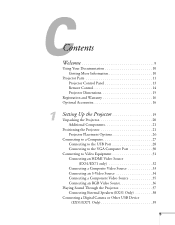
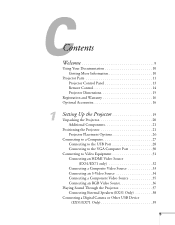
... Connecting a Composite Video Source 33 Connecting an S-Video Source 34 Connecting a Component Video Source 35 Connecting an RGB Video Source 36
Playing Sound Through the Projector 37 Connecting External Speakers (EX31 Only 38
Connecting a Digital Camera or Other USB Device (EX51/EX71 Only 39
5
User's Guide - Page 9
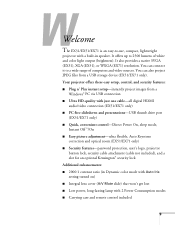
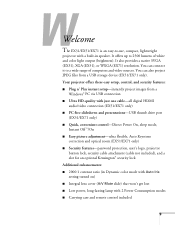
...EX71 only) ■ Security features-password protection, user's logo, projector
button lock, security cable attachment (cable not included), and a ...EX31), XGA (EX51), or WXGA (EX71) resolution. Your projector offers these easy setup, control, and security features: ■ Plug n' Play instant setup-instantly project images from a USB storage device (EX51/EX71 only).
Welcome
The EX31...
User's Guide - Page 10
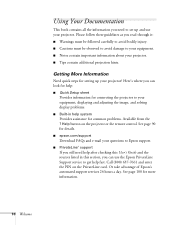
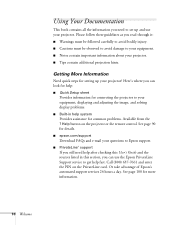
... listed in help fast. Help button on the PrivateLine card. Using Your Documentation
This book contains all the information you need help after checking this section, you read through it...a day. See page 90 for connecting the projector to your projector? Please follow these guidelines as you can look for help:
■ Quick Setup sheet
Provides information for details.
■ epson...
User's Guide - Page 13
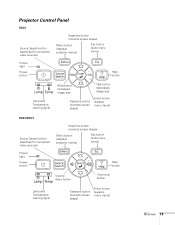
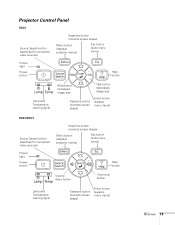
Projector Control Panel
EX31
Source Search button (searches for connected video sources)
Keystone button (corrects screen shape)
Menu button (displays projector menus)
Esc button (exits... video sources) Power light Power button
Keystone button (corrects screen shape)
Menu button (displays projector menus)
Esc button (exits menu items)
Help button
Volume down button
Volume up button
Lamp...
User's Guide - Page 21
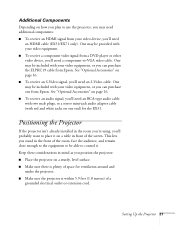
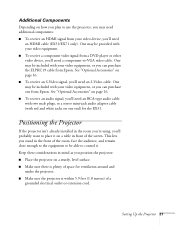
... video cable. Additional Components
Depending on how you plan to use the projector, you may need additional components: ■ To receive an HDMI signal from Epson. Positioning the Projector
If the projector isn't already installed in front of space for the EX31.
One may be able to control it on a table in the room...
User's Guide - Page 22
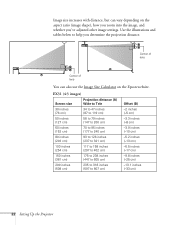
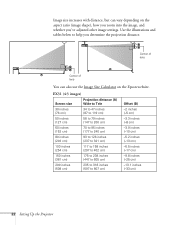
EX31 (4:3 images)
Screen size
30 inches (76 cm)
50 inches (127 cm)
60 inches (152 cm)
80 inches (203 cm)
100 inches (254 cm)
150 inches (...)
Offset (B)
-2 inches (-5 cm)
-3.3 inches (-8 cm)
-3.9 inches (-10 cm)
-5.2 inches (-13 cm)
-6.5 inches (-17 cm)
-9.8 inches (-25 cm)
-13.1 inches (-33 cm)
22 Setting Up the Projector
User's Guide - Page 23
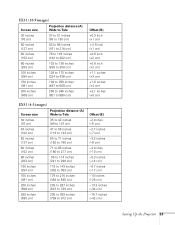
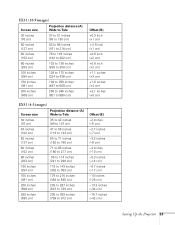
EX31 (16:9 images)
Screen size
Projection distance (A) Wide to Tele
30 inches (76 cm)
37 to 51 inches (95 to 130 cm)
50 inches (127 cm)
... (-8 cm)
-4 inches (-10 cm)
-5.3 inches (-14 cm)
-6.7 inches (-17 cm)
-10 inches (-25 cm)
-13.3 inches (-34 cm)
-16.7 inches (-42 cm)
Setting Up the Projector 23
User's Guide - Page 28
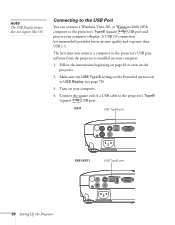
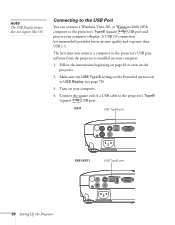
... 40 to USB Display (see page 70).
3. Turn on your computer's display. EX31
USB TypeB port
EX51/EX71
USB TypeB port
28 Setting Up the Projector The first time you connect a computer to the projector's USB port, software from the projector is set to turn on your computer.
1. Make sure the USB Type B setting...
User's Guide - Page 30
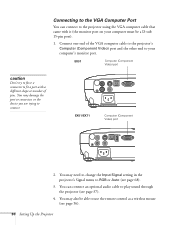
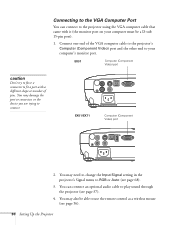
...
You can connect an optional audio cable to play sound through the projector (see page 56).
30 Setting Up the Projector EX51/EX71
Computer (Component Video) port
2. You may damage the ...to the projector's Computer (Component Video) port and the other end to your computer must be able to fit a port with it (the monitor port on your computer's monitor port. EX31
Computer (Component...
User's Guide - Page 33
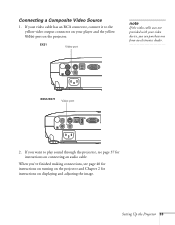
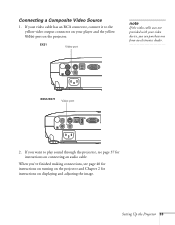
When you want to the yellow video output connector on connecting an audio cable. Setting Up the Projector 33 Connecting a Composite Video Source
1. If you 've finished making connections, see page 37 for instructions on the projector. EX31
Video port
note
If the video cable was not provided with your player and the yellow...
User's Guide - Page 34
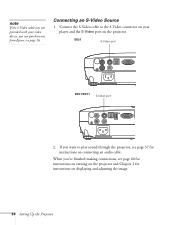
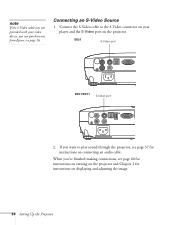
... for instructions on displaying and adjusting the image.
34 Setting Up the Projector
If you want to the S-Video connector on your video device, you... player and the S-Video port on the projector. When you can purchase one from Epson;
EX31
S-Video port
EX51/EX71 S-Video port
2. see page 40 for instructions on turning on the projector and Chapter 2 for instructions on connecting an...
User's Guide - Page 36
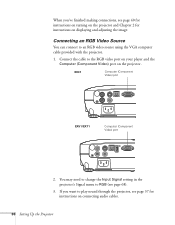
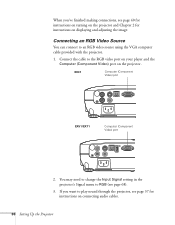
... on connecting audio cables.
36 Setting Up the Projector When you want to play sound through the projector, see page 37 for instructions on displaying and adjusting the image. Connect the cable to an RGB video source using the VGA computer cable provided with the projector.
1. EX31
Computer (Component Video) port
EX51/EX71
Computer...
User's Guide - Page 37
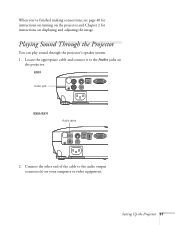
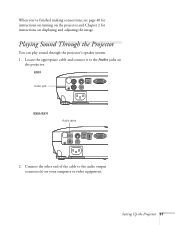
Playing Sound Through the Projector
You can play sound through the projector's speaker system. 1. EX31
Audio jack
EX51/EX71
Audio jacks
2.
Connect the other end of the cable to the Audio jacks on
the projector. Locate the appropriate cable and connect it to the audio output connector(s) on displaying and adjusting the image. Setting Up...
Similar Questions
Is Epson Lcd Projector Model H309a The Same As Epson Ex 31
(Posted by buildena 9 years ago)
What Cable Do I Need To Connect The Epson Ex31 To A Mac Book?
(Posted by nickgbarnes 9 years ago)
What Cables I Need To Connect This Projector To My Mac Book Pro?
(Posted by estrelaviva2 10 years ago)
How To Display From A Mac To Epson H311a Projector
(Posted by rhoderickbarrett 11 years ago)

