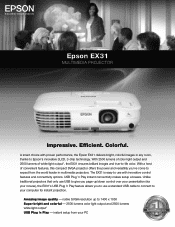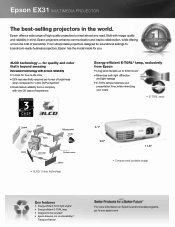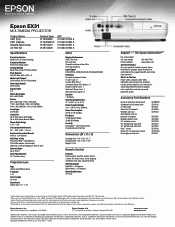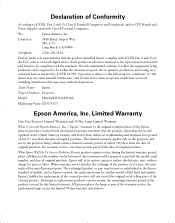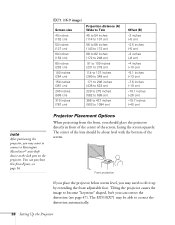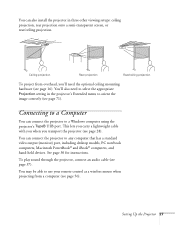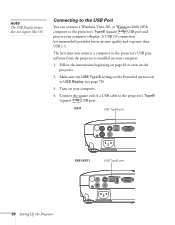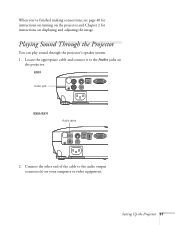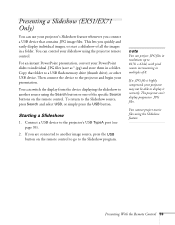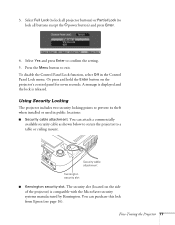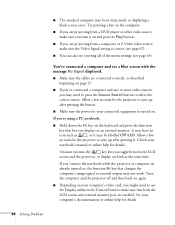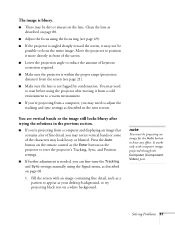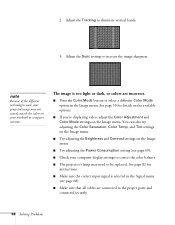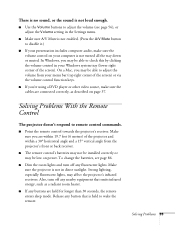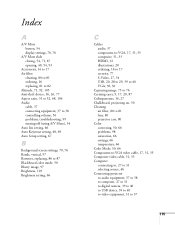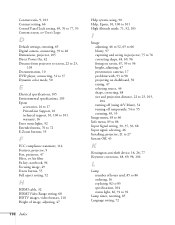Epson EX31 Support Question
Find answers below for this question about Epson EX31.Need a Epson EX31 manual? We have 5 online manuals for this item!
Question posted by nickgbarnes on September 2nd, 2014
What Cable Do I Need To Connect The Epson Ex31 To A Mac Book?
The person who posted this question about this Epson product did not include a detailed explanation. Please use the "Request More Information" button to the right if more details would help you to answer this question.
Current Answers
Answer #1: Posted by TheWiz on September 2nd, 2014 1:20 PM
That depends on what outputs your Macbook has. If it has a Mini DisplayPort then you'll need a Mini DisplayPort to VGA adapter plus a VGA cable.
Answer #2: Posted by TommyKervz on September 2nd, 2014 1:22 PM
A standart printer cable
One end is flat
The other end is square
One end is flat
The other end is square
Related Epson EX31 Manual Pages
Similar Questions
Can I Use My Powerlite S6 With Printer Cable To Connect My Macbook Air?
I want to connect my macbook air on PowerLite S6+ with printer cable and mirror screen. It is possib...
I want to connect my macbook air on PowerLite S6+ with printer cable and mirror screen. It is possib...
(Posted by willmachado 10 years ago)
What Cables I Need To Connect This Projector To My Mac Book Pro?
(Posted by estrelaviva2 11 years ago)
My Macbook Won't Detect My Ex31
I'm trying to use the ex31 projector with my macbook, osx 10.8, but it won't detect the projector.
I'm trying to use the ex31 projector with my macbook, osx 10.8, but it won't detect the projector.
(Posted by lyngso83 11 years ago)
Ex 31 Drivers For Mac
Are there ex 31 drivers available for a mac? My ex 31 is not displaying the screen from my mac.
Are there ex 31 drivers available for a mac? My ex 31 is not displaying the screen from my mac.
(Posted by anunn1 11 years ago)