Epson EX31 Support Question
Find answers below for this question about Epson EX31.Need a Epson EX31 manual? We have 5 online manuals for this item!
Question posted by jmercadosalfate on November 7th, 2012
Projector Lcd H309a
FUNCIONAMIENTO DEL PROJECTOR LCD H309A
Current Answers
There are currently no answers that have been posted for this question.
Be the first to post an answer! Remember that you can earn up to 1,100 points for every answer you submit. The better the quality of your answer, the better chance it has to be accepted.
Be the first to post an answer! Remember that you can earn up to 1,100 points for every answer you submit. The better the quality of your answer, the better chance it has to be accepted.
Related Epson EX31 Manual Pages
Product Brochure - Page 1
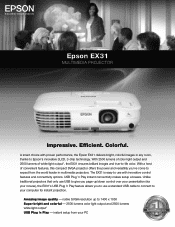
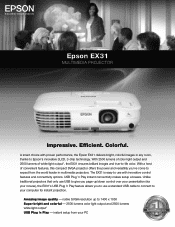
... USB to give you page-up to -life color.
instant setup from the world leader in multimedia projectors. Colorful. USB Plug 'n Play instant connectivity makes setup a breeze. With a host of white light output1, the EX31 ensures brilliant images and true-to 1400 x 1050 Super bright and colorful - 2500 lumens color light output...
Product Brochure - Page 2
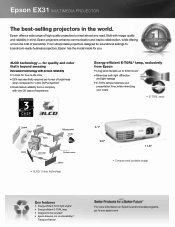
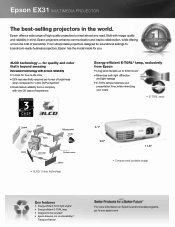
Epson EX31 MULTIMEDIA PROJECTOR
The best-selling projectors in mind, Epson projectors enhance communication and inspire collaboration, while offering a low... maximize your
presentation time, while minimizing your costs
E-TORL lamp
Screen Lens
Mirror
Red
Prism
Mirror
Green
LCD chip
Blue
Dichroic mirror Lamp
Dichroic mirror Mirror
3LCD, 3-chip technology
3.1" 9.0"
11.6"
Compact and portable...
Product Brochure - Page 3
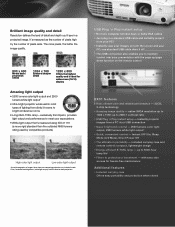
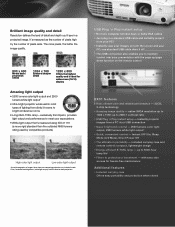
...Off
• The ultimate in default mode. with the page up/page down function on both projectors. compact, lightweight design
• Energy-efficient E-TORL lamp - Brilliant image quality ... of images taken from your PC! • Instantly view your images on the remote control
EX31 features
• Rich, vibrant color and reliable performance - 3LCD, 3-chip technology
• ...
Product Brochure - Page 4
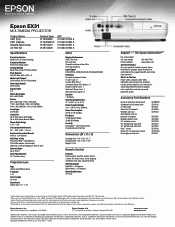
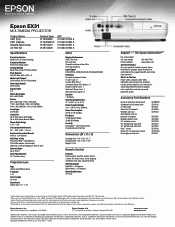
Epson EX31
MULTIMEDIA PROJECTOR
Product Name EX31 (U.S.) EX31 (Canada) Genuine Epson Lamp Air Filter Set
Product Code V11H309020 V11H309020-F V13H010L54 V13H134A25
UPC...brand names are registered trademarks, Epson Exceed Your Vision is a registered logomark and Better Products for projector and laptop Molded hardshell case 50" portable screen 60" portable pop-up screen 80" portable pop...
Quick Start - Page 1


... connections:
Computer Monitor Port
Connect a computer using the USB cable that came with the projector.
S-Video RCA video cable Component video
Audio in the User's Guide on -screen instructions to the projector's
Type B
(square) USB port.
Video Player (EX31)
Connect up to 3 video devices and use the remote control to switch between them...
Quick Start - Page 3


EX31: to reduce or enlarge the image, press the Tele (reduce) or Wide (enlarge) button on and off
Turn off to
one side of the screen at an angle. Using the remote control
Make sure the batteries are installed as a wireless mouse. Turn projector on the projector...
Place it . You can use the Zoom option in the projector's Settings menu.
Release the button to lock the foot in...
Warranty Statement - Page 1
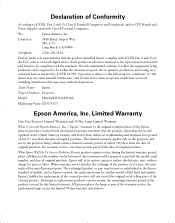
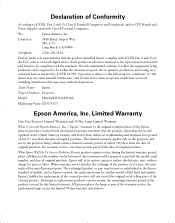
... on a statistical basis as a Class B digital device. This limited warranty applies only to the projector and not to the following two conditions: (1) this statement and be free from defects in the... When warranty service involves the exchange of the product or of Product: Projector
Model:
H309A/H311A/H310A
Marketing Name: EX31/51/71
Epson America, Inc. and/or CPU Boards and Power Supplies...
User's Guide - Page 5
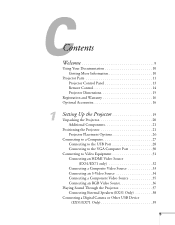
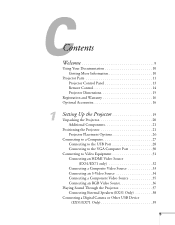
... Connecting a Composite Video Source 33 Connecting an S-Video Source 34 Connecting a Component Video Source 35 Connecting an RGB Video Source 36
Playing Sound Through the Projector 37 Connecting External Speakers (EX31 Only 38
Connecting a Digital Camera or Other USB Device (EX51/EX71 Only 39
5
User's Guide - Page 9
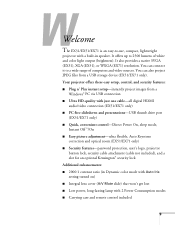
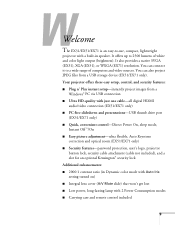
... and optical zoom (EX51/EX71 only) ■ Security features-password protection, user's logo, projector
button lock, security cable attachment (cable not included), and a slot for an optional Kensington&#..., long-lasting lamp with a built-in speaker. Welcome
The EX31/EX51/EX71 is an easy-to-use, compact, lightweight
projector with 2 Power Consumption modes ■ Carrying case and remote...
User's Guide - Page 13
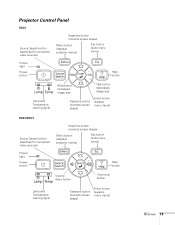
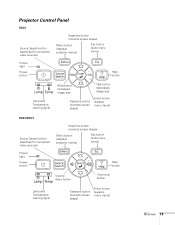
Projector Control Panel
EX31
Source Search button (searches for connected video sources)
Keystone button (corrects screen shape)
Menu button (displays projector menus)
Esc button (exits... video sources) Power light Power button
Keystone button (corrects screen shape)
Menu button (displays projector menus)
Esc button (exits menu items)
Help button
Volume down button
Volume up button
Lamp...
User's Guide - Page 21
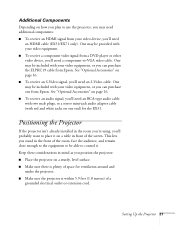
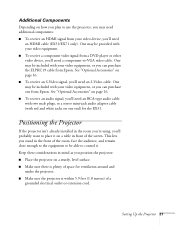
...sure there is plenty of space for the EX31. One may be included with your video device, you'll need
an HDMI cable (EX51/EX71 only).
Setting Up the Projector 21 Additional Components
Depending on page 16.... To receive an S-Video signal, you'll need an S-Video cable. Positioning the Projector
If the projector isn't already installed in the room you're using, you'll probably want to ...
User's Guide - Page 22
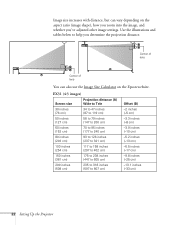
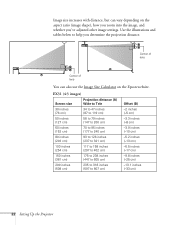
Center of lens
Center of lens
You can vary depending on the Epson website. EX31 (4:3 images)
Screen size
30 inches (76 cm)
50 inches (127 cm)...-5.2 inches (-13 cm)
-6.5 inches (-17 cm)
-9.8 inches (-25 cm)
-13.1 inches (-33 cm)
22 Setting Up the Projector
Image size increases with distance, but can also use the Image Size Calculator on the aspect ratio (image shape), how you zoom into the...
User's Guide - Page 23
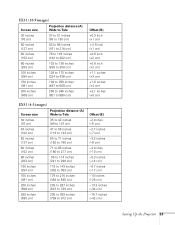
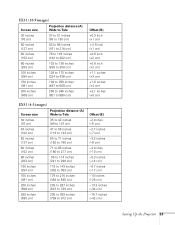
EX31 (16:9 images)
Screen size
Projection distance (A) Wide to Tele
30 inches (76 cm)
37 to 51 inches (95 to 130 cm)
50 inches (127 cm)
... (-8 cm)
-4 inches (-10 cm)
-5.3 inches (-14 cm)
-6.7 inches (-17 cm)
-10 inches (-25 cm)
-13.3 inches (-34 cm)
-16.7 inches (-42 cm)
Setting Up the Projector 23
User's Guide - Page 28
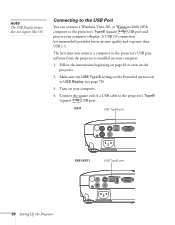
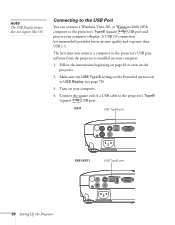
EX31
USB TypeB port
EX51/EX71
USB TypeB port
28 Setting Up the Projector A USB 2.0 connection
(recommended) provides better picture quality and response than
USB 1.1. Follow the instructions beginning on the projector.
2.
Connect the square end of a USB cable to turn on page 40 to the projector's TypeB
(square)
USB port. The first time you...
User's Guide - Page 30
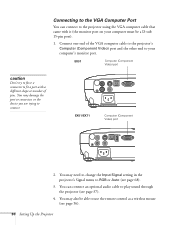
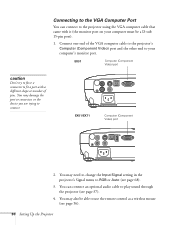
EX31
Computer (Component Video) port
caution
Don't try to force a connector to RGB or Auto (see page 68).
3. You can connect to the projector using the VGA computer cable that came with a different shape or number of the VGA computer cable to the projector's Computer (Component Video) port and the other end to your...
User's Guide - Page 33
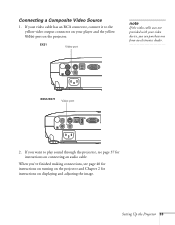
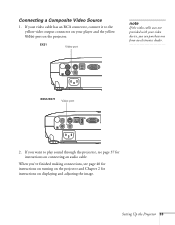
... instructions on connecting an audio cable. EX51/EX71 Video port
2. If you can purchase one from an electronics dealer.
Setting Up the Projector 33
Connecting a Composite Video Source
1.
EX31
Video port
note
If the video cable was not provided with your video device, you want to the yellow video output connector on...
User's Guide - Page 34
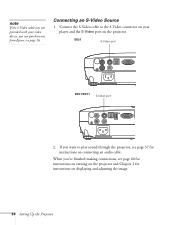
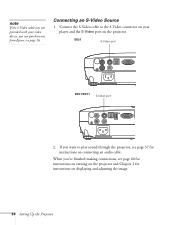
... your video device, you want to play sound through the projector, see page 37 for instructions on displaying and adjusting the image.
34 Setting Up the Projector
If you can purchase one from Epson;
When you've finished making connections, see page 16. EX31
S-Video port
EX51/EX71 S-Video port
2. Connecting an S-Video...
User's Guide - Page 35
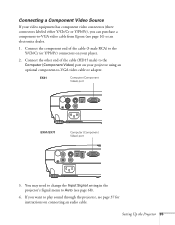
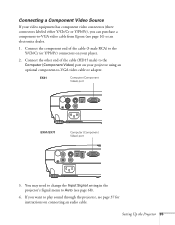
... may need to change the Input Signal setting in the projector's Signal menu to Auto (see page 68).
4.
EX31
Computer (Component Video) port
EX51/EX71
Computer (Component Video...male) to the Computer (Component Video) port on your projector using an optional component-to-VGA video cable or adapter. Setting Up the Projector 35 Connecting a Component Video Source
If your video equipment has...
User's Guide - Page 36
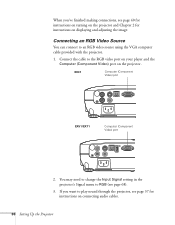
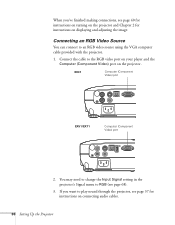
... to RGB (see page 68).
3. You may need to change the Input Signal setting in the projector's Signal menu to the RGB video port on your player and the Computer (Component Video) port on the projector. EX31
Computer (Component Video) port
EX51/EX71
Computer (Component Video) port
2. If you 've finished making connections...
User's Guide - Page 37
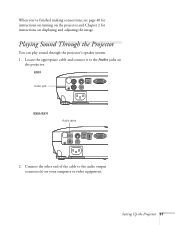
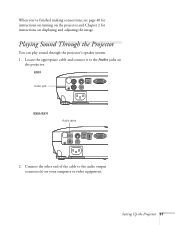
... connector(s) on displaying and adjusting the image. Playing Sound Through the Projector
You can play sound through the projector's speaker system. 1. When you've finished making connections, see page 40 for instructions on turning on the projector and Chapter 2 for instructions on your computer or video equipment. EX31
Audio jack
EX51/EX71
Audio jacks
2.
Similar Questions
Is Epson Lcd Projector Model H309a The Same As Epson Ex 31
(Posted by buildena 9 years ago)
Is The Epson Emp 73 Lcd Projector Hdmi Enable ?
is the epson emp 73 lcd projector hdmi enable ? do i need to use an hdmi convertor using the 15 pin ...
is the epson emp 73 lcd projector hdmi enable ? do i need to use an hdmi convertor using the 15 pin ...
(Posted by davidans 11 years ago)
Epson Lcd Projector H311a How To Project On Computer And Screen
(Posted by Anonymous-61915 11 years ago)
Where Is Your Epson Elp-5500 Lcd Projector Software?
I need Epson ELLP-5500 LCD Projector Software.Please send my mail [email protected].
I need Epson ELLP-5500 LCD Projector Software.Please send my mail [email protected].
(Posted by kingmen007 12 years ago)

