Epson CX9400Fax Support Question
Find answers below for this question about Epson CX9400Fax - Stylus Color Inkjet.Need a Epson CX9400Fax manual? We have 7 online manuals for this item!
Question posted by bonlun7 on September 26th, 2012
Black And White Photos Won't Scan
the printer scanned one b & w photo and then refuses to do any more.
Current Answers
There are currently no answers that have been posted for this question.
Be the first to post an answer! Remember that you can earn up to 1,100 points for every answer you submit. The better the quality of your answer, the better chance it has to be accepted.
Be the first to post an answer! Remember that you can earn up to 1,100 points for every answer you submit. The better the quality of your answer, the better chance it has to be accepted.
Related Epson CX9400Fax Manual Pages
Product Brochure - Page 1
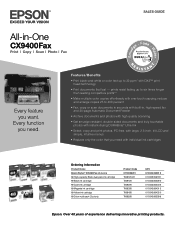
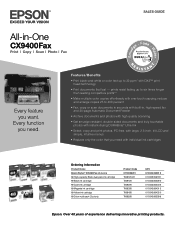
...
Epson. Every function you want.
Features/Benefits
• Print black-and-white or color text up to 32 ppm* with DX3™ print head ...photos with instant-drying DURABrite® Ultra Ink
• Select, copy and print photos, PC-free, with individual ink cartridges
Ordering Information
Product Name Epson Stylus® CX9400Fax all-in -One
CX9400Fax
Print | Copy | Scan | Photo...
Product Brochure - Page 2


...Color flatbed
Photoelectric Device Color CIS line sensor
Optical Resolution 1200 dpi
Hardware Resolution 1200 x 2400 dpi
Maximum Resolution 9600 x 9600 dpi interpolated
Scanner Bit Depth 48-bit color
Standalone Color Copier Specifications Copy Quality Color: Black/White...8224; Adapter required
Packaging Specifications
Epson Stylus CX9400Fax Single Carton Dimensions 21.1" x 18.7" x 11.7" ...
Product Information Guide - Page 1


... Ink Cartridges
Use the following part numbers when you order or purchase new ink cartridges:
Ink color Black Cyan Magenta Yellow
Part number 69 or 68 (High Capacity) 69 69 69
Note: We ...and could result in printer damage.
For best printing results, use genuine Epson cartridges and do not refill them. Yields vary considerably based on .
Epson Stylus CX9400Fax Series
Product Parts
...
Product Information Guide - Page 3


... a sample of paper before purchasing large quantities or printing large jobs. Epson Stylus CX9400Fax Series
Product Specifications
Printing
Paper path
Sheet feeder, top entry
Sheet feeder capacity Approx. 120 sheets at 17 lb (75 g/m2)
Scanning
Scanner type
Flatbed color
Photoelectric device CIS
Effective pixels
10,200 × 14,040 pixels at any time, Epson...
Product Information Guide - Page 4
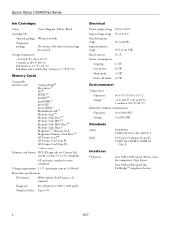
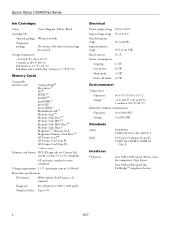
maximum current is 500 mA
Photo data specifications
File format:
JPEG with the Exif Version 2.21 standard
Image... requirements 3.3 V; Type B port
One USB 2.0 Hi-Speed (for PictBridge™ compliant devices)
4
8/07 Epson Stylus CX9400Fax Series
Ink Cartridges
Color
Cyan, Magenta, Yellow, Black
Cartridge life
Opened package: Within 6 months
Unopened package:
Do not use if the date ...
Product Information Guide - Page 5
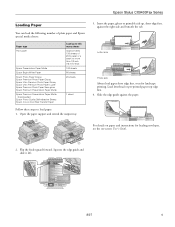
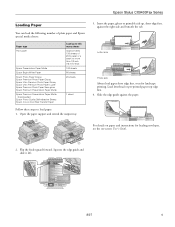
...edge first. 4. For details on paper and instructions for landscape printing. Epson Stylus CX9400Fax Series
Loading Paper
You can load the following number of 20 lb paper or... Paper Matte Epson Bright White Paper Epson Photo Paper Glossy Epson Premium Photo Paper Glossy Epson Ultra Premium Photo Paper Glossy Epson Ultra Premium Photo Paper Luster Epson Premium Photo Paper Semi-gloss Epson Premium...
Product Information Guide - Page 6
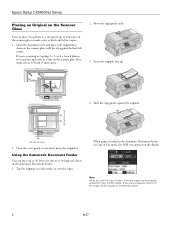
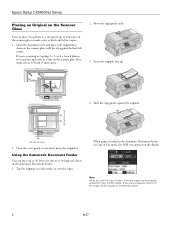
...photos, you can place up to 30 letter-size sheets or 10 legal-size sheets in Copy or Fax mode, the ADF icon appears on the display:
Note: When you 're scanning or copying 3 × 5- When paper is automatically selected for your original facedown on a flat surface to make color or black and white... Stylus CX9400Fax Series
Placing an Original on the Scanner Glass
You can place two photos or...
Product Information Guide - Page 7
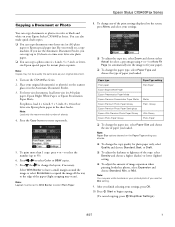
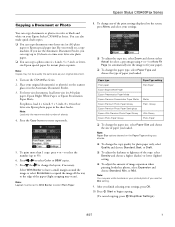
...OK.
10. If you use the Min setting.
9. Note: You may see white borders on a copy machine.
Epson Stylus CX9400Fax Series
Copying a Document or Photo
You can copy a photo onto 4 × 6-inch, 5 × 7-inch, or lettersize Epson special...size plain paper. ❏ You can copy documents or photos in color or black and white on the CX9400Fax Series. 2. To change any of sheets.
4.
Product Information Guide - Page 8
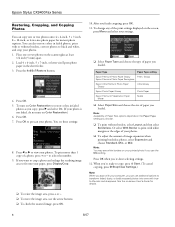
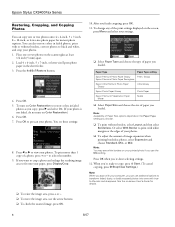
.... Note: You may see these settings:
8. Epson Stylus CX9400Fax Series
Restoring, Cropping, and Copying Photos
You can use the arrow buttons. ❏ To check the zoomed image, press OK.
8
8/07 Press l or r to black and white, and crop your printed photo if you can copy one or two photos on the scanner glass at the edges of...
Product Information Guide - Page 10


...the following settings:
❏ Resolution to increase the scanning resolution of a faxed document
❏ Contrast to which..., press the Auto Answer/Space button. The printer dials the fax number and faxes your fax ...color.
5. Epson Stylus CX9400Fax Series
4. Note: If the recipient's fax machine prints only in black and white, your original(s) on the scanner glass or in black and white...
Product Information Guide - Page 12
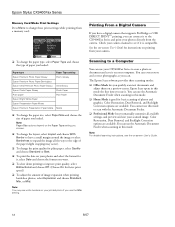
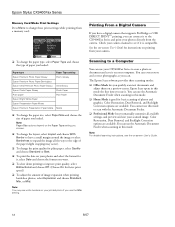
... amount of image expansion when printing borderless photos, select Expansion and choose Standard, Min, or Mid. You can use your CX9400Fax Series to scan a photo or document and save it on the Paper...Guide for basic scanning of the paper (slight cropping may see white borders on a preview screen. Check your camera manual to see the on printing from the camera.
Color Restoration, Dust...
Product Information Guide - Page 14


... open ink cartridge packages until you have a new ink cartridge before you begin.
Epson Stylus CX9400Fax Series
Replacing Ink Cartridges
Make sure you have obtained a replacement, or the ink remaining ...water. The printer ships with full cartridges and part of opening the package. Use the following part numbers when you order or purchase new ink cartridges:
Ink color Black Cyan Magenta ...
Quick Reference Guide - Page 7


... the back left corner. Placing Originals for Copying, Scanning, or Faxing 7
1/4 inch (5 mm) or 4 × 6-inch photos, you copy, scan, or fax, place your original face-down on the scanner glass to make color or black and white copies. 1.
Open the document cover and place your documents or photos on the scanner glass. Using the Scanner Glass...
Quick Reference Guide - Page 9
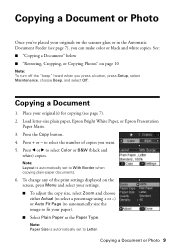
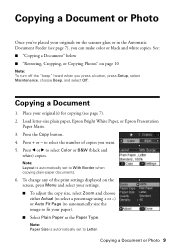
... (to select a percentage using + or -) or Auto Fit Page (to automatically size the image to select Color or B&W (black and
white) copies. To change any of copies you can make color or black and white copies. Copying a Document or Photo
Once you've placed your originals on the scanner glass or in the Automatic Document Feeder (see...
Quick Reference Guide - Page 10
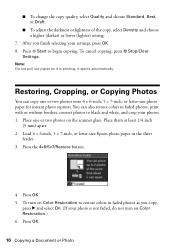
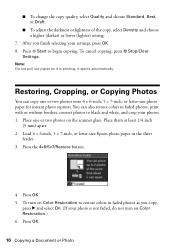
... scanner glass. Press OK.
10 Copying a Document or Photo
Place one or two photos onto 4 × 6-inch, 5 × 7-inch, or letter-size photo paper for instant photo reprints. Restoring, Cropping, or Copying Photos
You can also restore colors in faded photos, print with or without borders, convert photos to black and white, and crop your settings, press OK. 8. Press the...
Quick Reference Guide - Page 12
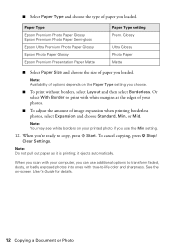
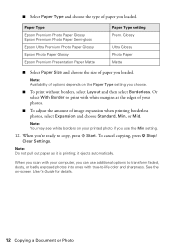
...
■ Select Paper Size and choose the size of your printed photo if you use the Min setting.
12. When you scan with your computer, you can use additional options to copy, press x Start. Note: You may see white borders on your photos.
■ To adjust the amount of options depends on -screen User...
Quick Reference Guide - Page 16


...the numeric keypad to enter the characters indicated on the screen. Select Scan & Print Setup, then press OK.
16 Faxing a Document or Photo Press Setup. 2. You see this screen: 3. Using the Keypad ...during dialing.
Use the # button to type the + symbol when entering a phone number in your CX9400Fax Series, select the size at which faxes are printed, and select when you want printed reports. ...
Quick Reference Guide - Page 19
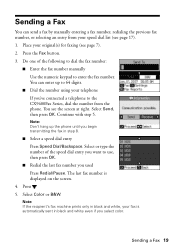
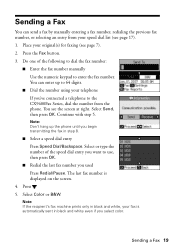
...Select Send, then press OK. Note: Don't hang up to the CX9400Fax Series, dial the number from your speed dial list (see the ...sent in black and white even if you used Press Redial/Pause. Note: If the recipient's fax machine prints only in black and white, your fax...then press OK.
■ Redial the last fax number you select color. Sending a Fax
You can enter up the phone until you ...
Quick Reference Guide - Page 27
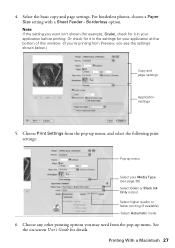
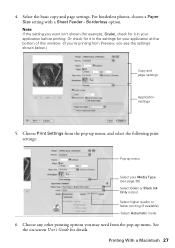
... on-screen User's Guide for details.
4. Select the basic copy and page settings. For borderless photos, choose a Paper Size setting with a Sheet Feeder - Borderless option. Choose any other printing options you see page 30) Select Color or Black Ink Only output Select higher quality or faster printing (if available) Select Automatic mode
6. Printing...
Start Here - Page 8
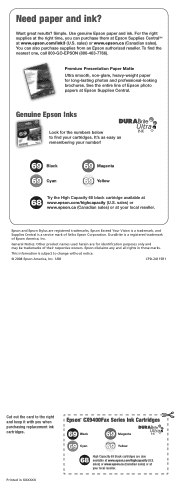
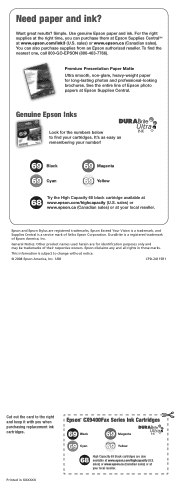
... and all rights in XXXXXX
Epson® CX9400Fax Series Ink Cartridges
69 Black
69 Magenta
69 Cyan
69 Yellow
68
High Capacity 68 black cartridges are for identification purposes only and may... America, Inc. Epson and Epson Stylus are registered trademarks, Epson Exceed Your Vision is a trademark, and Supplies Central is a registered trademark of Epson photo papers at www.epson.com/ink3 ...
Similar Questions
Does The Epson Stylus Cx9400fax Scan
(Posted by bluje 9 years ago)
Can Stylus Cx9400fax Scan Pictures
(Posted by anDiebo 9 years ago)
Does An Epson Stylus Nx330 Printer Work If You Only Replace The Black & White
cartridge?
cartridge?
(Posted by piraten 10 years ago)
Free Upgrade Driver For My Epson Stylus Cx9400 Printer For Macbookpro Ox 10.4?
(Posted by elhaggshabazz 11 years ago)
Black & White Printing
Hi, Is any one knowa how to get a Black & White print outs from Epson WorkForce 435?
Hi, Is any one knowa how to get a Black & White print outs from Epson WorkForce 435?
(Posted by randy88rush 11 years ago)

