Epson CX6000 Support Question
Find answers below for this question about Epson CX6000 - Stylus Color Inkjet.Need a Epson CX6000 manual? We have 6 online manuals for this item!
Question posted by Walbevin on May 18th, 2014
How Do I Print From Ipad On Epson Cx6000
The person who posted this question about this Epson product did not include a detailed explanation. Please use the "Request More Information" button to the right if more details would help you to answer this question.
Current Answers
There are currently no answers that have been posted for this question.
Be the first to post an answer! Remember that you can earn up to 1,100 points for every answer you submit. The better the quality of your answer, the better chance it has to be accepted.
Be the first to post an answer! Remember that you can earn up to 1,100 points for every answer you submit. The better the quality of your answer, the better chance it has to be accepted.
Related Epson CX6000 Manual Pages
Technical Brief (Ink Jet Printers) - Page 1


... in photos
and sharper text and line art
High Quality Halftoning
Generates fast, color-accurate results with smooth transitions and
true photographic image quality
Epson's core printing technologies work together to produce brilliant Photo Quality color, sharp text, and incredible print speeds
Small Ink Droplet Size
Small ink droplets produce smoother gradations and greater
tonal...
Technical Brief (Ink Jet Printers) - Page 2


... by model, but offers these benefits:
• Different ink droplet sizes can be combined to achieve more color combinations and smoother color gradations. The size and number of print head nozzles
Page 2
Epson printers are used in combining very small, variable-size ink droplet sizes with more tone representations • The smallest...
Product Information Guide - Page 2
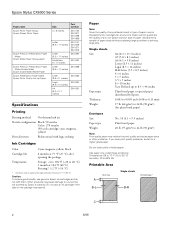
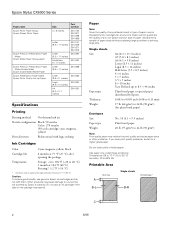
... quantities or printing large jobs.
Do not use genuine Epson ink cartridges and do not refill them.
Epson Stylus CX6000 Series
Paper name Epson Photo Paper Glossy Epson Glossy Photo Paper
Epson Premium Presentation Paper Matte
Epson Matte Paper Heavyweight
Epson Premium Presentation Paper Matte Double-Sided
Epson Double-Sided Matte Paper Epson Presentation Paper Matte Epson Photo Quality...
Product Information Guide - Page 3
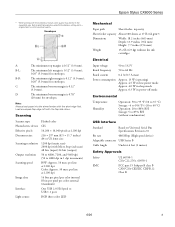
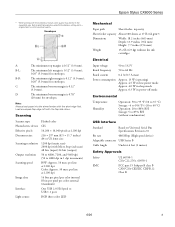
... (High speed device)
Adaptable connector USB Series B
Cable length
Under 6.6 feet (2 meters)
Safety Approvals
Safety EMC
UL 60950-1 CSA C22.2 No. 60950-1
FCC part 15 Subpart B class B CAN/CSA-CEI/IEC CISPR 22 Class B
6/06
3
D
The minimum bottom margin is 0.12" (3.0 mm). Epson Stylus CX6000 Series
* When printing with the borderless feature, print quality may decline...
Product Information Guide - Page 5
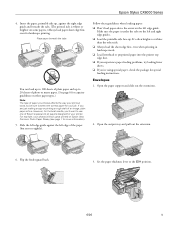
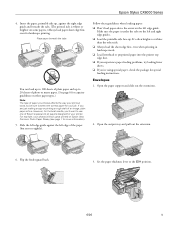
... the short edge first, even when printing in landscape mode. ❏ Load letterhead or preprinted paper into the printer top edge first. ❏ If you experience paper feeding problems, try loading fewer sheets. ❏ If you choose affects the way your printout looks, so be sure to the ^ H position.
6/06
5 Epson Stylus CX6000 Series
4.
Product Information Guide - Page 6


..., printable side up to 10 envelopes at a time.
5. Flip the feeder guard back.
Select the following settings when printing on the document table glass and do not press the glass with too much force.
1. Load the flap edge left, ... at a time, flap edge left edge guide against the right edge guide. Epson Stylus CX6000 Series
4. Load up , against the envelopes (but not too tightly).
6.
Product Information Guide - Page 7
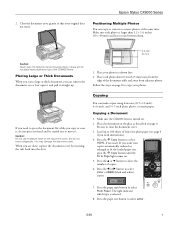
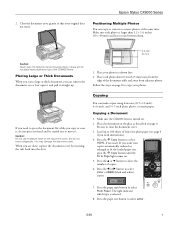
...or scan two or more photos at the same time. Press the paper size button to select
Color or B&W (black and white) copies.
7.
Follow the steps on page 8 to copy ... careful not to press the document flat while you need instructions).
4. Epson Stylus CX6000 Series
2. When you can remove the document cover. Make sure the CX6000 Series is selected.
8. Press the u or d button to select...
Product Information Guide - Page 8
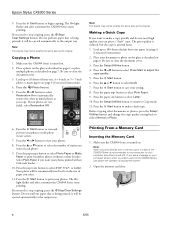
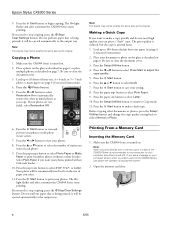
...CX6000 Series starts printing. If you need instructions).
4. Make sure the CX6000 Series is being printed; Open the memory card door.
8
6/06 Epson Stylus CX6000 Series
9. The On light flashes and after a moment the CX6000 Series starts
printing...computer should be ejected automatically to automatically restore the colors in the CX6000 Series, just cancel the operation and close the screen....
Product Information Guide - Page 9
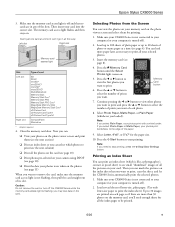
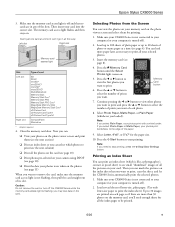
... comes on . Memory Card button
6. Press the u or d button to stop printing, press the y Stop/Clear Settings button.
Select Letter, 4"x6", or 5"x7" for all your CX6000 Series is turned off ).
2.
Epson Stylus CX6000 Series
3.
Make sure your selected photos.
3. Load up to be printed.
6/06
9 You can view the photos on your computer is not...
Product Information Guide - Page 10
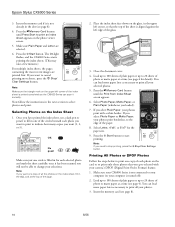
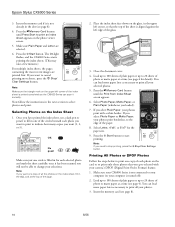
... later as necessary to print all your photos print borderless, to stop printing, press the y Stop/Clear Settings button. Note: Make sure the triangle mark on the photo viewer screen.
5. You can scan it is filled in one circle is not already in the ALL oval at a time (see page 8).
10
6/06 Epson Stylus CX6000 Series
3.
Product Information Guide - Page 12
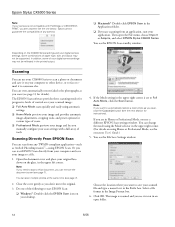
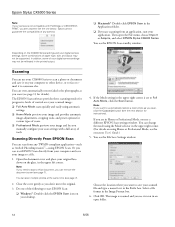
...color photo as ArcSoft PhotoImpression™-using Home or Professional Mode, see the next section for various types of your original facedown on using EPSON Scan. Open the document cover and place your digital camera settings may not be reflected in Home or Professional Mode, you are in the printed... Import or Acquire, and select EPSON Stylus CX6000 Series. Close the cover gently ...
Product Information Guide - Page 13
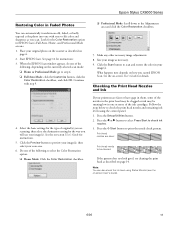
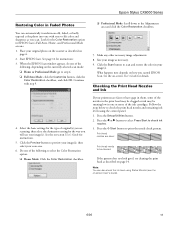
...
following to select the Color Restoration option: ❏ Home Mode: Click the Color Restoration checkbox.
❏ Professional Mode: Scroll down to check the print head nozzles and remaining ... or badly exposed color photo into one or more of original(s) you are scanning, then select the destination setting for instructions.
5. Epson Stylus CX6000 Series
Restoring Color in your
image(s)....
Product Information Guide - Page 17
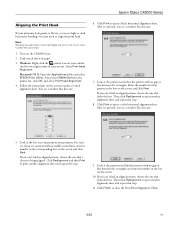
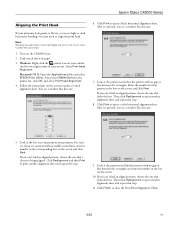
... one that looks the best. Select Print Head Alignment. If you can 't find an aligned pattern, choose the one that 's closest to print another alignment sheet and repeat this one :
7. Follow the instructions on the CX6000 Series. 2. Macintosh OS X: Open the Applications folder and select EPSON Print Utility. Then click Realignment to print a color horizontal alignment sheet.
Quick Reference Guide - Page 4
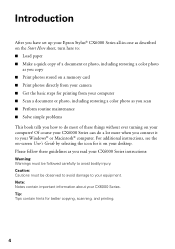
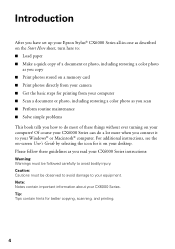
... Tips contain hints for it to your desktop. Introduction
After you have set up your Epson Stylus® CX6000 Series all-in-one as described on the Start Here sheet, turn here to: &#...scanning, and printing.
4 Of course your CX6000 Series can do most of a document or photo, including restoring a color photo
as you copy ■ Print photos stored on a memory card ■ Print photos directly ...
Quick Reference Guide - Page 6


...guide against the right edge guide and beneath the tabs. (The printed side is fine. If you 'll want to 100 sheets of Epson's special ink jet papers designed for your printer.
Place paper beneath...28 for capacity guidelines on some papers.) Always load paper short edge first, even for landscape printing. Note: The type of an image, plain paper is whiter or brighter on other paper types...
Quick Reference Guide - Page 9
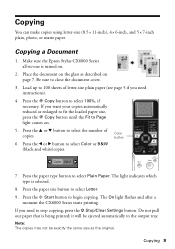
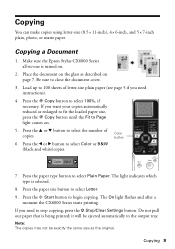
...press the y Stop/Clear Settings button. Copying 9 Make sure the Epson Stylus CX6000 Series all-in-one is selected.
8. Be sure to select Color or B&W (black and white)copies. Press the u or d ....
5.
Press the paper type button to the output tray. Do not pull out paper that is being printed;
Copying
You can make copies using letter-size (8.5 × 11-inch), 4 × 6-inch, and...
Quick Reference Guide - Page 10
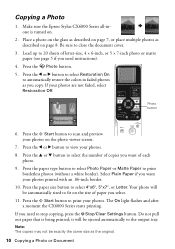
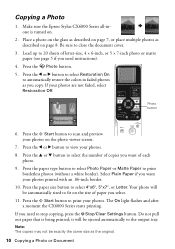
... ejected automatically to automatically restore the colors in faded photos as the original.
10 Copying a Photo or Document If your photos on page 8.
Do not pull out paper that is turned on the size of each
photo. 9. Make sure the Epson Stylus CX6000 Series all-inone is being printed; Press the paper type button to...
Quick Reference Guide - Page 12
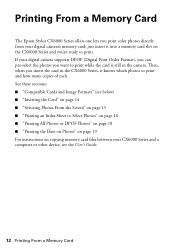
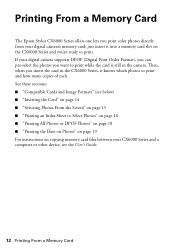
... Card
The Epson Stylus CX6000 Series all-in-one lets you want to print while the card is still in the CX6000 Series, it into a memory card slot on copying ...print. Then, when you insert the card in the camera. If your digital camera supports DPOF (Digital Print Order Format), you can pre-select the photos you print color photos directly from your CX6000 Series and a computer or other device...
Quick Reference Guide - Page 13
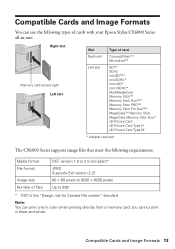
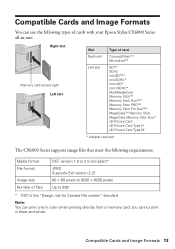
... Formats 13
Compatible Cards and Image Formats
You can use the following types of cards with your Epson Stylus CX6000 Series all-in-one:
Right slot
Memory card access light Left slot
Slot
Type of card
Right...to 999
* DCF is the "Design rule for Camera File system" standard
Note: You can print only in black and white. you cannot print in color when printing directly from a memory card;
Quick Reference Guide - Page 37
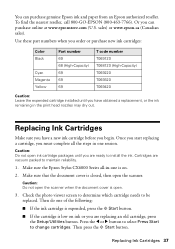
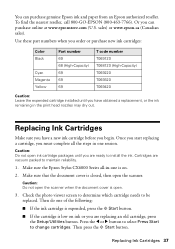
...these part numbers when you order or purchase new ink cartridges:
Color Black
Cyan Magenta Yellow
Part number 69 68 (High-Capacity)...EPSON (800-463-7766). sales) or www.epson.ca (Canadian sales). Caution: Do not open ink cartridge packages until you can purchase genuine Epson ink and paper from an Epson authorized reseller. Make sure the Epson Stylus CX6000 Series all the steps in the print...
Similar Questions
How To Print Only Black In The Epson Stylus Cx6000
(Posted by LSMIgiesen 9 years ago)
How To Fix Epson Stylus Cx6000 Printer Doesn't Print Black
(Posted by lukeHi 10 years ago)
Epson Cx5000 - Stylus Color Inkjet Will Only Print On Bright, White...
jams with card stock
jams with card stock
(Posted by paulaseymour3 11 years ago)
Does There Have To Be Colored Ink In The Printer To Only Print In Black Ink?
(Posted by thopwood 12 years ago)

