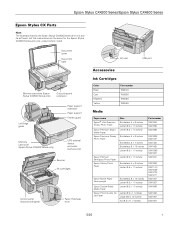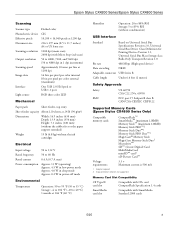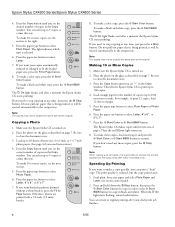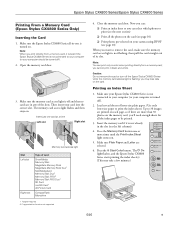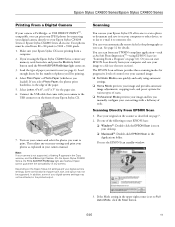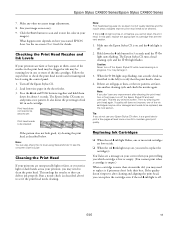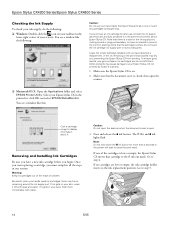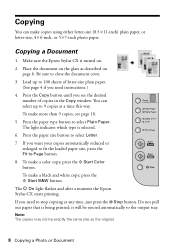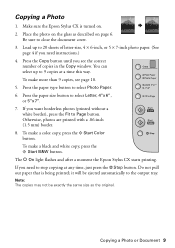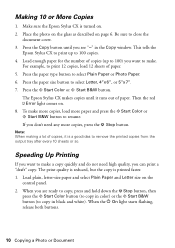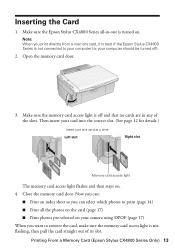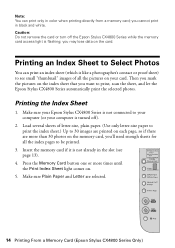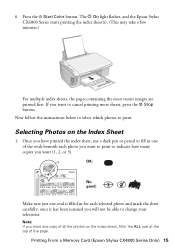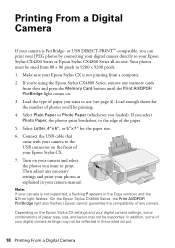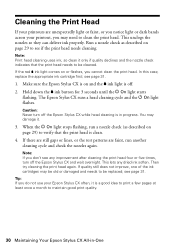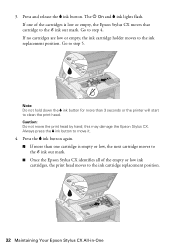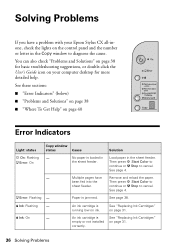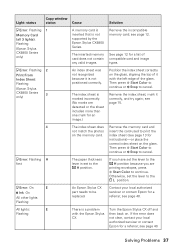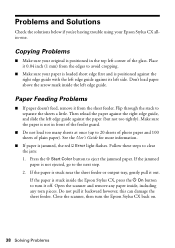Epson CX4800 Support Question
Find answers below for this question about Epson CX4800 - Stylus Color Inkjet.Need a Epson CX4800 manual? We have 6 online manuals for this item!
Question posted by adeel211 on November 8th, 2010
All Lights Flashing Countinue ?
The person who posted this question about this Epson product did not include a detailed explanation. Please use the "Request More Information" button to the right if more details would help you to answer this question.
Current Answers
Related Epson CX4800 Manual Pages
Similar Questions
Epson Stylus Nx110 All In One Printer Ink Light Flashing And Will Not Print
(Posted by mhshapmoris 9 years ago)
Epson Stylus Cx4800 Paper Wont Feed
(Posted by ADEzophar 9 years ago)
Epson Stylus Nx330 Lights Flashing, Won't Function.
When I turn the printer on, it starts out normally. After about 10 seconds, the lcd screen goes out....
When I turn the printer on, it starts out normally. After about 10 seconds, the lcd screen goes out....
(Posted by theMCexperience 10 years ago)
Why Is All The Lights Flashing And How Can I Fix It?
(Posted by tarrakent 12 years ago)
Ink Level Epson Stylus Cx4800
HOW DO I GET THE INK LEVEL (BY COLOR) TO SHOW ON MY COMPPUTER???
HOW DO I GET THE INK LEVEL (BY COLOR) TO SHOW ON MY COMPPUTER???
(Posted by gramarm 12 years ago)