Epson Stylus NX330 Support Question
Find answers below for this question about Epson Stylus NX330.Need a Epson Stylus NX330 manual? We have 3 online manuals for this item!
Question posted by theMCexperience on May 1st, 2013
Epson Stylus Nx330 Lights Flashing, Won't Function.
When I turn the printer on, it starts out normally. After about 10 seconds, the lcd screen goes out. After that happens both the green power light and WIFI indicator light begin flashing on and off in unison. I can't get it to scan, copy, or print. Please help?!
Current Answers
There are currently no answers that have been posted for this question.
Be the first to post an answer! Remember that you can earn up to 1,100 points for every answer you submit. The better the quality of your answer, the better chance it has to be accepted.
Be the first to post an answer! Remember that you can earn up to 1,100 points for every answer you submit. The better the quality of your answer, the better chance it has to be accepted.
Related Epson Stylus NX330 Manual Pages
Product Brochure - Page 1


...individual ink cartridges, available in card slots and 1.44" tilt LCD
• Replace only the color you need - instantdry ink ...400%
• Better image enhancement tools - make multiple copies (1 - 99) with Wi-Fi CERTIFIED™ n2
• Easy Epson Wireless - MOBILE DEVICE
PRINTING1
Epson Stylus® NX330 Small-in-One™
Print | Copy | Scan | Photo | Wi-Fi®
d es i gne d f or S...
Product Brochure - Page 2


... an innovative partnership of the U.S. Epson Stylus® NX330 Small-in-One™ Print I Copy I Scan I Photo I Wi-Fi® Specifications
PRINT Printing Technology Printer Language Maximum Print Resolution ISO Print Speed†
Minimum Ink Droplet Size COPY Copy Quality Copy Quantity Maximum Copy Size SCAN Scanner Type Photoelectric Device Optical Resolution Hardware Resolution Maximum...
Quick Guide - Page 2


English
Your Epson Stylus NX330
After you set up your Epson Stylus® NX330 (see the Start Here sheet), turn to this Quick Guide and your online User's ... one sheet Wireless printing from mobile devices with Epson Connect
Where to raise or lower it as shown.
2 Your Epson Stylus NX330 See the Start Here sheet and the online User's Guide. See www.epson.com/connect.
Using the Control Panel...
Quick Guide - Page 3


LCD screen
Arrow buttons and OK button
Power button WiFi light
Cancel button
Home button
Start button
Here's how the buttons and light work:
Button
P
y
Description Turns the product on or off Green light indicates that the product is connected to your wireless network Returns to the Home screen...energy, the LCD screen goes dark after several minutes of your selection Starts printing, ...
Quick Guide - Page 7


...turned on the LCD screen and print them (see page 8). Mac OS® X: Drag the removable disk icon from your digital camera's memory card; See the online User's Guide for instructions and a list of its slot. Inserting the Card
1.
The memory card access light flashes...between your Epson product and a computer. You can view your photos on . 2. Memory card access light
Removing the...
Quick Guide - Page 8


... copies you want of 4 × 6-inch (102 × 152 mm) Epson photo paper (various types
available; Press OK and change settings as you 're ready to select more photos. 6.
Press u or d to print. 4. To cancel printing, press y .
8 Printing Photos From the LCD Screen Repeat steps 3 and 4 to print, press x. Press if necessary, then...
Quick Guide - Page 13
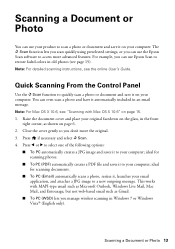
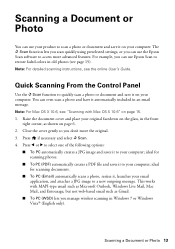
... Control Panel
Use the u Scan function to quickly scan a photo or document and save it on your computer; Close the cover gently so you can use the Epson Scan software to access more advanced...to a new outgoing message. The u Scan function lets you scan quickly using preselected settings, or you don't move the original. 3. Note: For Mac OS X 10.6, see "Scanning with MAPI-type email such as...
Quick Guide - Page 15
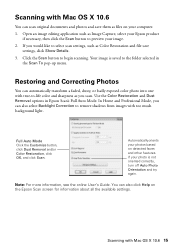
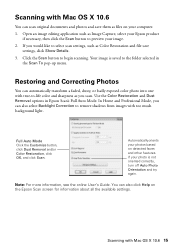
... one with Mac OS X 10.6
You can scan original documents and photos and save
settings, click Show Details. 3.
Your image is not oriented correctly, turn off Auto Photo Orientation and...on your photos based on the Epson Scan screen for information about all the available settings. In Home and Professional Mode, you would like to begin scanning. Automatically orients your computer...
Quick Guide - Page 17


... takes several minutes. If that the print head is low. If you do not use your printer's LCD screen: Note: Printing stops when an ink cartridge is expended, you see the online User's Guide for...it . 4. Caution: Never turn off the printer during head cleaning or you may not be replaced. Note: If you don't see page 19). 1.
see a message on your Epson printer often, it is expended, ...
Quick Guide - Page 20


... or ink may leak.
7. This takes about
2 minutes. Caution: Never turn off the your Epson printer while ink is still placed correctly on the front of the ink cartridge. ...begin charging the ink. Caution: Do not touch the green chip on the document table. Before you cannot reinstall and use the cartridge. 20 Replacing Ink Cartridges When you see a completion message on the LCD screen...
Quick Guide - Page 21


... is jammed. Solving Problems 21 E-01 E-02
Turn your online User's Guide for help (see your Epson printer off the printer, then turn it will be located in the upper-right corner of network data and settings.
Note: When an error code appears, it back on the LCD screen. Open the scanner unit, remove the jammed paper...
Quick Guide - Page 22


... in Mac OS X 10.6, see "Scanning with this setting). ■ Remove and reinsert the CD to reinstall your Epson product. Cannot scan over the network
■ Epson Scan is not available in EPSON Scan Settings. Note: If the LCD screen is not being blocked by your online User's Guide for assistance. Try turning off and then on...
Quick Guide - Page 24


... does not clear, turn the printer
off and then back...9632; Make sure the document is placed flat against the document table glass and your
Epson printer is stuck inside, lift up (usually the whiter, brighter, or glossy side). ...and replace cartridges, if necessary (see page 18). ■ If you notice light or dark bands across your printouts or they can deliver ink properly. Check your ...
Quick Guide - Page 25


... to a Support Representative Before you call 800-GO-EPSON (800-463-7766). You can purchase genuine Epson ink and paper at Epson Supplies Central at epson.com/support (U.S.) or epson.ca/support (Canada) and select your product for support, please have the following information ready: ■ Product name (Epson Stylus NX330) ■ Product serial number (located on the...
Quick Guide - Page 26


... cord straight at least 4 inches (10 cm) away from the wall. ■ Allow space behind the printer for the cables, and space above the printer so that you won't be stepped on... Always turn off the product using the P power button, and wait until the P power light stops flashing before unplugging the product or cutting off , or on the product. ■ Use only the type of the devices plugged ...
Quick Guide - Page 27


...product: near automatically controlled devices such as specifically explained..., contact Epson. this may leak from printing...: if the power cord or plug...LCD screen. If there are covered by hand;
if the product does not operate normally...devices connected by the cable.
■ Do not touch the flat white cable inside or around the product. LCD Screen...its side, or turn it upside down; ...
Quick Guide - Page 31
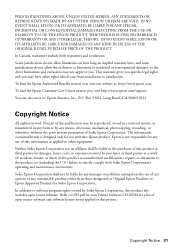
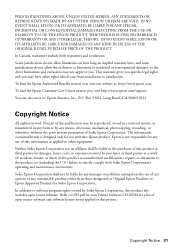
... and exclusions may not apply to other than those designated as Original Epson Products or Epson Approved Products by any form or by Seiko Epson Corporation. Some jurisdictions do not allow limitations on your Printer Software CD-ROM for any use with Seiko Epson Corporation's operating and maintenance instructions. The information contained herein is not...
Quick Guide - Page 32


Small-in-One is a trademark and Epson Connection is a registered logomark of Seiko Epson Corporation. While some people assume. Trademarks
Epson, Epson Stylus, and Supplies Central are for any questions regarding copyright law. This information is subject to be trademarks of their respective owners. Epson disclaims any Epson product.
General Notice: Other product names used ...
Start Here - Page 1


... any other seals or the cartridges may leak.
4 Insert the cartridges in -One™
Start Here
Read these instructions before using the product's control panel.
Remove all protective materials.
3 ... Turn on and adjust
1 Raise the paper support, then connect the power cord to
the back of the printer and to lower the control panel, squeeze the release bar underneath. Epson Stylus® NX330 ...
Start Here - Page 4


...Epson Exceed Your Vision is a registered logomark of Epson America, Inc. Genuine Epson inks
Look for professional results. Epson Stylus NX330...screen help with DURABrite® Ultra Ink for the numbers below to access the online User's Guide, software downloads, Epson...).
visit Epson Supplies Central for Excellence and Small-in those marks.
Please go to find my printer after connecting...
Similar Questions
How To Connect Ipad To Epson Stylus Nx330 Wireless Printer
(Posted by whmlo 10 years ago)
Why Does Epson Stylus Nx330 Wireless Printer Shutdown Wireless Network?
(Posted by VONLagran 10 years ago)
My Epson Stylus Nx130 Will Scan Copy But Wont Print????
(Posted by nahslee 11 years ago)
How Do I Download The Epson Stylus Nx620/625 Printer Onto My Asus Laptop
(Posted by mrscavan 12 years ago)

