Epson CX4800 Support Question
Find answers below for this question about Epson CX4800 - Stylus Color Inkjet.Need a Epson CX4800 manual? We have 6 online manuals for this item!
Question posted by collie26855 on December 1st, 2012
Epson Cx4800 Returning Blank Pages
AFTER PERFORMING ALL TASKS IN TROUBLESHOOTING GUIDE, PRINTER STILL RETUNING BLANK PAGES
Current Answers
There are currently no answers that have been posted for this question.
Be the first to post an answer! Remember that you can earn up to 1,100 points for every answer you submit. The better the quality of your answer, the better chance it has to be accepted.
Be the first to post an answer! Remember that you can earn up to 1,100 points for every answer you submit. The better the quality of your answer, the better chance it has to be accepted.
Related Epson CX4800 Manual Pages
Epson Scan ICM Updater v1.20 (PSB.2008.07.001) - Page 1


...Pages: 1
All Scanners and All-in-One's using Epson Scan
Epson Scan ICM updater v.1.20 for Epson Scan-affects all driver versions up to and including 3.4xA
Note: Scanners/All-in-One's using ICM color profiles in Epson Scan when Adobe's Color...program returns this error:
"Cannot find necessary files.
Follow the onscreen prompts to inform you can now choose your preferred profile. Page 1 ...
DuraBrite® Ultra Ink Technical Brief - Page 5
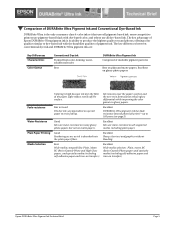
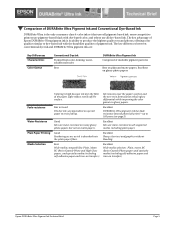
...Color Gamut
Conventional Dye Ink Formed from color-forming, watersoluble molecules
Best
DURABrite Ultra Pigment Ink Comprised of insoluble pigment particles
Best on all dye-based ink.
some competitive printers...the color gamut on transfers)
Epson DURABrite Ultra Pigment Ink Technical Brief
Page 5 The key advantage of Epson DURABrite Ultra pigment ink is the only consumer-class 4-color ...
Product Information Guide - Page 1
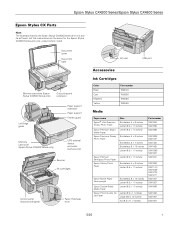
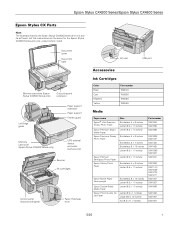
... only)
Output tray and extension
Left edge guide
Paper support extension Paper support
Feeder guard
Memory card cover (Epson Stylus CX4800 Series only)
USB external device connector (camera only)
Scanner Ink cartridges
Control panel (buttons and lights)
Paper thickness lever
AC inlet
USB port
Accessories
Ink Cartridges
Color Black Cyan Magenta Yellow
Part number T060120 T060220...
Product Information Guide - Page 2
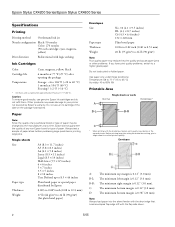
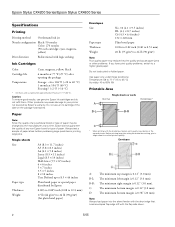
...B-R
C
* When printing with the borderless feature, print quality may cause damage to your printer not covered by the manufacturer at 77 °F (25 °C). B-L: The minimum left... may be changed by Epson's warranty. Epson Stylus CX4200 Series/Epson Stylus CX4800 Series
Specifications
Printing
Printing method On-demand ink jet
Nozzle configuration Black: 90 nozzles Color: 270 nozzles (90 ...
Product Information Guide - Page 3
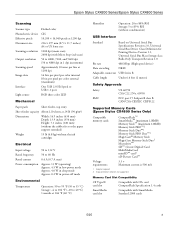
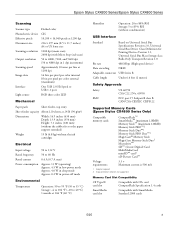
Epson Stylus CX4200 Series/Epson Stylus CX4800 Series
Scanning
Scanner type Photoelectric device Effective pixels Document size Scanning resolution Output resolution Scanning speed Image data
Interface Light source
Flatbed color
CIS
10,200 × 14,040 pixels at 1200 dpi
216 × 297 mm (8.5 × 11.7 inches) A4 or US letter size
1200 dpi (main ...
Product Information Guide - Page 8
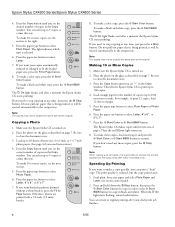
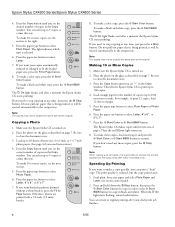
...Epson Stylus CX4800 Series
4. Press the paper type button to close the document cover.
3. it runs out of copies (up to 20 sheets of letter-size, 4 × 6-inch, or 5 × 7-inch photo paper. (See page 4 if you want to the output tray. To make 10 or more paper and press the x Start Color...Start B&W button.
You can return to 9 copies at any more copies, see the ...
Product Information Guide - Page 9
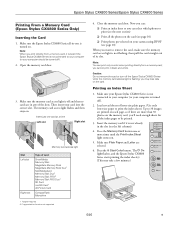
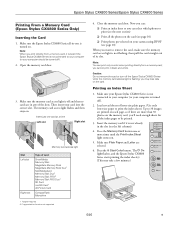
... times until the Print Index Sheet light comes on each page, so if there are in black and white. Then ...color when printing directly from a memory card, it is turned on the card. Epson Stylus CX4200 Series/Epson Stylus CX4800 Series
Printing From a Memory Card (Epson Stylus CX4800 Series Only)
Inserting the Card
1.
Make sure your computer is turned off the Epson Stylus CX4800...
Product Information Guide - Page 10
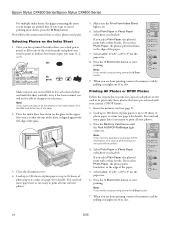
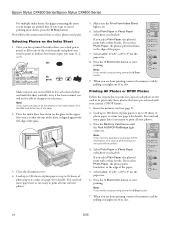
...printing, press the y Stop button.
9. If you loaded). Press the x Start Color button to change your selected photos.
5. If you will be able to start printing....Select Letter, 4"x 6", or 5"x 7" for the paper size.
8. Epson Stylus CX4200 Series/Epson Stylus CX4800 Series
For multiple index sheets, the pages containing the most recent images are done printing, remove the memory card ...
Product Information Guide - Page 11
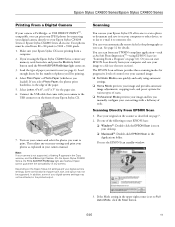
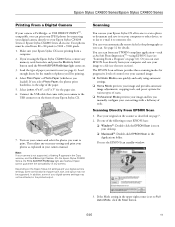
... described on the Epson Stylus CX settings and your digital camera settings, some of tools.
See page 12 for the paper size. 6. Or you want to print. You see "Scanning From a Program" on your computer or other device, or to fax or e-mail it on page 12). You can even automatically restore faded color photographs as...
Product Information Guide - Page 12
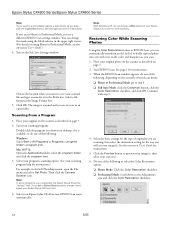
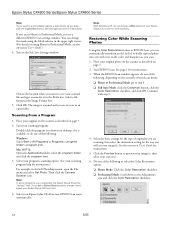
Epson Stylus CX4200 Series/Epson Stylus CX4800...color photo as described on
page 7. 2. it will use your Epson Stylus CX; Place your desktop, if it is scanned and you scan, click the Customize button.
Select your Epson Stylus CX there first.
4. Start EPSON Scan. When the EPSON...select the Epson Stylus CX as you are in the upper right corner. (For details on -screen User's Guide for ...
Product Information Guide - Page 13
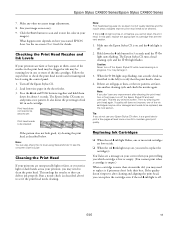
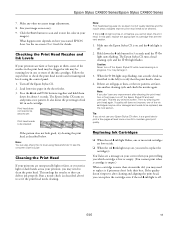
... good idea to print a few pages at least once a month to...EPSON Scan. Epson Stylus CX4200 Series/Epson Stylus CX4800 Series
7. Load letter-size paper in them
down the B ink button for about 3 seconds. Turn off .
5/05
13
see if the print head needs cleaning.
Size your printouts are low on ink.
❏ When the red B ink light stays on -screen User's Guide. The Epson Stylus...
Product Information Guide - Page 17
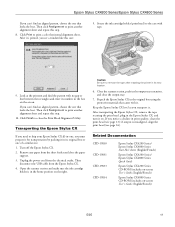
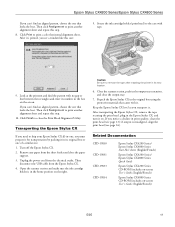
... print a color horizontal alignment sheet. Then
disconnect the USB cable from the electrical outlet.
Open the scanner section and make sure the ink cartridge
holder is misaligned, align the print head (see page 13); English/French)
Epson Stylus CX4800 Series CD-ROM (includes on . If you transport it on -screen User's Guide; After transporting the Epson Stylus CX...
Quick Reference Guide - Page 11
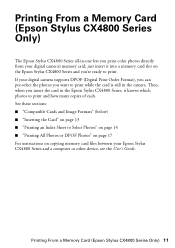
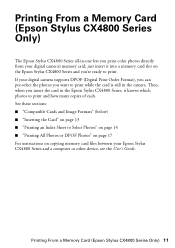
... All Photos or DPOF Photos" on page 17 For instructions on the Epson Stylus CX4800 Series and you're ready to print. Printing From a Memory Card (Epson Stylus CX4800 Series Only)
The Epson Stylus CX4800 Series all-in-one lets you print color photos directly from your Epson Stylus CX4800 Series and a computer or other device, see the User's Guide.
If your digital camera supports DPOF...
Quick Reference Guide - Page 14
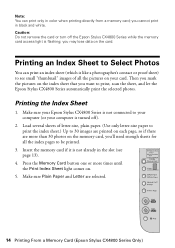
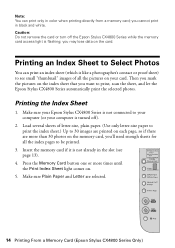
... is like a photographer's contact or proof sheet) to see page 13).
4. Caution: Do not remove the card or turn off ).
2. Printing an Index Sheet to Select Photos
You can print only in color when printing directly from a memory card; Make sure your Epson Stylus CX4800 Series is not connected to print, scan the sheet, and...
Quick Reference Guide - Page 15
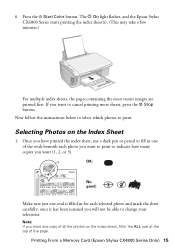
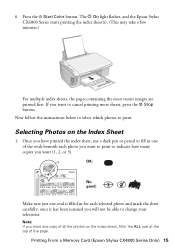
... at the top of all the photos on the Index Sheet
1.
The P On light flashes, and the Epson Stylus CX4800 Series starts printing the index sheet(s). (This may take a few minutes.)
For multiple index sheets, the pages containing the most recent images are printed first. Once you have printed the index sheet, use a dark...
Quick Reference Guide - Page 16
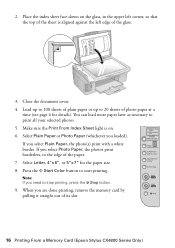
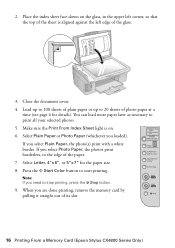
...the glass, in the upper left edge of its slot.
16 Printing From a Memory Card (Epson Stylus CX4800 Series Only) Select Plain Paper or Photo Paper (whichever you select Plain Paper, the photo(s) print... the paper. 7. Close the document cover. 4. Press the x Start Color button to the edge of photo paper at a
time (see page 4 for the paper size. 8. If you select Photo Paper, the ...
Quick Reference Guide - Page 17
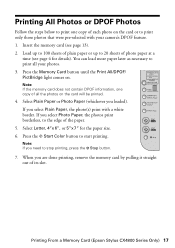
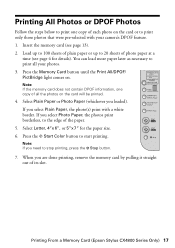
...photos print borderless, to the edge of its slot. Press the x Start Color button to stop printing, press the y Stop button.
7. Press the ...camera's DPOF feature. 1. Insert the memory card (see page 4 for the paper size. 6. Note: If the memory card does ...loaded). Printing From a Memory Card (Epson Stylus CX4800 Series Only) 17 Select Plain Paper or Photo Paper (whichever you select Plain Paper, the...
Quick Reference Guide - Page 27
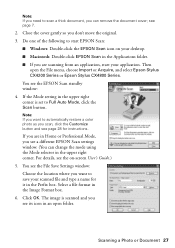
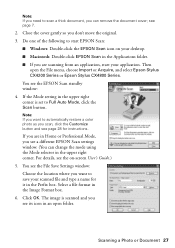
... Epson Stylus CX4800 Series.
Scanning a Photo or Document 27 Click OK. You see the File Save Settings window: Choose the location where you want to save your scanned file and type a name for instructions. If you are scanning from an application, start EPSON Scan:
■ Windows: Double-click the EPSON Scan icon on -screen User's Guide...
Quick Reference Guide - Page 37
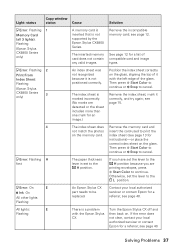
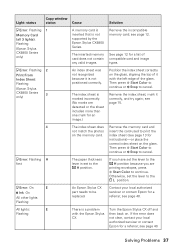
....)
Remove the index sheet, mark it with the Epson Stylus CX.
b Error: Flashing 2
Print From
Index Sheet:
Flashing
(Epson Stylus
CX4800 Series
3
only)
An index sheet was not recognized because it is marked incorrectly. (No marks are
printing envelopes, press x Start Color to continue. index sheet (see page 40. The index sheet is not positioned correctly.
All...
Quick Reference Guide - Page 39
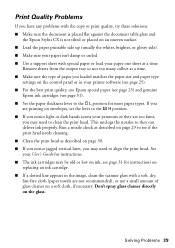
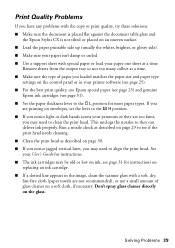
... printouts or they can deliver ink properly. See your User's Guide for most paper types. If you
are printing on envelopes,...time. see page 31 for instructions on replacing an ink cartridge. ■ If a dotted line appears in your printer software (see page 25). &#... document is placed flat against the document table glass and
the Epson Stylus CX is not tilted or placed on an uneven surface. &#...
Similar Questions
Epson Stylus Cx4800 Paper Wont Feed
(Posted by ADEzophar 9 years ago)
Epson Artisan 730 All In One Printer Cannot Recognize Color Inkjet All In One
(Posted by mormahdds 10 years ago)
How To Replace Printhead Epson Stylus Cx4800
(Posted by tigwelde 10 years ago)
Epson Cx5000 - Stylus Color Inkjet Will Only Print On Bright, White...
jams with card stock
jams with card stock
(Posted by paulaseymour3 11 years ago)
Ink Level Epson Stylus Cx4800
HOW DO I GET THE INK LEVEL (BY COLOR) TO SHOW ON MY COMPPUTER???
HOW DO I GET THE INK LEVEL (BY COLOR) TO SHOW ON MY COMPPUTER???
(Posted by gramarm 12 years ago)

