Epson CX4800 Support Question
Find answers below for this question about Epson CX4800 - Stylus Color Inkjet.Need a Epson CX4800 manual? We have 6 online manuals for this item!
Question posted by silviametjm on September 4th, 2014
How To Dissassemble Epson Cx4800
The person who posted this question about this Epson product did not include a detailed explanation. Please use the "Request More Information" button to the right if more details would help you to answer this question.
Current Answers
There are currently no answers that have been posted for this question.
Be the first to post an answer! Remember that you can earn up to 1,100 points for every answer you submit. The better the quality of your answer, the better chance it has to be accepted.
Be the first to post an answer! Remember that you can earn up to 1,100 points for every answer you submit. The better the quality of your answer, the better chance it has to be accepted.
Related Epson CX4800 Manual Pages
Product Information Guide - Page 1
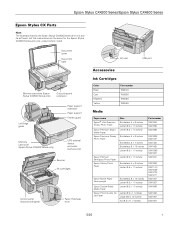
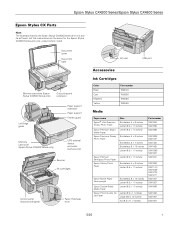
... edge guide
Paper support extension Paper support
Feeder guard
Memory card cover (Epson Stylus CX4800 Series only)
USB external device connector (camera only)
Scanner Ink cartridges
Control panel (buttons and lights)
Paper thickness lever
AC inlet
USB port
Accessories
Ink Cartridges
Color Black Cyan Magenta Yellow
Part number T060120 T060220 T060320 T060420
Media
Paper name...
Product Information Guide - Page 2
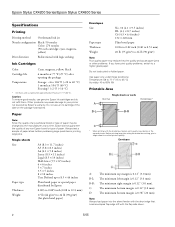
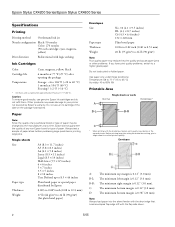
... °C) Humidity: 40 to confirm printout quality.
B-L: The minimum left with the short edge first. Epson Stylus CX4200 Series/Epson Stylus CX4800 Series
Specifications
Printing
Printing method On-demand ink jet
Nozzle configuration Black: 90 nozzles Color: 270 nozzles (90 each cartridge: cyan, magenta, yellow)
Print direction
Bidirectional with logic seeking
Ink Cartridges...
Product Information Guide - Page 3
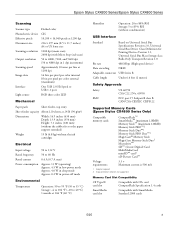
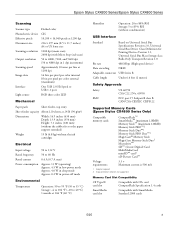
Epson Stylus CX4200 Series/Epson Stylus CX4800 Series
Scanning
Scanner type Photoelectric device Effective pixels Document size Scanning resolution Output resolution Scanning speed Image data
Interface Light source
Flatbed color
CIS
10,200 × 14,040 pixels at 1200 dpi
216 × 297 mm (8.5 × 11.7 inches) A4 or US letter size
1200 dpi (main ...
Product Information Guide - Page 8
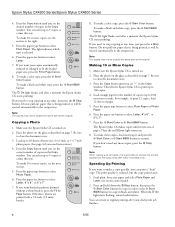
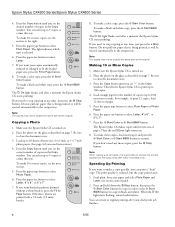
... may not be ejected automatically to stop copying at any more paper and press the x Start Color or x Start B&W button to make a color copy, press the x Start Color button. If you need to the output tray. Epson Stylus CX4200 Series/Epson Stylus CX4800 Series
4.
To make 10 or more copies, see the section to Page button. To make...
Product Information Guide - Page 9
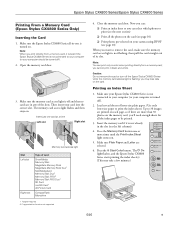
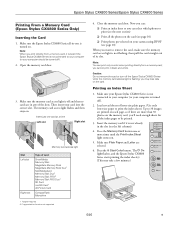
... the index pages to your computer (or your card into the correct slot. Press the Memory Card button one is turned off ).
2. Make sure the Epson Stylus CX4800 Series all-in color when printing directly from a memory card, it is not connected to be turned off ).
2. Close the memory card door. Make sure your...
Product Information Guide - Page 10
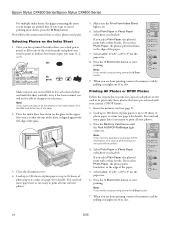
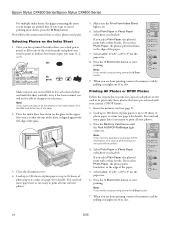
... as necessary to stop printing, press the y Stop button.
7. Press the x Start Color button to print only those photos that the top of the sheet is filled in one copy... (see page 4 for details). When you need to the edge of the paper.
7. Epson Stylus CX4200 Series/Epson Stylus CX4800 Series
For multiple index sheets, the pages containing the most recent images are done printing, remove...
Product Information Guide - Page 11
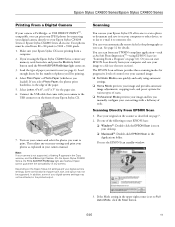
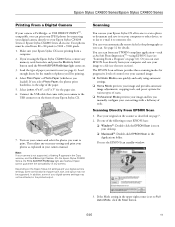
... you can use (see the next section). Epson Stylus CX4200 Series/Epson Stylus CX4800 Series
Printing From a Digital Camera
If your camera is not printing from a
computer. 2. or USB DIRECT-PRINT™compatible, you want to the USB connector on page 12). You can even automatically restore faded color photographs as described on your digital camera...
Product Information Guide - Page 12
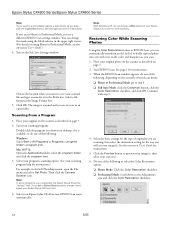
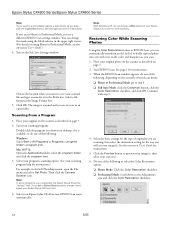
...; Full Auto Mode: click the Customize button, click the
Color Restoration checkbox, and click OK. Restoring Color While Scanning Photos
Using the Color Restoration feature in an open the File menu and select Get Photo. Start your scanning program help for instructions.
Epson Stylus CX4200 Series/Epson Stylus CX4800 Series
Note: If you want to preview your image...
Product Information Guide - Page 13
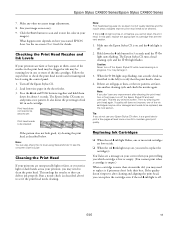
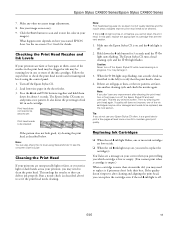
...may need to check the print head nozzles and remaining ink levels using Status Monitor 3; Epson Stylus CX4200 Series/Epson Stylus CX4800 Series
7. Replacing Ink Cartridges
❏ When the red B ink light flashes, one of...the print head as necessary. 9. Size your printout, you need to scan and restore the color in them
down the B ink button for 3 seconds until the P On light starts ...
Product Information Guide - Page 17
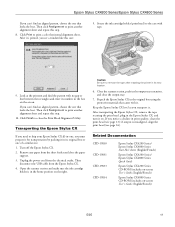
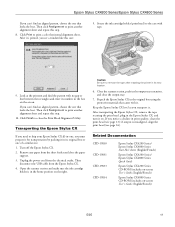
... level as you transport it . Epson Stylus CX4200 Series/Epson Stylus CX4800 Series
If you can 't find an aligned pattern, choose the one of a similar size. 1. Click Print to the case with tape.
9. Secure the ink cartridge holder (print head) to print a color horizontal alignment sheet. Click Finish to print another alignment sheet and repeat this...
Quick Reference Guide - Page 2


...6
Placing the Original on the Glass 6 Copying 8
Printing From a Memory Card (Epson Stylus CX4800 Series Only 11
Compatible Cards and Image Formats 12 Inserting the Card 13 Printing an ...Using Special Papers 25
Scanning a Photo or Document 26
Basic Scanning 26 Restoring Color in Faded Photos 28
Maintaining Your Epson Stylus CX All-in-One 29
Checking the Print Head Nozzles and Ink 29 ...
Quick Reference Guide - Page 3
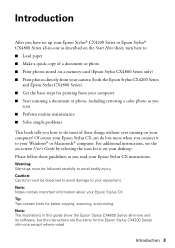
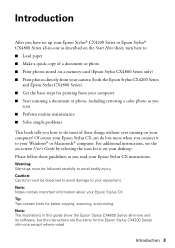
... scanning a document or photo, including restoring a color photo as you read your Epson Stylus CX. Note: The illustrations in this guide show the Epson Stylus CX4800 Series all -in-one and its software, but the instructions are the same for printing from your camera (both the Epson Stylus CX4200 Series
and Epson Stylus CX4800 Series) ■ Get the basic steps for...
Quick Reference Guide - Page 11
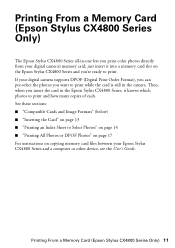
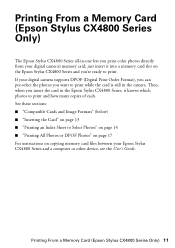
... you print color photos directly from your digital camera supports DPOF (Digital Print Order Format), you can pre-select the photos you want to print while the card is still in the Epson Stylus CX4800 Series, it into a memory card slot on copying memory card files between your Epson Stylus CX4800 Series and a computer or other device, see...
Quick Reference Guide - Page 14
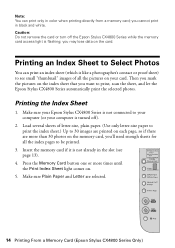
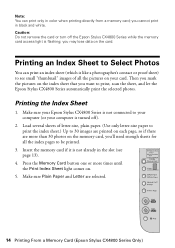
...on .
5. Printing the Index Sheet
1. Make sure your Epson Stylus CX4800 Series is not connected to Select Photos
You can print only in color when printing directly from a memory card; Make sure Plain ...see page 13).
4.
Note: You can print an index sheet (which is turned off the Epson Stylus CX4800 Series while the memory card access light is not already in black and white. Caution: Do...
Quick Reference Guide - Page 15
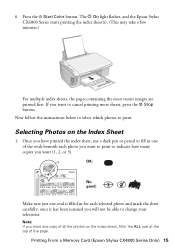
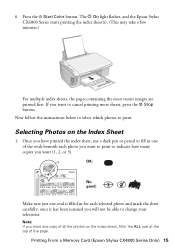
...containing the most recent images are printed first. If you will not be able to change your selections.
Printing From a Memory Card (Epson Stylus CX4800 Series Only) 15 OK:
No good:
Make sure just one of the ovals beneath each selected photo and mark the sheet carefully;... in the ALL oval at the top of all the photos on the Index Sheet
1.
Press the x Start Color button.
6.
Quick Reference Guide - Page 16
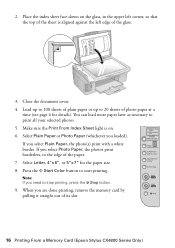
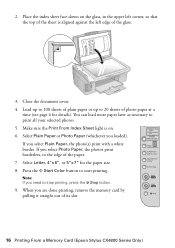
... that the top of the sheet is aligned against the left edge of its slot.
16 Printing From a Memory Card (Epson Stylus CX4800 Series Only) Select Letter, 4"x 6", or 5"x 7" for details).
Press the x Start Color button to print all your selected photos. 5. Select Plain Paper or Photo Paper (whichever you select Plain Paper, the photo...
Quick Reference Guide - Page 17
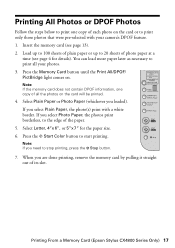
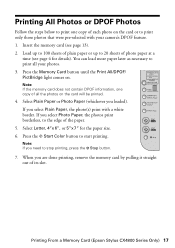
... select Plain Paper, the photo(s) print with your photos. 3. Press the x Start Color button to stop printing, press the y Stop button.
7. When you loaded). Note...(see page 4 for the paper size. 6. If you need to start printing. Printing From a Memory Card (Epson Stylus CX4800 Series Only) 17 Printing All Photos or DPOF Photos
Follow the steps below to print one copy of all your...
Quick Reference Guide - Page 26
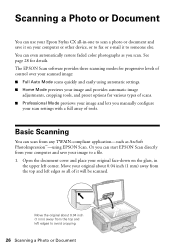
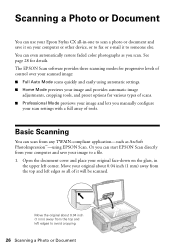
...color photographs as ArcSoft PhotoImpression™-using automatic settings. ■ Home Mode previews your image and provides automatic image
adjustments, cropping tools, and preset options for details. The EPSON...a Photo or Document
You can use your Epson Stylus CX all of it to someone else....photo or document and save your computer or other device, or to avoid cropping
26 Scanning a Photo...
Quick Reference Guide - Page 27
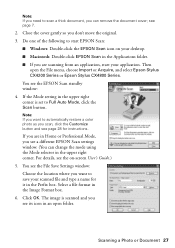
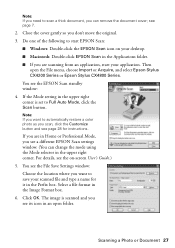
... Import or Acquire, and select Epson Stylus CX4200 Series or Epson Stylus CX4800 Series. Close the cover gently so you can change the mode using the Mode selector in the Image Format box. 6.
Click OK. Then
open folder. Do one of the following to automatically restore a color photo as you see a different EPSON Scan settings window. (You...
Quick Reference Guide - Page 44
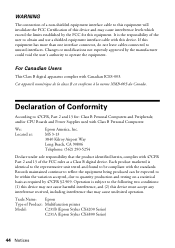
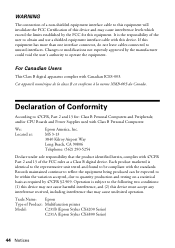
... interface connector, do not leave cables connected to the following two conditions: (1) this device may cause undesired operation. MS 3-13 3840 Kilroy Airport Way Long Beach, CA 90806... to be compliant with 47CFR Part 2 and 15 of Product: Multifunction printer
Model:
C231B (Epson Stylus CX4200 Series)
C231A (Epson Stylus CX4800 Series)
44 Notices Cet appareil numérique de la classe ...
Similar Questions
Epson Stylus Cx4800 Paper Wont Feed
(Posted by ADEzophar 9 years ago)
Epson Artisan 730 All In One Printer Cannot Recognize Color Inkjet All In One
(Posted by mormahdds 10 years ago)
How To Replace Printhead Epson Stylus Cx4800
(Posted by tigwelde 10 years ago)
Epson Cx5000 - Stylus Color Inkjet Will Only Print On Bright, White...
jams with card stock
jams with card stock
(Posted by paulaseymour3 11 years ago)
Ink Level Epson Stylus Cx4800
HOW DO I GET THE INK LEVEL (BY COLOR) TO SHOW ON MY COMPPUTER???
HOW DO I GET THE INK LEVEL (BY COLOR) TO SHOW ON MY COMPPUTER???
(Posted by gramarm 12 years ago)

