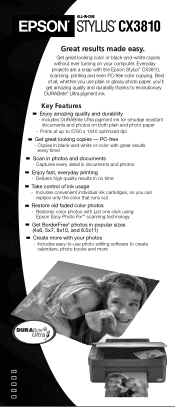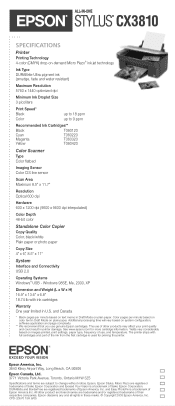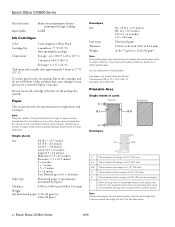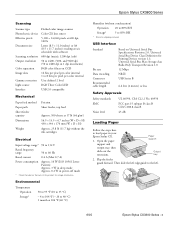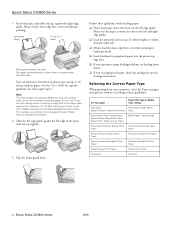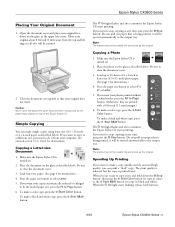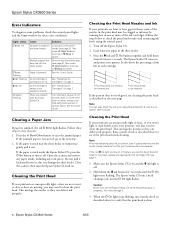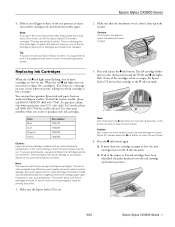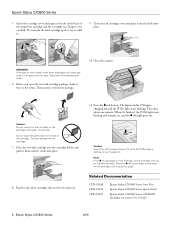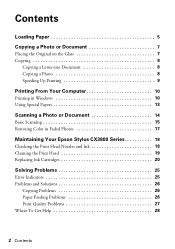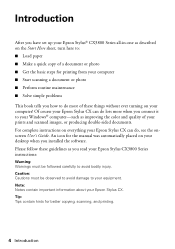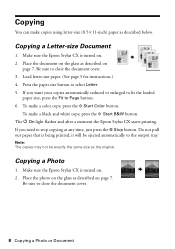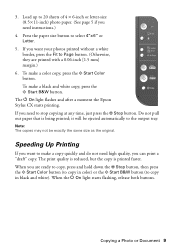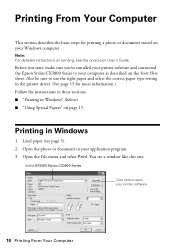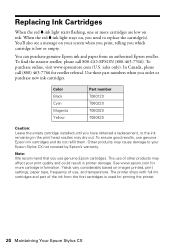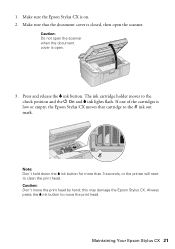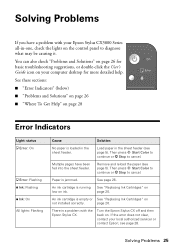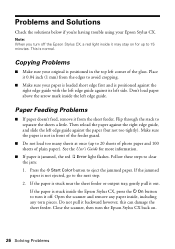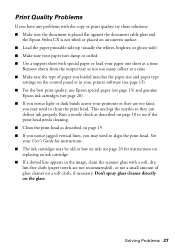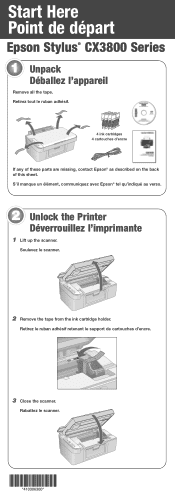Epson CX3810 Support Question
Find answers below for this question about Epson CX3810 - Stylus Color Inkjet.Need a Epson CX3810 manual? We have 6 online manuals for this item!
Question posted by mardy on January 29th, 2012
Where Do You Find The Start Here Sheet For The Epson Stylus Cx3810 Printer?
The person who posted this question about this Epson product did not include a detailed explanation. Please use the "Request More Information" button to the right if more details would help you to answer this question.
Current Answers
Related Epson CX3810 Manual Pages
Similar Questions
Epson Stylus Cx3810 How To Print Evevelopes
(Posted by Toscarjayse 9 years ago)
Epson Artisan 730 All In One Printer Cannot Recognize Color Inkjet All In One
(Posted by mormahdds 10 years ago)
Installer For Epson Stylus Cx3700 Series Please...
(Posted by mheannsalido 11 years ago)
Is There A Driver To Connect An Epson Stylus Photo 1200 With Mac X 10.7.5?
(Posted by abenze 11 years ago)
Epson Cx5000 - Stylus Color Inkjet Will Only Print On Bright, White...
jams with card stock
jams with card stock
(Posted by paulaseymour3 11 years ago)