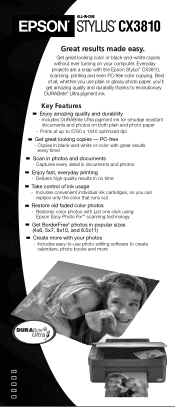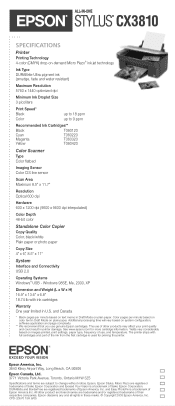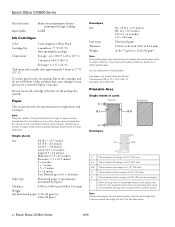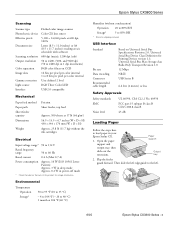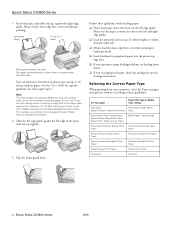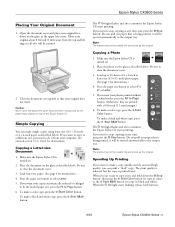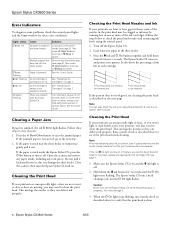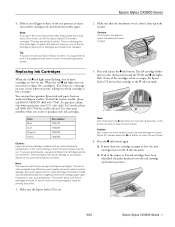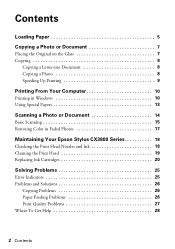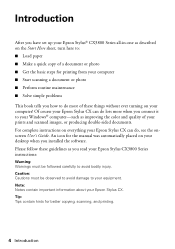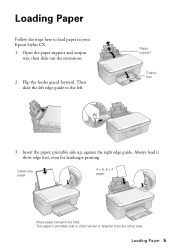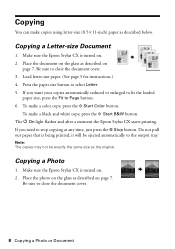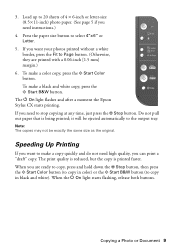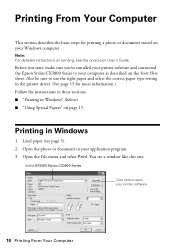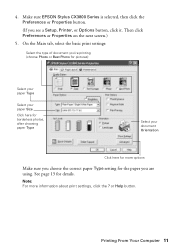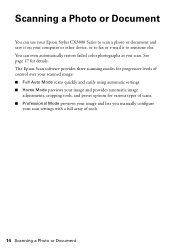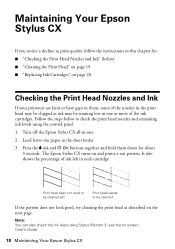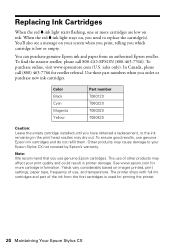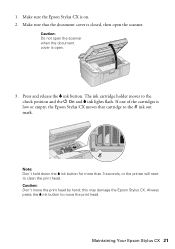Epson CX3810 Support Question
Find answers below for this question about Epson CX3810 - Stylus Color Inkjet.Need a Epson CX3810 manual? We have 6 online manuals for this item!
Question posted by Toscarjayse on May 6th, 2014
Epson Stylus Cx3810 How To Print Evevelopes
The person who posted this question about this Epson product did not include a detailed explanation. Please use the "Request More Information" button to the right if more details would help you to answer this question.
Current Answers
Answer #1: Posted by waelsaidani1 on May 7th, 2014 3:34 AM
Hello read instructions here on HOW to print envelopes on stylus CX3810: http://www.epson.com/cgi-bin/Store/support/supDetail.jsp?BV_UseBVCookie=yes&infoType=FAQ&oid=60421&prodoid=56291069&foid=149019
Related Epson CX3810 Manual Pages
Similar Questions
Epson Cx3810 Wont Print Alignment Boxes
(Posted by frankdiplo 10 years ago)
Epson Stylus Nx230 How To Print Document When Color Ink Is Empty
(Posted by hobrodm 10 years ago)
Epson Cx5000 - Stylus Color Inkjet Will Only Print On Bright, White...
jams with card stock
jams with card stock
(Posted by paulaseymour3 11 years ago)
Where Do You Find The Start Here Sheet For The Epson Stylus Cx3810 Printer?
(Posted by mardy 12 years ago)