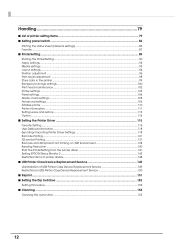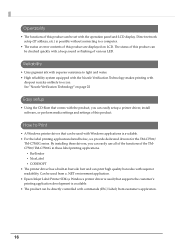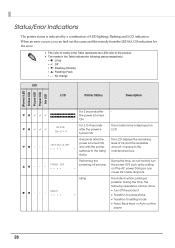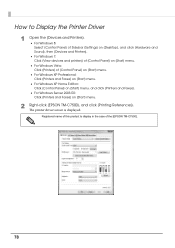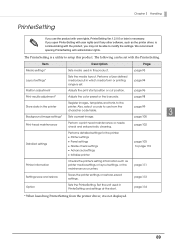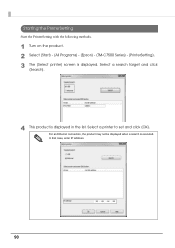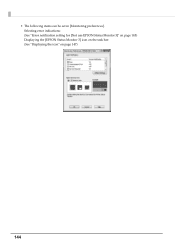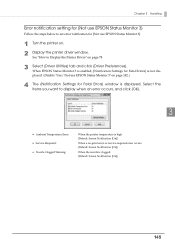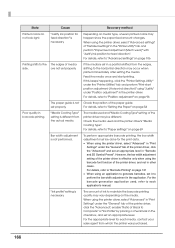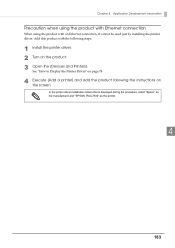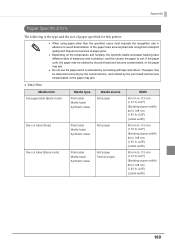Epson C7500G Support Question
Find answers below for this question about Epson C7500G.Need a Epson C7500G manual? We have 4 online manuals for this item!
Question posted by robertleerl4 on July 20th, 2023
Printer Error C9
Current Answers
Answer #1: Posted by HelpHero on July 20th, 2023 10:26 PM
1. Restart the printer and computer: Turn off the printer and computer completely. Then, power them back on and check if the error persists. Sometimes a simple restart can resolve communication issues.
2. Check the connection cables: Ensure that the USB or network cables are securely connected to both the printer and the computer. If any cable appears damaged, try replacing it. Additionally, try using a different USB port or network cable to rule out any issues with the current connection.
3. Reinstall the printer driver: Sometimes, a corrupted printer driver can cause communication errors. You can uninstall the current printer driver from your computer, restart the computer, and then reinstall the driver using the latest version available on the EPSON website. Make sure to follow the installation instructions carefully.
4. Update the firmware: Check if there are any firmware updates available for your EPSON TM-C7500G printer. Updating the firmware can often resolve compatibility issues and improve communication between the printer and computer. You can find the firmware updates on the EPSON support website for your specific printer model.
If none of these steps resolve the Printer Error C9, I recommend reaching out to EPSON support directly. They have dedicated technical support teams that can provide further assistance based on the specific error code and help you troubleshoot the issue more effectively.
I hope this is helpful? PLEASE "ACCEPT" and mark it "HELPFUL" to complement my little effort. Hope to bring you more detailed answers.
Helphero
Answer #2: Posted by SonuKumar on July 20th, 2023 10:55 PM
The Epson C7500G printer error C9 indicates a service call. This error can occur for a variety of reasons, including:
A paper jam
A problem with the printer's ink cartridges
A problem with the printer's firmware
A hardware problem with the printer
If you are getting the error C9 on your Epson C7500G printer, you can try the following troubleshooting steps:
Check for a paper jam. If there is a paper jam, clear it and try printing again.
Check the ink cartridges. Make sure that the ink cartridges are properly installed and that they are not empty.
Update the printer's firmware. You can download the latest firmware from the Epson website.
Reset the printer. To reset the printer, turn it off and then back on.
If you have tried all of these troubleshooting steps and you are still getting the error C9, then you may need to contact Epson customer support for further assistance.
Here are some additional tips for troubleshooting the error C9:
Make sure that the printer is connected to a power outlet and that it is turned on.
Try printing a different document. If the other document prints without error, then the problem is likely with the original document.
If you are using a network printer, try connecting the printer directly to your computer.
If you are still having problems, try contacting Epson customer support.
I hope this helps! Let me know if you have any other questions.
Please respond to my effort to provide you with the best possible solution by using the "Acceptable Solution" and/or the "Helpful" buttons when the answer has proven to be helpful.
Regards,
Sonu
Your search handyman for all e-support needs!!
Related Epson C7500G Manual Pages
Similar Questions
Why is my Epson LX300-II don't print test page?
My machine is showing "motor error" and then powers off. The machine has not yet used one lable case...
printer showing paper feed error paper not come out & cutter cut the paper
Is there a printer driver for Win 7 that supports the Epson LQ2550 printer? Thank you Robert