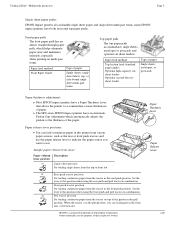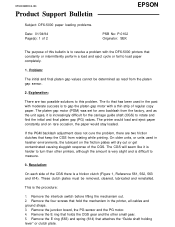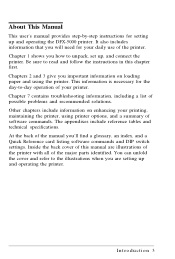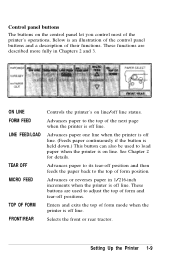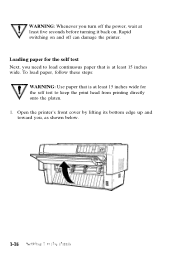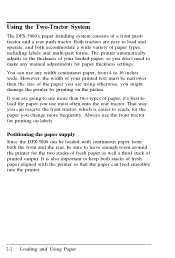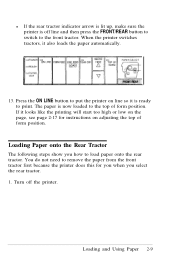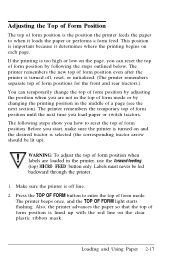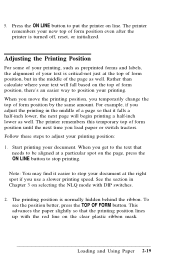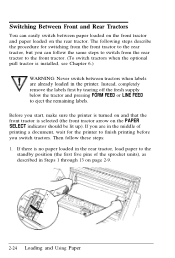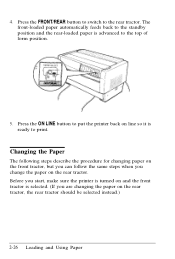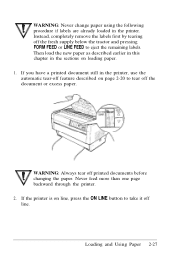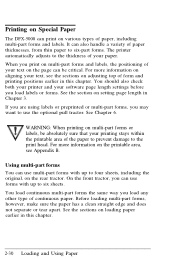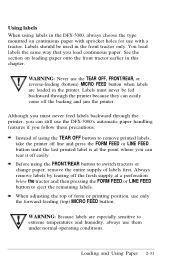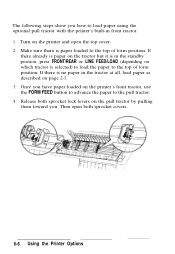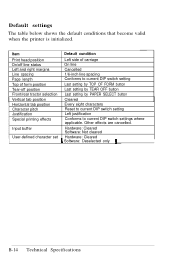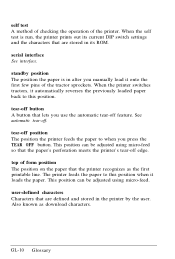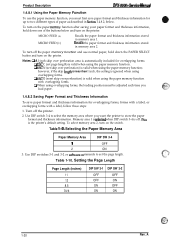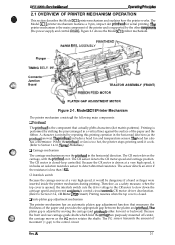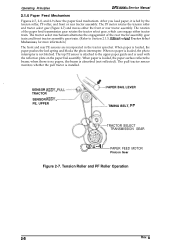Epson C117001-N Support Question
Find answers below for this question about Epson C117001-N - DFX 5000+ B/W Dot-matrix Printer.Need a Epson C117001-N manual? We have 5 online manuals for this item!
Question posted by dwhite47459 on August 31st, 2015
Pins On Sprocket Don't Line Up
I have a DFX-5000+ dot matrix printer. I load the paper from the front. The pins on the right sprocket no longer line up with the pins on the left sprocket, i.e. the paper is always askew
Current Answers
Related Epson C117001-N Manual Pages
Similar Questions
Label Printing
How Do I Adjust The Top Of Margin Setting On The Epson Fx 2190 Printer? This Is Not Hooked Up Thru W...
How Do I Adjust The Top Of Margin Setting On The Epson Fx 2190 Printer? This Is Not Hooked Up Thru W...
(Posted by bobby33988 2 years ago)
Where Can I Find Printer Driver For Epson Dfx 5000 For Windows 7
(Posted by 666sijconle 9 years ago)
Epson Dfx 9000 Error 16 When Switching Paper
(Posted by bufnde 10 years ago)
Interchangeable Epson Printead
Can the Epson DFX5000+ Printhead be used on an Epson DFX5000? If so how is the ribbon connection con...
Can the Epson DFX5000+ Printhead be used on an Epson DFX5000? If so how is the ribbon connection con...
(Posted by cg96557 11 years ago)