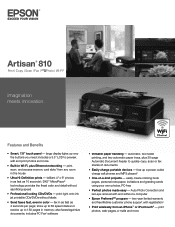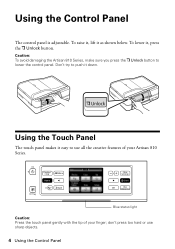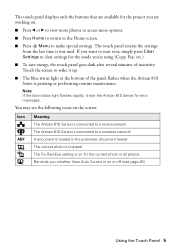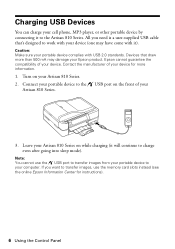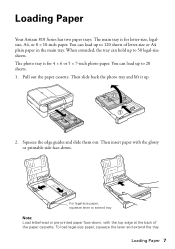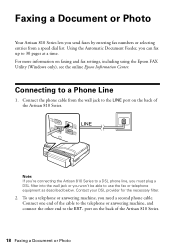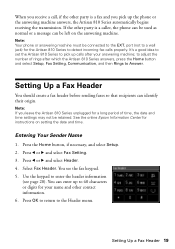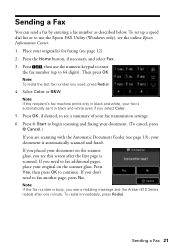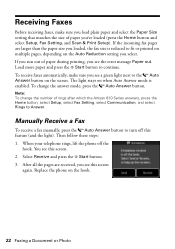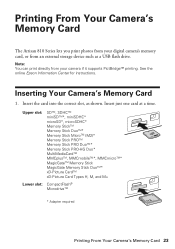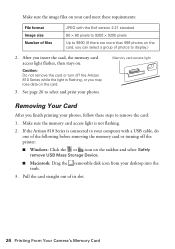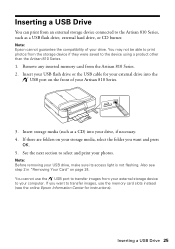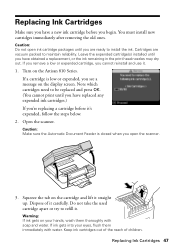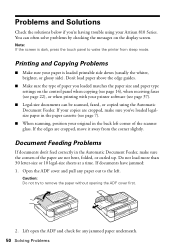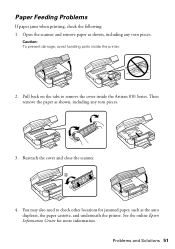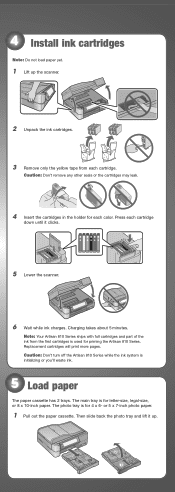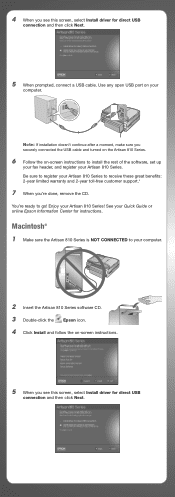Epson Artisan 810 Support Question
Find answers below for this question about Epson Artisan 810 - All-in-One Printer.Need a Epson Artisan 810 manual? We have 4 online manuals for this item!
Question posted by WMR12tj on October 21st, 2013
How To Remove Adf On Artisan 810
The person who posted this question about this Epson product did not include a detailed explanation. Please use the "Request More Information" button to the right if more details would help you to answer this question.
Current Answers
Related Epson Artisan 810 Manual Pages
Similar Questions
Epson Artisan 810 All-in-one Printer: Looking For Two Parts (trays)
Hello,I am looking for two parts for my Epson Artisan 810 All-In-One Printer:1. Replacement paper tr...
Hello,I am looking for two parts for my Epson Artisan 810 All-In-One Printer:1. Replacement paper tr...
(Posted by kiwiviv25 1 year ago)
How To Remove An Epson C88 Printer Head
(Posted by gribalien 9 years ago)
How To Remove Epson Artisan 800 Ink Pads
(Posted by tembraluk 10 years ago)
Artisan 810 Adf
Artisan 810 ADF feeds first page in then locks up... There are no blockages and I cleaned the roller...
Artisan 810 ADF feeds first page in then locks up... There are no blockages and I cleaned the roller...
(Posted by healr2 12 years ago)