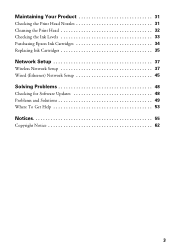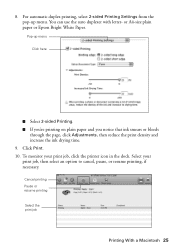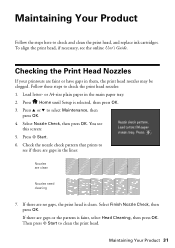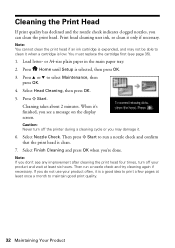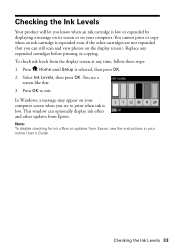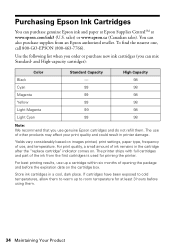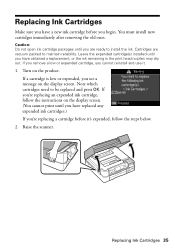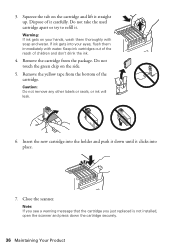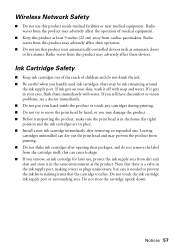Epson Artisan 725 Support Question
Find answers below for this question about Epson Artisan 725.Need a Epson Artisan 725 manual? We have 3 online manuals for this item!
Question posted by sijclare on May 7th, 2014
Epson 725 Cannot Recognize Ink Cartridge
The person who posted this question about this Epson product did not include a detailed explanation. Please use the "Request More Information" button to the right if more details would help you to answer this question.
Current Answers
Related Epson Artisan 725 Manual Pages
Similar Questions
Epson Artisan 810 Does Not Recognize Ink Cartridges
(Posted by horiofre 9 years ago)
Epson Artisan 725 Printer Does Not Recognize Ink Cartridge
(Posted by nsvan 10 years ago)
Epson 435 Doesn't Recognize Ink Cartridge Refill 126
my epson 435 workhorse says it does not recognize my ink refill cartridge, it is an epson 126. i tri...
my epson 435 workhorse says it does not recognize my ink refill cartridge, it is an epson 126. i tri...
(Posted by amfeeser 11 years ago)
Epson Workforce 435
Does Not Recognize Ink Cartridge
printer does not recognize ink cartridge
printer does not recognize ink cartridge
(Posted by karen52434 12 years ago)