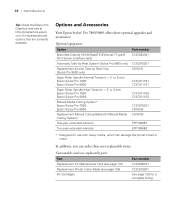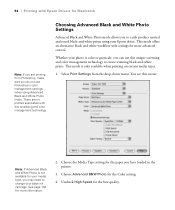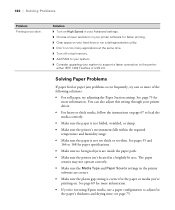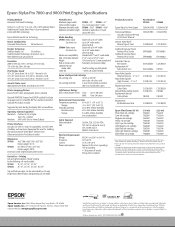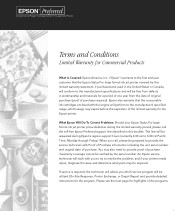Epson 9800 Support Question
Find answers below for this question about Epson 9800 - Stylus Pro Color Inkjet Printer.Need a Epson 9800 manual? We have 6 online manuals for this item!
Question posted by Vishleema on May 9th, 2014
Problem With Double Image On Epson 9800 When Use Bidirectional High Speed
The person who posted this question about this Epson product did not include a detailed explanation. Please use the "Request More Information" button to the right if more details would help you to answer this question.
Current Answers
Related Epson 9800 Manual Pages
Similar Questions
Hi Sir How Are You ? Sir I Have A Prablum Epson Stylus 9800 Pro Call Error 0001
(Posted by javedqureshi124 8 months ago)
How To Fix Faint Printing Lines In Epson 800 Series Printers.
I have an Epson Artisan 810 which produces a faint printed line eevery 4th line. Is there a way to c...
I have an Epson Artisan 810 which produces a faint printed line eevery 4th line. Is there a way to c...
(Posted by rwmasek 7 years ago)
How To Connect Your Phone Using A Blue Tooth To The Artisan 710 Printer
(Posted by bocamm 9 years ago)
How To Stop Cyan Ink Levels Epson Stylus Pro 9800
(Posted by RSADFaithl 10 years ago)
How To Lock Print Head For Epson 9800
(Posted by melovme 10 years ago)