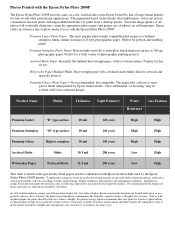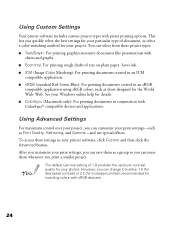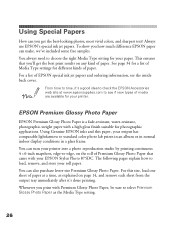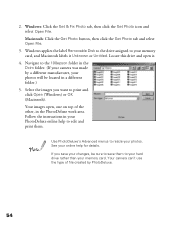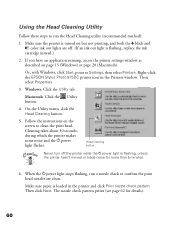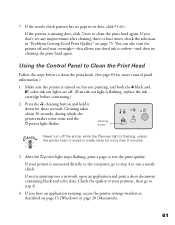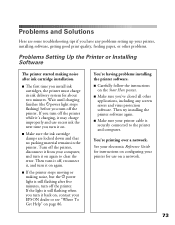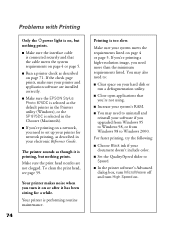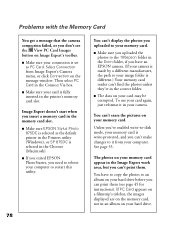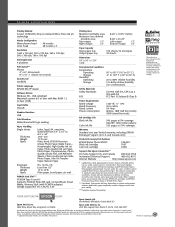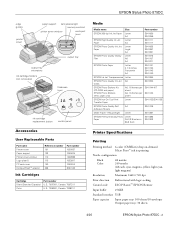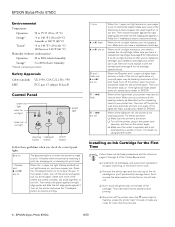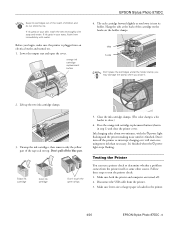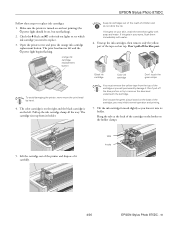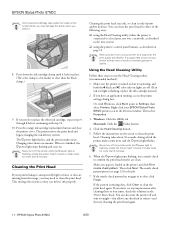Epson 875DC Support Question
Find answers below for this question about Epson 875DC - Stylus Photo Color Inkjet Printer.Need a Epson 875DC manual? We have 7 online manuals for this item!
Question posted by annmariedonato on October 6th, 2014
Orange Blinking Light
I am not sure what this means. Please let me know if this is correctable on my WF 3640. Thanks Im in desperation of getting my kids assignment printed.
Current Answers
Answer #1: Posted by TommyKervz on October 6th, 2014 1:51 PM
The orange light (on the left) comes on when a cartridge is low on ink or a cartridge is expended.
Related Epson 875DC Manual Pages
Similar Questions
Printer Ink For Wf 3640
On printer web page it shows 5 ink cartridges (the fifth one is grayish) but my printer only holds 4...
On printer web page it shows 5 ink cartridges (the fifth one is grayish) but my printer only holds 4...
(Posted by merleberry 8 years ago)
I Cannot Get My Wf 3640 Workforce To Scan To My Macbook Pro Computer.
(Posted by dalezwieg 9 years ago)
How To Get Colors To Pop With Epson 1400 Inkjet Printer
(Posted by sujadon12 9 years ago)
Orange Ligth Is On In Epson R280 Printer How To Fix
(Posted by guffchrist 10 years ago)
Ink Light Blinking
I just bought new ink cartridges for my Epson R280 printer and the orange ink light keeps blinking. ...
I just bought new ink cartridges for my Epson R280 printer and the orange ink light keeps blinking. ...
(Posted by jesusphish 12 years ago)